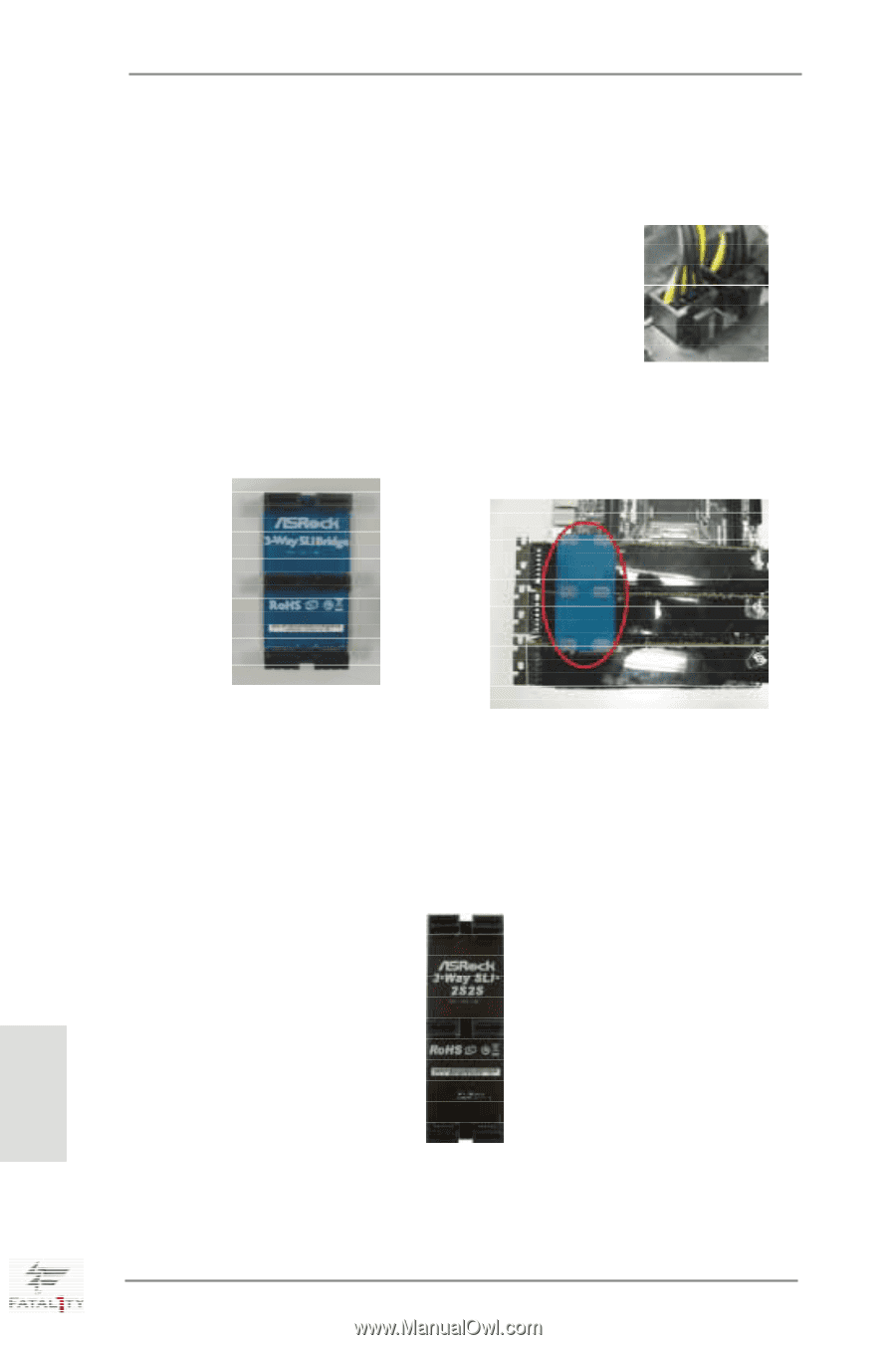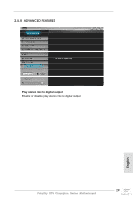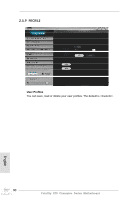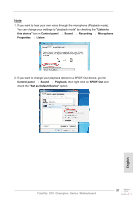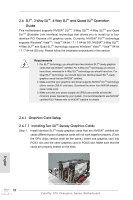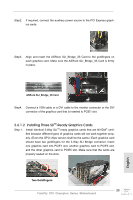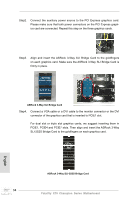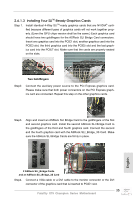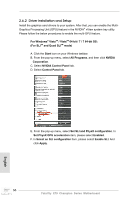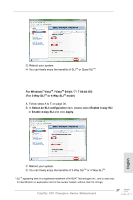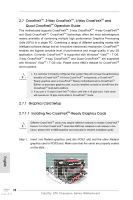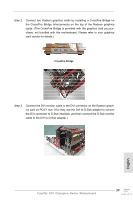ASRock Fatal1ty X79 Champion Quick Installation Guide - Page 34
ASRock 3-Way SLI Bridge Card, ASRock 3-Way SLI-2S2S Bridge Card
 |
View all ASRock Fatal1ty X79 Champion manuals
Add to My Manuals
Save this manual to your list of manuals |
Page 34 highlights
Step2. Connect the auxiliary power source to the PCI Express graphics card. Please make sure that both power connectors on the PCI Express graphics card are connected. Repeat this step on the three graphics cards. Step3. Align and insert the ASRock 3-Way SLI Bridge Card to the goldfingers on each graphics card. Make sure the ASRock 3-Way SLI Bridge Card is firmly in place. ASRock 3-Way SLI Bridge Card Step4. Connect a VGA cable or a DVI cable to the monitor connector or the DVI connector of the graphics card that is inserted to PCIE1 slot. For dual slot or triple slot graphics cards, we suggest inserting them in PCIE1, PCIE4 and PCIE7 slots. Then align and insert the ASRock 3-Way SLI-2S2S Bridge Card to the goldfingers on each graphics card. English ASRock 3-Way SLI-2S2S Bridge Card 34 Fatal1ty X79 Champion Series Motherboard