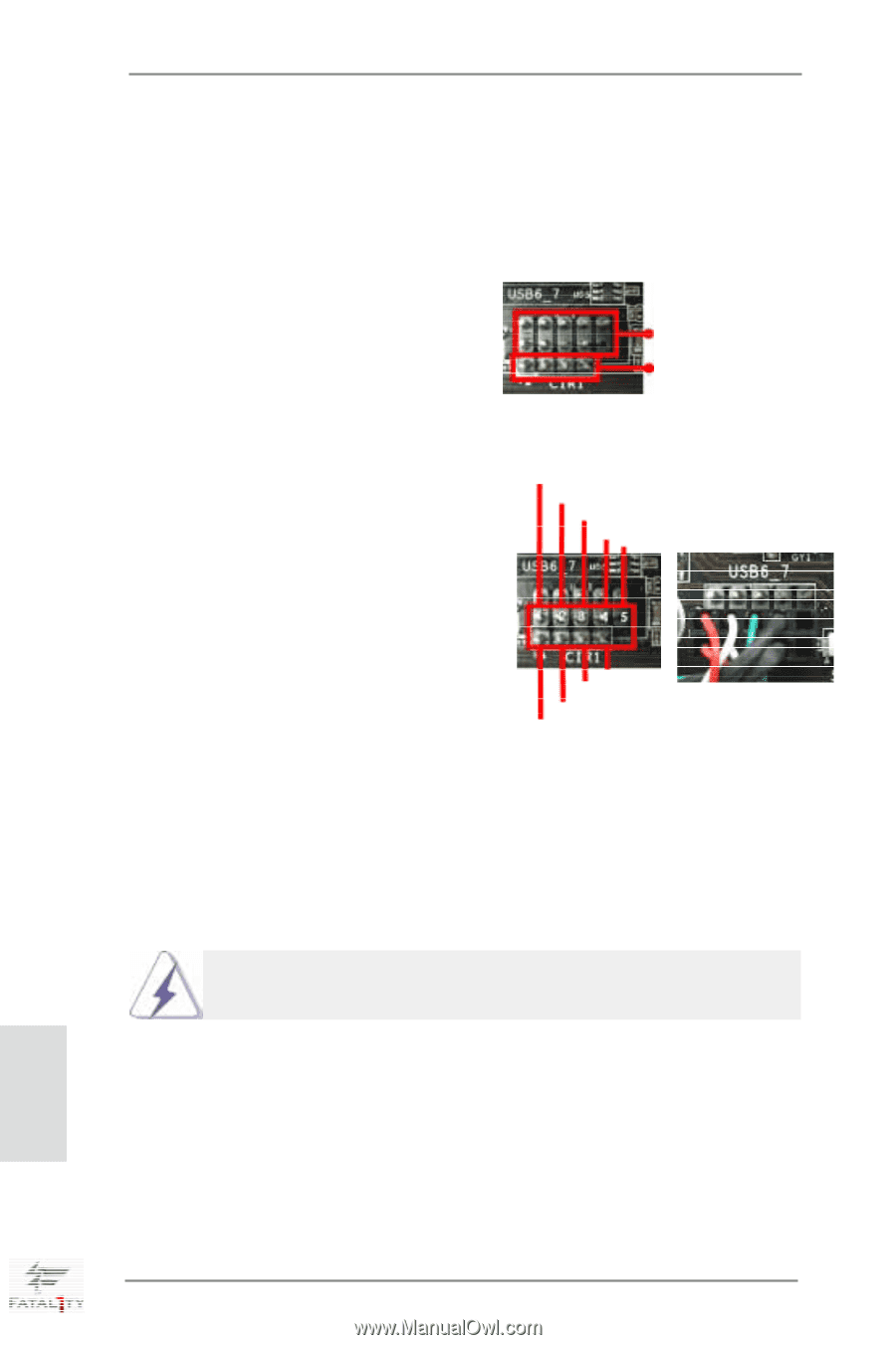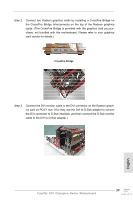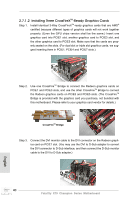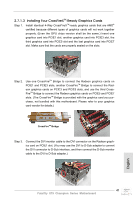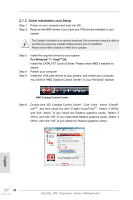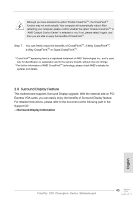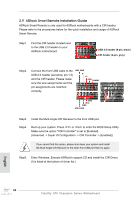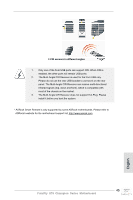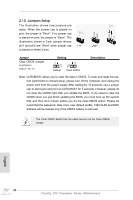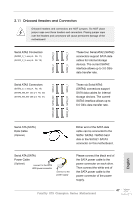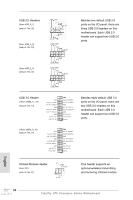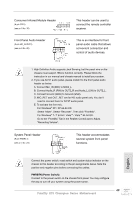ASRock Fatal1ty X79 Champion Quick Installation Guide - Page 44
English, ASRock Smart Remote Installation Guide - bios
 |
View all ASRock Fatal1ty X79 Champion manuals
Add to My Manuals
Save this manual to your list of manuals |
Page 44 highlights
2.9 ASRock Smart Remote Installation Guide ASRock Smart Remote is only used for ASRock motherboards with a CIR header. Please refer to the procedures below for the quick installation and usage of ASRock Smart Remote. Step1. Find the CIR header located next to the USB 2.0 header on your ASRock motherboard. USB 2.0 header (9-pin, black) CIR header (4-pin, gray) Step2. Connect the front USB cable to the USB 2.0 header (as below, pin 1-5) and the CIR header. Please make sure the wire assignments and the USB_PWR PP+ GND DUMMY pin assignments are matched correctly. GND IRTX IRRX ATX+5VSB Step3. Install the Multi-Angle CIR Receiver to the front USB port. Step4. Boot up your system. Press or to enter the BIOS Setup Utility. Make sure the option "CIR Controller" is set to [Enabled]. (Advanced -> Super IO Configuration -> CIR Controller -> [Enabled]) If you cannot find this option, please shut down your system and install the Multi-Angle CIR Receiver to the other front USB port then try again. Step5. Enter Windows. Execute ASRock's support CD and install the CIR Driver. (It is listed at the bottom of driver list.) English 44 Fatal1ty X79 Champion Series Motherboard