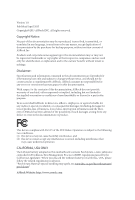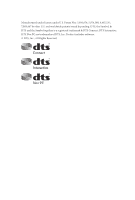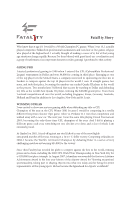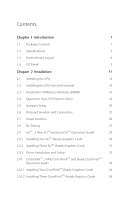ASRock Fatal1ty X99X Killer/3.1 User Manual
ASRock Fatal1ty X99X Killer/3.1 Manual
 |
View all ASRock Fatal1ty X99X Killer/3.1 manuals
Add to My Manuals
Save this manual to your list of manuals |
ASRock Fatal1ty X99X Killer/3.1 manual content summary:
- ASRock Fatal1ty X99X Killer/3.1 | User Manual - Page 1
- ASRock Fatal1ty X99X Killer/3.1 | User Manual - Page 2
change without notice, and should not be constructed as a commitment by ASRock. ASRock assumes no responsibility for any errors or omissions that may appear in CALIFORNIA, USA ONLY he Lithium battery adopted on this motherboard contains Perchlorate, a toxic substance controlled in Perchlorate Best - ASRock Fatal1ty X99X Killer/3.1 | User Manual - Page 3
Manufactured under license under U.S. Patent Nos: 5,956,674; 5,974,380; 6,487,535; 7,003,467 & other U.S. and worldwide patents issued & pending. DTS, the Symbol, & DTS and the Symbol together is a registered trademark & DTS Connect, DTS Interactive, DTS Neo:PC are trademarks of DTS, Inc. Product - ASRock Fatal1ty X99X Killer/3.1 | User Manual - Page 4
the most highly anticipated matches of the year, winning in a 14 to (-1) killer victory. Competing at Quakecon 2004, I became the World's 1st Doom3 Champion by challenging matches and earning $25,000 for the victory. Since then Fatal1ty has traveled the globe to compete against the best in the world - ASRock Fatal1ty X99X Killer/3.1 | User Manual - Page 5
everything gets really nice. It's all about getting the computer processing faster and allowing more luid movement around the maps. My vision for Fatal1ty hardware is to allow gamers to focus on the game without worrying about their equipment, something I've preached since I began competing. I don - ASRock Fatal1ty X99X Killer/3.1 | User Manual - Page 6
1 Introduction 1 1.1 Package Contents 1 1.2 Speciications 2 1.3 Motherboard Layout 6 1.4 I/O Panel 9 Chapter 2 Installation 11 2.1 . Debug 27 2.9 SLITM , 3-Way SLITMand Quad SLITM Operation Guide 29 2.9.1 Installing Two SLITM-Ready Graphics Cards 29 2.9.2 Installing Three - ASRock Fatal1ty X99X Killer/3.1 | User Manual - Page 7
Saver Cable Installation Guide 41 2.13 ASRock USB 3.1 Card/A+A Installation Guide 42 Chapter 3 Software and Utilities Operation 44 3.1 Installing Drivers 44 3.2 F-Stream 45 3.3 Killer Network Manager 51 3.3.1 Installing Killer Network Manager 51 3.3.2 Using Killer Network Manager 51 - ASRock Fatal1ty X99X Killer/3.1 | User Manual - Page 8
4.3 OC Tweaker Screen 70 4.4 Advanced Screen 79 4.4.1 CPU Coniguration 80 4.4.2 Chipset Coniguration 82 4.4.3 Storage Coniguration 85 4.4.4 Super IO Coniguration 86 4.4.5 ACPI Coniguration 87 4.4.6 USB Coniguration 88 4.4.7 Trusted Computing 89 4.5 Tools 90 4.6 Hardware Health - ASRock Fatal1ty X99X Killer/3.1 | User Manual - Page 9
and CPU support list on ASRock's website as well. ASRock website http://www.asrock.com. 1.1 Package Contents • ASRock Fatal1ty X99X Killer Series/3.1 Motherboard (ATX Form Factor) • ASRock Fatal1ty X99X Killer Series/3.1 Quick Installation Guide • ASRock Fatal1ty X99X Killer Series/3.1 Support CD - ASRock Fatal1ty X99X Killer/3.1 | User Manual - Page 10
un-bufered memory * Please refer to Memory Support List on ASRock's website for more information. (http://www.asrock.com/) • Supports non-ECC RDIMM (Registered DIMM) • Supports DDR4 ECC, un-bufered memory/RDIMM with Intel® Xeon® processors E5 series in the LGA 2011-3 Socket • Max. capacity of system - ASRock Fatal1ty X99X Killer/3.1 | User Manual - Page 11
Fatal1ty X99X Killer/3.1 Series Audio • 7.1 CH HD Audio with Content Protection (Realtek ALC1150 Audio Codec) • Premium Blu-ray Audio support • Supports Surge Protection (ASRock Full Spike Protection) • Supports Purity Sound™ 2 - Nichicon Fine Gold Series Audio Caps - 115dB SNR DAC with - ASRock Fatal1ty X99X Killer/3.1 | User Manual - Page 12
/ Bass / Line in / Front Speaker / Microphone ASRock USB 3.1 Card/A+A • 2 x USB 3.1 Type-A Ports (10 Gb/s) (Supports ESD Protection (ASRock Full Spike Protection)) Storage • 10 x SATA3 6.0 Gb/s Connectors, support RAID (RAID 0, RAID 1, RAID 5, RAID 10 and Intel Rapid Storage 13), NCQ, AHCI, Hot - ASRock Fatal1ty X99X Killer/3.1 | User Manual - Page 13
Fatal1ty X99X Killer/3.1 Series BIOS Feature • 1 x Power Switch with LED • 1 x Reset Switch with LED • 1 x BIOS Selection Switch • 2 x 128Mb AMI UEFI Legal BIOS with multilingual GUI support (1 x Main BIOS and 1 x Backup BIOS) • Supports our website: http://www.asrock.com Please realize that there - ASRock Fatal1ty X99X Killer/3.1 | User Manual - Page 14
35 Killer E2200 PCIE1 X99X Killer/3.1 Ultra M.2 PCIe Gen3 x4 SSATA3_2_3 SSATA3_0_1 CHA_FAN3 12 13 14 SATA3_0_3 M2 CT5 CT4 CT3 CT2 CT1 15 1 FATAL TY SATA3_1_4 PCIE2 CMOS Battery BIOS_A BIOS_B_LED Intel 16 128Mb 128Mb SATA3_2_5 BIOS BIOS_A_LED BIOS BIOS_B X99 Purity - ASRock Fatal1ty X99X Killer/3.1 | User Manual - Page 15
Fatal1ty X99X Killer/3.1 Series No. Description 1 2 x 288-pin DDR4 DIMM Slots (DDR4_A1, DDR4_B1) 2 2 x 288-pin DDR4 DIMM Slots (DDR4_A2, DDR4_B2) 3 ATX 12V Power Connector (ATX12V1) 4 CPU Fan Connector ( - ASRock Fatal1ty X99X Killer/3.1 | User Manual - Page 16
No. Description 35 PCIe Power Connector (PCIE_PWR1) 36 Power Fan Connector (PWR_FAN1) 8 English - ASRock Fatal1ty X99X Killer/3.1 | User Manual - Page 17
1.4 I/O Panel 1 2 Fatal1ty X99X Killer/3.1 Series 57 3 4 68 16 15 14 13 12 11 10 9 No. Description No. Description 1 Fatal1ty Mouse Port (USB1) 10 Optical SPDIF Out Port 2 USB 2.0 Port (USB2) 11 USB 3.0 Ports (USB3_34) 3 LAN RJ-45 Port (ASMedia ASM1074 hub) (Qualcomm® Atheros® - ASRock Fatal1ty X99X Killer/3.1 | User Manual - Page 18
use the Rear Speaker, Central/Bass, and Front Speaker, or select "Realtek HDA Audio 2nd output" to use the front panel audio. *** he eSATA connector supports SATA with cables within 1 meters. he SSATA3_3 connector is shared with the eSATA port English 10 - ASRock Fatal1ty X99X Killer/3.1 | User Manual - Page 19
Fatal1ty X99X Killer/3.1 Series Chapter 2 Installation his is an ATX form factor motherboard. Before you install the motherboard, study the coniguration of your chassis to ensure that the motherboard its into it. Pre-installation Precautions Take note of the following precautions before you install - ASRock Fatal1ty X99X Killer/3.1 | User Manual - Page 20
situation is found. Otherwise, the CPU will be seriously damaged. 2. Unplug all power cables before installing the CPU. CAUTION: Please note that X99 platform is only compatible with the LGA 2011-3 socket, which is incompatible with the LGA 2011 socket (for X79 platform). 1 A B A 2 B 12 English - ASRock Fatal1ty X99X Killer/3.1 | User Manual - Page 21
Fatal1ty X99X Killer/3.1 Series A 3 B 4 5 13 English - ASRock Fatal1ty X99X Killer/3.1 | User Manual - Page 22
6 A B 7 A B 8 Please save and replace the cover if the processor is removed. he cover must be placed if you wish to return the motherboard for ater service. 14 English - ASRock Fatal1ty X99X Killer/3.1 | User Manual - Page 23
Fatal1ty X99X Killer/3.1 Series 2.2 Installing the CPU Fan and Heatsink 1 2 CPU_FAN 15 English - ASRock Fatal1ty X99X Killer/3.1 | User Manual - Page 24
Installation of Memory Modules (DIMM) his motherboard provides eight 288-pin DDR4 (Double Data Rate 4) DIMM slots, and supports Quad Channel Memory Technology. 1. For Populated Populated Populated Populated Populated Populated • Due to Intel® CPU spec deinition, please install the memory modules - ASRock Fatal1ty X99X Killer/3.1 | User Manual - Page 25
Fatal1ty X99X Killer/3.1 Series 1 2 3 17 English - ASRock Fatal1ty X99X Killer/3.1 | User Manual - Page 26
2.4 Expansion Slots (PCI Express Slots) here are 5 PCI Express slots and 1 mini-PCI Express slot on the motherboard. Before installing an expansion card, please make sure that the power supply is switched of or the power cord is unplugged. Please read the documentation - ASRock Fatal1ty X99X Killer/3.1 | User Manual - Page 27
Fatal1ty X99X Killer/3.1 Series PCIe Slot Conigurations (For CPU with 28 PCIe lanes) PCIE1 PCIE2 PCIE3 x4 *3-Way SLITM Mode is not supported for CPU with 28 PCIe lanes. For a better thermal environment, please connect a chassis fan to the motherboard's chassis fan connector (CHA_FAN1, CHA_FAN2 - ASRock Fatal1ty X99X Killer/3.1 | User Manual - Page 28
2.5 Jumpers Setup he illustration shows how jumpers are setup. When the jumper cap is placed on the pins, the jumper is "Short". If no jumper cap is placed on the pins, the jumper is "Open". he illustration shows a 3-pin jumper whose pin1 and pin2 are "Short" when a jumper cap is placed on these 2 - ASRock Fatal1ty X99X Killer/3.1 | User Manual - Page 29
Fatal1ty X99X Killer/3.1 Series 2.6 Onboard Headers and Connectors Onboard headers and connectors are NOT jumpers. Do NOT place jumper caps over these headers and connectors. Placing jumper caps over the headers and connectors will cause permanent damage to the motherboard. System Panel Header (9- - ASRock Fatal1ty X99X Killer/3.1 | User Manual - Page 30
: see p.6, No. 17) SATA3_0 SSATA3_2 SSATA3_0 SATA3_3 SSATA3_3 SSATA3_1 hese ten SATA3 connectors support SATA data cables for internal storage devices with up to 6.0 Gb/s data transfer rate. are two headers and one port on this motherboard. Each USB 2.0 header can support two ports. English - ASRock Fatal1ty X99X Killer/3.1 | User Manual - Page 31
Fatal1ty X99X Killer/3.1 Series USB 3.0 Headers (19- two headers on this motherboard. Each USB 3.0 header can support two ports. Front supports Jack Sensing, but the panel wire on the chassis must support HDA to function correctly. Please follow the instructions in our manual and chassis manual - ASRock Fatal1ty X99X Killer/3.1 | User Manual - Page 32
) (see p.6, No. 9) 12 24 ATX 12V Power Connector (8-pin ATX12V1) (see p.6, No. 3) 1 13 8 5 4 1 PCIe Power Connector (4-pin PCIE_PWR1) (see p.6, No. 35) his motherboard provides a 24-pin ATX power connector. To use a 20-pin ATX power supply, please plug it along Pin 1 and Pin 13. his - ASRock Fatal1ty X99X Killer/3.1 | User Manual - Page 33
Fatal1ty X99X Killer/3.1 Series HDD Saver Connector (4-pin SATA_PWR_1) (see p.6, No. 23) hunderbolt AIC via the GPIO cable. RRXD1 DDTR#1 DDSR#1 CCTS#1 1 RRI#1 RRTS#1 GND TTXD1 DDCD#1 his COM1 header supports a serial port module. TPM Header (17-pin TPMS1) (see p.6, No. 33) 1 GN D SMB_CLK_MAIN - ASRock Fatal1ty X99X Killer/3.1 | User Manual - Page 34
BIOS Selection Switch allows the system to boot from either BIOS A or BIOS B. his motherboard has two BIOS chips, a primary BIOS (BIOS_A) and a backup BIOS (BIOS_ B), users are not able to update the backup BIOS manually. Users may refer to the BIOS LEDs (BIOS_A_LED or BIOS_B_LED) to identify - ASRock Fatal1ty X99X Killer/3.1 | User Manual - Page 35
Fatal1ty X99X Killer/3.1 Series 2.8 Dr. Debug Dr. Debug is used to provide code information, which makes troubleshooting even easier. could not be detected. Please re-install the memory and CPU. If the problem still exists, please install only one memory module or try using other memory modules - ASRock Fatal1ty X99X Killer/3.1 | User Manual - Page 36
or try using other memory modules. d6 he VGA could not be recognized. Please clear CMOS and try re-installing the VGA card. If the problem still exists, please try installing the VGA card in other slots or use other VGA cards. d7 he Keyboard and mouse could not be recognized - ASRock Fatal1ty X99X Killer/3.1 | User Manual - Page 37
Fatal1ty X99X Killer/3.1 Series 2.9 SLITM , 3-Way SLITMand Quad SLITM Operation Guide his motherboard supports NVIDIA® SLITM , 3-Way SLITM and Quad SLITM (Scalable Link Interface) technology that allows you to install up to three identical PCI Express x16 graphics cards. - ASRock Fatal1ty X99X Killer/3.1 | User Manual - Page 38
SLI_ Bridge_2S Card to the goldingers on each graphics card. Make sure the ASRock SLI_ Bridge_2S Card is irmly in place. SLI_Bridge_2S Card ASRock SLI_Bridge_2S Card Step 4 Connect a VGA cable or a DVI cable to the monitor connector or the DVI connector of the graphics card that is inserted to - ASRock Fatal1ty X99X Killer/3.1 | User Manual - Page 39
Fatal1ty X99X Killer/3.1 Series 2.9.2 Installing Three SLITM-Ready Graphics Cards Step 1 Insert one on the three graphics cards. Step 3 Align and insert the ASRock 3-Way SLI2S1S Bridge Card to the goldingers on each graphics card. Make sure the ASRock 3-Way SLI-2S1S Bridge Card is irmly in place. 3- - ASRock Fatal1ty X99X Killer/3.1 | User Manual - Page 40
Step 4 Connect a VGA cable or a DVI cable to the monitor connector or the DVI connector of the graphics card that is inserted to PCIE1 slot. 32 English - ASRock Fatal1ty X99X Killer/3.1 | User Manual - Page 41
Fatal1ty X99X Killer/3.1 Series 2.9.3 Driver Installation and Setup Install the graphics card drivers to your system. Ater that, you can enable the Multi-Graphics Processing Unit (GPU) in - ASRock Fatal1ty X99X Killer/3.1 | User Manual - Page 42
, 3-Way CrossFireXTM and Quad CrossFireXTM Operation Guide his motherboard supports CrossFireXTM, 3-way CrossFireXTM and Quad CrossFireXTM to enable CrossFireXTM. Please refer to AMD graphics card manuals for detailed installation guide. 2.10.1 Installing Two CrossFireXTM-Ready Graphics Cards Step - ASRock Fatal1ty X99X Killer/3.1 | User Manual - Page 43
Fatal1ty X99X Killer/3.1 Series Step 3 Connect a VGA cable or a DVI cable to the monitor connector or the DVI connector of the graphics card that is inserted to PCIE1 slot. 35 English - ASRock Fatal1ty X99X Killer/3.1 | User Manual - Page 44
to connect the graphics cards on PCIE3 and PCIE5 slots. (he CrossFire Bridge is provided with the graphics card you purchase, not bundled with this motherboard. Please refer to your graphics card vendor for details.) Step 3 Connect a VGA cable or a DVI cable to the monitor connector or the DVI - ASRock Fatal1ty X99X Killer/3.1 | User Manual - Page 45
Fatal1ty X99X Killer/3.1 Series 2.10.3 Driver Installation and Setup Step 1 Power on your computer and boot into OS. Step 2 Remove the AMD drivers if you have any VGA - ASRock Fatal1ty X99X Killer/3.1 | User Manual - Page 46
2.11 M.2_SSD (NGFF) Module Installation Guide he M.2, also known as the Next Generation Form Factor (NGFF), is a small size and versatile card edge connector that aims to replace mPCIe and mSATA. - ASRock Fatal1ty X99X Killer/3.1 | User Manual - Page 47
A C B A E D C B A E D NUT2 NUT1 Fatal1ty X99X Killer/3.1 Series Step 3 Move the standof based on the module type and the nut to be used. Hand tighten the standof into the desired nut location on the motherboard. Step 5 Align and gently insert the M.2 (NGFF) SSD module into the M.2 - ASRock Fatal1ty X99X Killer/3.1 | User Manual - Page 48
) ADATA AXNS381E-128GM-B ADATA AXNS381E-256GM-B Crucial CT120M500SSD4/120G Crucial CT240M500SSD4/240G Intel SSDSCKGW080A401/80G Kingston RBU-SM2280S3/120G For the latest updates of M.2_SSD (NFGG) module support list, please visit our website for details: http://www.asrock.com English 40 - ASRock Fatal1ty X99X Killer/3.1 | User Manual - Page 49
Fatal1ty X99X Killer/3.1 Series 2.12 HDD Saver Cable Installation Guide The HDD Saver Connector on this motherboard allows you to HDD(s). * he HDD Saver Connector supports up to two SATA HDDs. 2. Connect one end of the SATA data cable to a SATA port on the motherboard. hen connect the other end to - ASRock Fatal1ty X99X Killer/3.1 | User Manual - Page 50
2.13 ASRock USB 3.1 Card/A+A Installation Guide Speciications Platform • Size: 3.1-in x 3.2-in, 7.9 cm x 8.1 cm Controller • ASMedia ASM1142 Controller PCIE • PCI Express x4 Connector (x2 lane) • Compliant with PCI Express 1.1, 2.0 and 3.0 speciications • Supports data rates up to 10 Gbps • - ASRock Fatal1ty X99X Killer/3.1 | User Manual - Page 51
Fatal1ty X99X Killer/3.1 Series Installation Procedure he ASRock USB 3.1 Card/A+A provides two external USB 3.1 ports which support transfer rates up to 10 Gbps. Follow the simple steps below to install the ASRock your motherboard and remove its slot bracket. *To maximize the performance of ASRock - ASRock Fatal1ty X99X Killer/3.1 | User Manual - Page 52
drivers. herefore, the drivers you install can work properly. Utilities Menu he Utilities Menu shows the application sotware that the motherboard supports. Click on a speciic item then follow the installation wizard to install it. To improve Windows 7 compatibility, please download and install - ASRock Fatal1ty X99X Killer/3.1 | User Manual - Page 53
Fatal1ty X99X Killer/3.1 Series 3.2 F-Stream F-Stream is ASRock When you install the all-in-one driver to your system from ASRock's support CD, F-Stream will be auto-installed as well. Ater the installation Update, Tech Service and Settings. Operation Mode Choose an operation mode for your computer. - ASRock Fatal1ty X99X Killer/3.1 | User Manual - Page 54
in the RAM drive. Fast Boot Fast Boot minimizes your computer's boot time. Please note that Ultra Fast mode is only supported by Windows 8.1/8 and the VBIOS must support UEFI GOP if you are using an external graphics card. OMG Schedule the starting and ending hours of Internet access granted to - ASRock Fatal1ty X99X Killer/3.1 | User Manual - Page 55
Fatal1ty X99X Killer/3.1 Series Dehumidiier Prevent motherboard damages due to dampness. Enable this on hours, S.M.A.R.T. values, current temperature, etc. HDD, SSD and optical disk drives are all supported. he health status block displays Good (in green color), Caution (in yellow color) or Bad - ASRock Fatal1ty X99X Killer/3.1 | User Manual - Page 56
OC Tweaker Conigurations for overclocking the system. System Info View information about the system. *he System Browser tab may not be available for certain models. 48 English - ASRock Fatal1ty X99X Killer/3.1 | User Manual - Page 57
Live Update Check for newer versions of BIOS or drivers. Fatal1ty X99X Killer/3.1 Series Tech Service Contact Tech Service if you have problems with your computer. Please leave your contact information along with details of the problem. 49 English - ASRock Fatal1ty X99X Killer/3.1 | User Manual - Page 58
Settings Conigure ASRock F-Stream. Click to select "Auto run at Windows Startup" if you want F-Stream to be launched when you start up the Windows operating system. 50 English - ASRock Fatal1ty X99X Killer/3.1 | User Manual - Page 59
Fatal1ty X99X Killer/3.1 Series 3.3 Killer Network Manager Qualcomm® Atheros® Killer Network Manager allows you to to it your needs. 3.3.1 Installing Killer Network Manager When you install the all-in-one driver to your system from ASRock's support CD, Killer Network Manager will be auto-installed - ASRock Fatal1ty X99X Killer/3.1 | User Manual - Page 60
time your system performance and current network utilization for download and upload traic. Network Network allows you to set your preferred upload/download speeds and test the network speed. * You must have Adobe Flash Player installed to run the network speed - ASRock Fatal1ty X99X Killer/3.1 | User Manual - Page 61
Killer Ethernet Killer Ethernet displays the network information. Fatal1ty X99X Killer/3.1 Series English 53 - ASRock Fatal1ty X99X Killer/3.1 | User Manual - Page 62
APP Shop is an online store for purchasing and downloading sotware applications for your ASRock computer. You can install various apps and support utilities quickly and easily, and optimize your system and keep your motherboard up to date simply with a few clicks. Double-click on your desktop to - ASRock Fatal1ty X99X Killer/3.1 | User Manual - Page 63
Fatal1ty X99X Killer/3.1 Series 3.4.2 Apps When the "Apps" tab is selected, you will see all the available apps on screen for you to download. Installing an App Step 1 - ASRock Fatal1ty X99X Killer/3.1 | User Manual - Page 64
Step 3 If you want to install the app, click on the red icon to start downloading. Step 4 When installation completes, you can ind the green "Installed" icon appears on the upper right corner. English To uninstall it, simply click on the trash can icon . *he trash icon may not appear for certain - ASRock Fatal1ty X99X Killer/3.1 | User Manual - Page 65
Fatal1ty X99X Killer/3.1 Series Upgrading an App You can only upgrade the apps you have already installed. When there is an available new version for your app, you - ASRock Fatal1ty X99X Killer/3.1 | User Manual - Page 66
3.4.3 BIOS & Drivers Installing BIOS or Drivers When the "BIOS & Drivers" tab is selected, you will see a list of recommended or critical updates for the BIOS or drivers. Please update them all soon. Step 1 Please check the item information before update. Click on Step 2 to see more details. - ASRock Fatal1ty X99X Killer/3.1 | User Manual - Page 67
Fatal1ty X99X Killer/3.1 Series 3.4.4 Setting In the "Setting" page, you can change the language, select the server location, and determine if you want to automatically run the ASRock APP Shop on Windows startup. 59 English - ASRock Fatal1ty X99X Killer/3.1 | User Manual - Page 68
customizations for greater eiciency. 3.5.1 Installing Start8 Install Start8, which is located in the folder at the following path of the Support CD: \ ASRock Utility > Start8. 3.5.2 Coniguring Start8 Style Select between the Windows 7 style and Windows 8 style Start Menu. hen select the theme of - ASRock Fatal1ty X99X Killer/3.1 | User Manual - Page 69
Conigure Fatal1ty X99X Killer/3.1 Series Conigure provides coniguration options, including icon sizes, which shortcuts you want Start Menu to display, quick access to recently used apps, the functionality of the power button, and more. Control 61 English - ASRock Fatal1ty X99X Killer/3.1 | User Manual - Page 70
Control lets you conigure what a click on the start button or a press on the Windows key does. Desktop Desktop allows you to disable the hot corners when you are working on the desktop. It also lets you choose whether or not the system boots directly into desktop mode and bypass the Metro user - ASRock Fatal1ty X99X Killer/3.1 | User Manual - Page 71
Fatal1ty X99X Killer/3.1 Series 3.6 XSplit Broadcaster XSplit Broadcaster is a desktop application designed to make your multimedia broadcasting, live-streaming and recording a lot easier and more fun to do, - ASRock Fatal1ty X99X Killer/3.1 | User Manual - Page 72
Step 3 Go to Broadcast > Add Channels.... Step 4 Click Add.... Step 5 Select a platform for live streaming. *Before you start streaming, you need to register an account for the streaming service website, such as Twitch.tv, USTREAM, or other livestreaming services. 64 English - ASRock Fatal1ty X99X Killer/3.1 | User Manual - Page 73
Fatal1ty X99X Killer/3.1 Series Step 6 Fill in your platform's Username and Password. Based on your needs, conigure the Video and Audio Encoding settings. Click OK. Step 7 he channel then appears in your broadcast list. Click Apply and OK to save the settings. 65 English - ASRock Fatal1ty X99X Killer/3.1 | User Manual - Page 74
Step 8 Go to Broadcast and select the platform to enable live streaming. A link to view your live Broadcast has been copied for you automatically. Simply press CTRL-V or right click and choose Paste to paste the link into the browser, and you can see your broadcast. To disable live streaming, go to - ASRock Fatal1ty X99X Killer/3.1 | User Manual - Page 75
Fatal1ty X99X Killer/3.1 Series Chapter 4 UEFI SETUP UTILITY 4.1 Introduction his section explains how to use the UEFI SETUP UTILITY to conigure your system. You may run the UEFI SETUP UTILITY by pressing or right ater you power on the computer, otherwise, the Power-On-Self-Test (POST) - ASRock Fatal1ty X99X Killer/3.1 | User Manual - Page 76
4.1.2 Navigation Keys Use < > key or < > key to choose among the selections on the menu bar, and use < > key or < > key to move the cursor up or down to select items, then press to get into the sub screen. You can also use the mouse to click your required item. Please check the following - ASRock Fatal1ty X99X Killer/3.1 | User Manual - Page 77
Fatal1ty X99X Killer/3.1 Series 4.2 Main Screen When you enter the UEFI SETUP UTILITY Auto] is selected, the resolution will be set to 1920 x 1080 if the monitor supports Full HD resolution. If the monitor does not support Full HD resolution, then the resolution will be set to 1024 x 768. When [ - ASRock Fatal1ty X99X Killer/3.1 | User Manual - Page 78
CPU OC Setting You can use this option to load optimized CPU overclocking setting. Please note that overclocking may cause damage to your CPU and motherboard. It should be done at your own risk and expense. Multi Core Enhancement Improve the system's performance by forcing the CPU to perform the - ASRock Fatal1ty X99X Killer/3.1 | User Manual - Page 79
Fatal1ty X99X Killer/3.1 Series CPU Cache Ratio he CPU Internal Bus Speed Ratio. he maximum reduce electromagnetic interference for passing EMI tests. Disable to achieve higher clock speeds when overclocking. Intel SpeedStep Technology Intel SpeedStep technology allows processors to switch between - ASRock Fatal1ty X99X Killer/3.1 | User Manual - Page 80
this to conigure DRAM Voltage. he default value is [Auto]. DRAM Reference Clock Select Auto for optimized settings. DRAM Frequency If [Auto] is selected, the motherboard will detect the memory module(s) inserted and assign the appropriate frequency automatically. 72 English - ASRock Fatal1ty X99X Killer/3.1 | User Manual - Page 81
Fatal1ty X99X Killer/3.1 Series DRAM Frequency OC Preset If the DRAM frequency is selected, the corresponding DRAM and BCLK frequency for overclocking will be set.Primary Timing CAS# - ASRock Fatal1ty X99X Killer/3.1 | User Manual - Page 82
Write to Read Delay (tWTR) he number of clocks between the last valid write operation and the next read command to the same internal bank. Write to Read Delay (tWTR_L) he number of clocks between the last valid write operation and the next read command to the same internal bank. Read to Precharge ( - ASRock Fatal1ty X99X Killer/3.1 | User Manual - Page 83
Fatal1ty X99X Killer/3.1 Series tRWDD Conigure Read to Write diferent DIMM dead cycle Back to back READ to WRITE from diferent Conigure the memory on die termination resistors' PARK for channel A. ODT NOM (CH A) Use this to change ODT (CH A) Auto/Manual settings. he default is [Auto]. 75 English - ASRock Fatal1ty X99X Killer/3.1 | User Manual - Page 84
PARK for channel B. ODT NOM (CH B) Use this to change ODT (CH B) Auto/Manual settings. he default is [Auto]. ODT WR (CH C) Conigure the memory on die booting faster. Memory Test Enable/disable memory test during normal boot. Memory Test On Fast Boot Enable/disable memory test during fast boot - ASRock Fatal1ty X99X Killer/3.1 | User Manual - Page 85
Fatal1ty X99X Killer/3.1 Series Maximum Aggregate Memory Performance Conigure the maximum aggregate memory performance. FIVR Coniguration CPU Vcore Voltage Mode Auto: For optimized settings. Override: he voltage is - ASRock Fatal1ty X99X Killer/3.1 | User Manual - Page 86
CPU Load-Line Calibration CPU Load-Line Calibration helps prevent CPU voltage droop when the system is under heavy load. DRAM Voltage Use this to conigure DRAM Voltage. he default value is [Auto]. DRAM Activating Power Supply Conigure the voltage for the DRAM Activating Power Supply. PCH PLL Voltage - ASRock Fatal1ty X99X Killer/3.1 | User Manual - Page 87
Fatal1ty X99X Killer/3.1 Series 4.4 Advanced Screen In this section, you may set the conigurations for the following items: CPU Coniguration, Chipset Coniguration, Storage Coniguration, Super IO Coniguration, ACPI - ASRock Fatal1ty X99X Killer/3.1 | User Manual - Page 88
Automatically prefetch the subsequent cache line while retrieving the currently requested cache line. Enable for better performance. Intel Virtualization Technology Intel Virtualization Technology allows a platform to run multiple operating systems and applications in independent partitions, so that - ASRock Fatal1ty X99X Killer/3.1 | User Manual - Page 89
Fatal1ty X99X Killer/3.1 Series CPU Thermal Throttling Enable CPU internal thermal control mechanisms to keep the CPU from overheating. CPU C States Support Enable CPU C States Support for power saving. It is recommended to keep C3, C6 and C7 all enabled for better power saving. Package C State - ASRock Fatal1ty X99X Killer/3.1 | User Manual - Page 90
Thunderbolt Enable/Disable the Intel(R) hunderbolt function. VT-d Intel® Virtualization Technology for Directed I/O function is only applied to system that supports 64-bit PCI decoding. SR-IOV Support Enable/disable the SR-IOV (Single Root IO Virtualization Support) if the system has SR-IOV capable - ASRock Fatal1ty X99X Killer/3.1 | User Manual - Page 91
Fatal1ty X99X Killer/3.1 Series PCIE2 Link Speed Select the link speed for PCIE2. PCIE3 Link Speed Select the link speed for PCIE3. PCIE4 Link Speed Select the link speed for PCIE4. PCIE5 Link Speed Select the link speed for PCIE5. PCI-E ASPM Support his option enables/disables the ASPM support for - ASRock Fatal1ty X99X Killer/3.1 | User Manual - Page 92
Restore on AC/Power Loss Select the power state ater a power failure. If [Power Of] is selected, the power will remain of when the power recovers. If [Power On] is selected, the system will start to boot up when the power recovers. Good Night LED By enabling Good Night LED, the Power/HDD LEDs will - ASRock Fatal1ty X99X Killer/3.1 | User Manual - Page 93
4.4.3 Storage Coniguration Fatal1ty X99X Killer/3.1 Series Hard Disk S.M.A.R.T. S.M.A.R.T stands for Self-Monitoring, Analysis, and Reporting Technology. It is a monitoring system for computer hard disk drives to detect and report on various indicators of reliability. 85 English - ASRock Fatal1ty X99X Killer/3.1 | User Manual - Page 94
4.4.4 Super IO Coniguration Serial Port Enable or disable the Serial port. Serial Port Address Select the address of the Serial port. PS2 Y-Cable Enable the PS2 Y-Cable or set this option to Auto. 86 English - ASRock Fatal1ty X99X Killer/3.1 | User Manual - Page 95
4.4.5 ACPI Coniguration Fatal1ty X99X Killer/3.1 Series Suspend to RAM Select disable for ACPI suspend type S1. It is recommended to select auto for ACPI S3 power saving. PS/2 Keyboard Power - ASRock Fatal1ty X99X Killer/3.1 | User Manual - Page 96
USB Controller Enable or disable all the USB ports. Intel USB 3.0 Mode Select Intel® USB 3.0 controller mode. Set [Smart Auto] to Set [Disabled] to disable the USB 3.0 ports. Legacy USB Support Enable or disable Legacy OS Support for USB 2.0 devices. If you encounter USB compatibility issues it - ASRock Fatal1ty X99X Killer/3.1 | User Manual - Page 97
4.4.7 Trusted Computing Fatal1ty X99X Killer/3.1 Series Security Device Support Enable or disable BIOS support for security device. English 89 - ASRock Fatal1ty X99X Killer/3.1 | User Manual - Page 98
4.5 Tools System Browser ASRock System Browser shows the overview of your current PC and the devices connected. OMG (Online Management Guard) Administrators are able to establish an internet curfew - ASRock Fatal1ty X99X Killer/3.1 | User Manual - Page 99
Fatal1ty X99X Killer/3.1 Series Dehumidiier CPU Fan Setting Conigure the speed of the CPU fan . Set [Disabled] to switch of the HDD Saver. It is recommended to enable the AHCI Mode to fully support the HDD Saver. You can also enable/disable the HDD Saver via the HDD Saver application under your OS. - ASRock Fatal1ty X99X Killer/3.1 | User Manual - Page 100
from our support CD, Easy Driver Installer is a handy tool in the UEFI that installs the LAN driver to your system via an USB storage device, then downloads and installs the other required drivers automatically. UEFI Tech Service Contact ASRock Tech Service if you are having trouble with your - ASRock Fatal1ty X99X Killer/3.1 | User Manual - Page 101
Fatal1ty X99X Killer/3.1 Series Boot Manager Enable/disable the Boot Manager. Boot Manager device and run Instant Flash to update your UEFI. Internet Flash - DHCP (Auto IP), Auto ASRock Internet Flash downloads and updates the latest UEFI irmware version from our servers for you. Please setup - ASRock Fatal1ty X99X Killer/3.1 | User Manual - Page 102
Network Coniguration Use this to conigure internet connection settings for Internet Flash. Internet Setting Enable or disable sound efects in the setup utility. UEFI Download Server Select a server to download the UEFI irmware. Save User Default Type a proile name and press enter to save your - ASRock Fatal1ty X99X Killer/3.1 | User Manual - Page 103
Fatal1ty X99X Killer/3.1 Series 4.6 Hardware Health Event Monitoring Screen his section allows you to monitor the status of the hardware on your system, including the parameters of the CPU temperature, motherboard temperature, fan speed and voltage. CPU Fan 1 & 2 Setting Select a fan mode for CPU - ASRock Fatal1ty X99X Killer/3.1 | User Manual - Page 104
3 Temp Source Select a fan temperature source for Chassis Fan 3. Over Temperature Protection When Over Temperature Protection is enabled, the system automatically shuts down when the motherboard is overheated. 96 English - ASRock Fatal1ty X99X Killer/3.1 | User Manual - Page 105
Fatal1ty X99X Killer/3.1 Series 4.7 Security Screen In this section you may set or change the supervisor/user password for the system. You may . Leave it blank and press enter to remove the password. Secure Boot Use this item to enable or disable support for Windows 8.1/8 Secure Boot. 97 English - ASRock Fatal1ty X99X Killer/3.1 | User Manual - Page 106
minimizes your computer's boot time. In fast mode you may not boot from an USB storage device. Ultra Fast mode is only supported by Windows 8.1/8 and the VBIOS must support UEFI GOP if you are using an external graphics card. Please notice that Ultra Fast mode will boot so fast that the - ASRock Fatal1ty X99X Killer/3.1 | User Manual - Page 107
Fatal1ty X99X Killer/3.1 Series Full Screen Logo Enable to display the boot logo or disable to show normal POST messages. AddOn ROM Display Enable AddOn ROM Display to - ASRock Fatal1ty X99X Killer/3.1 | User Manual - Page 108
do not disable unless you're running a WHCK test. If you are using Windows 8.1/8 64-bit and all of your devices support UEFI, you may also disable CSM for faster boot speed. Launch PXE OpROM Policy Select UEFI only to run those that support UEFI option ROM only. Select Legacy only to run - ASRock Fatal1ty X99X Killer/3.1 | User Manual - Page 109
4.9 Exit Screen Fatal1ty X99X Killer/3.1 Series Save Changes and Exit When you select this option the following message, "Save coniguration changes and exit setup?" will pop out. Select [OK] to - ASRock Fatal1ty X99X Killer/3.1 | User Manual - Page 110
or want to know more about ASRock, you're welcome to visit ASRock's website at http://www.asrock.com; or you may contact your dealer for further information. For technical questions, please submit a support request form at http://www.asrock.com/support/tsd.asp ASRock Incorporation 2F., No.37, Sec