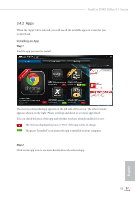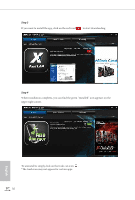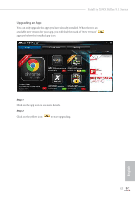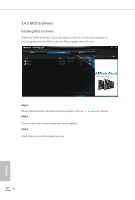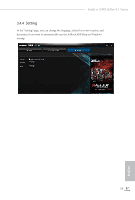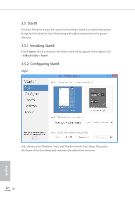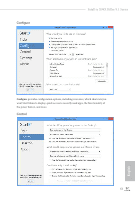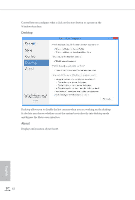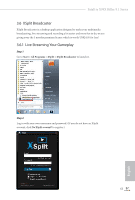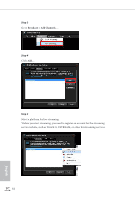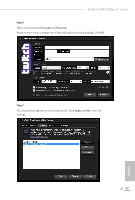ASRock Fatal1ty X99X Killer/3.1 User Manual - Page 68
Start8, Installing Start8
 |
View all ASRock Fatal1ty X99X Killer/3.1 manuals
Add to My Manuals
Save this manual to your list of manuals |
Page 68 highlights
3.5 Start8 For those Windows 8 users who miss the Start Menu, Start8 is an ideal solution that brings back the familiar Start Menu along with added customizations for greater eiciency. 3.5.1 Installing Start8 Install Start8, which is located in the folder at the following path of the Support CD: \ ASRock Utility > Start8. 3.5.2 Coniguring Start8 Style Select between the Windows 7 style and Windows 8 style Start Menu. hen select the theme of the Start Menu and customize the style of the Start icon. 60 English
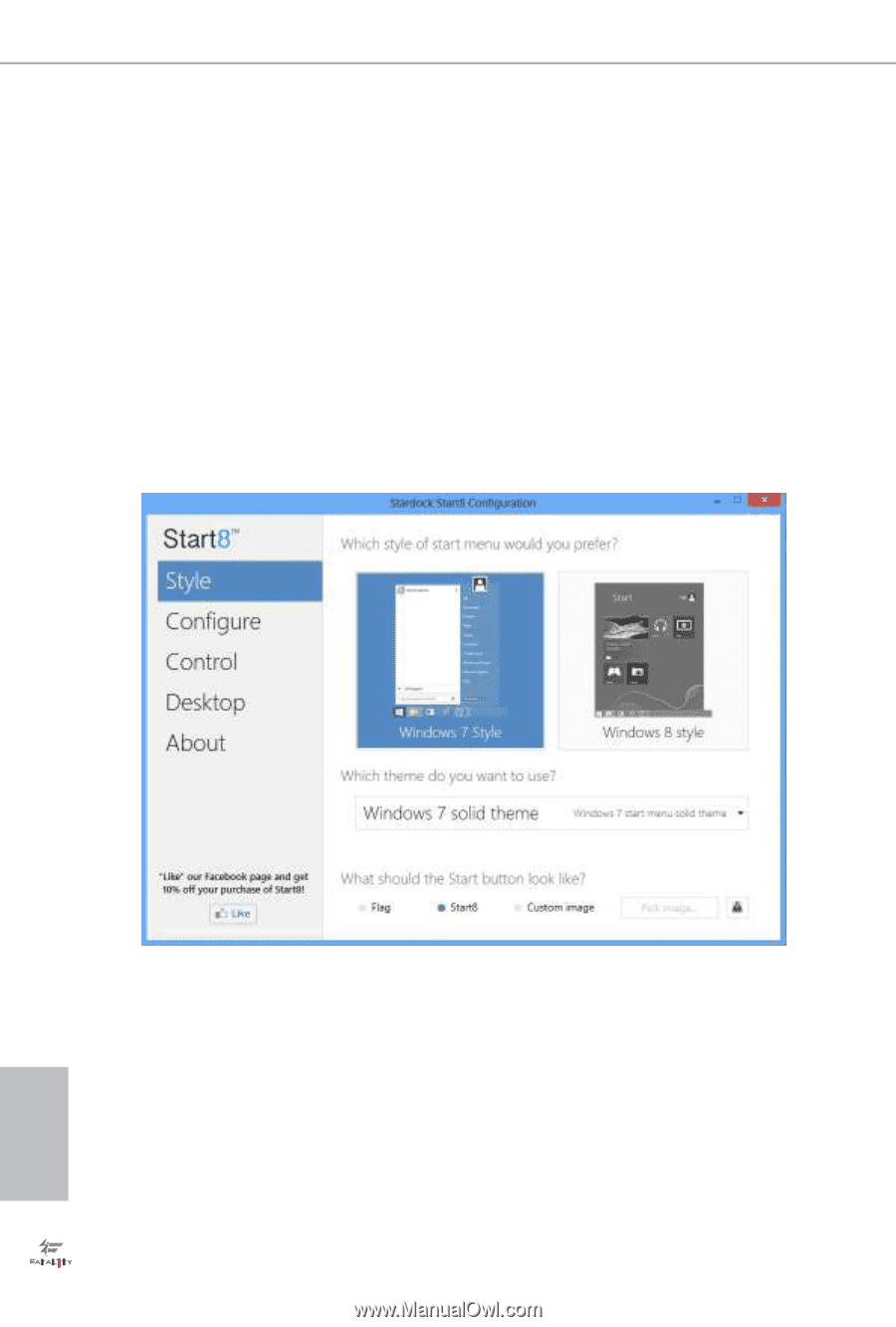
English
60
3.5
Start8
For those Windows 8 users who miss the Start Menu, Start8 is an ideal solution that
brings back the familiar Start Menu along with added customizations for greater
e²ciency.
3.5.1
Installing Start8
Install
Start8
, which is located in the folder at the following path of the Support CD:
\
ASRock Utility > Start8
.
3.5.2
Con±guring Start8
Style
Select between the Windows 7 style and Windows 8 style Start Menu. Hen select
the theme of the Start Menu and customize the style of the Start icon.