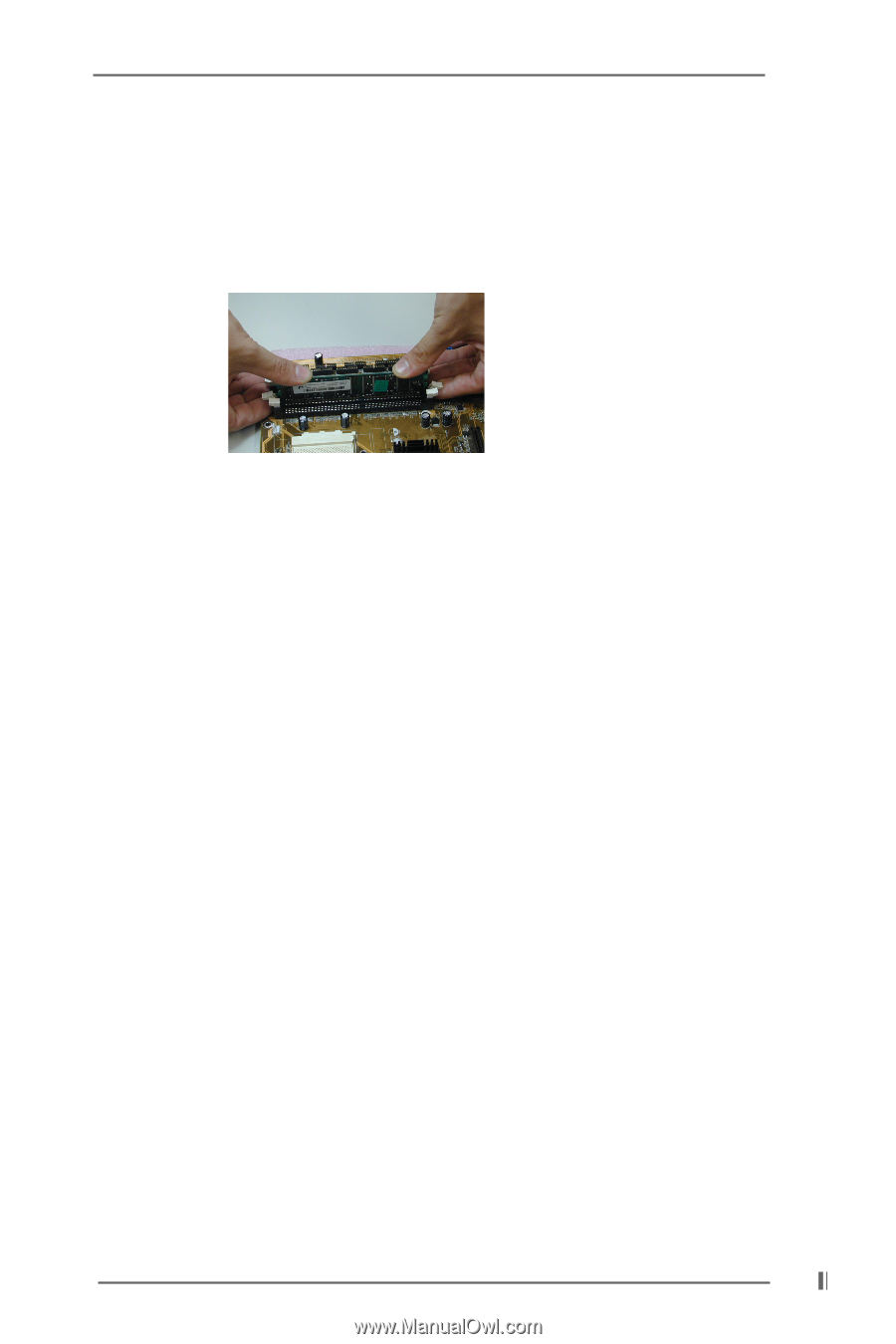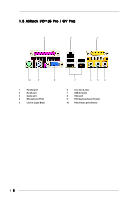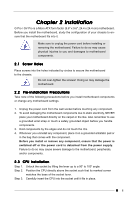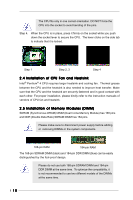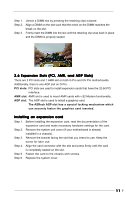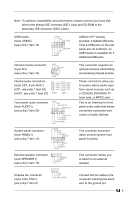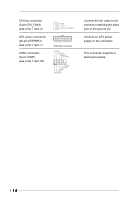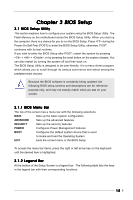ASRock G PRO User Manual - Page 11
Expansion Slots PCI, AMR, and AGP Slots, Installing an expansion card - / gv pro
 |
View all ASRock G PRO manuals
Add to My Manuals
Save this manual to your list of manuals |
Page 11 highlights
Step 1. Step 2. Step 3. Unlock a DIMM slot by pressing the retaining clips outward. Align a DIMM on the slot such that the notch on the DIMM matches the break on the slot. Firmly insert the DIMM into the slot until the retaining clip snap back in place and the DIMM is properly seated. 2.6 Expansion Slots (PCI, AMR, and AGP Slots) There are 3 PCI slots and 1 AMR slot on both G Pro and GV Pro motherboards. Additionally, there is one AGP slot on G Pro. PCI slots: PCI slots are used to install expansion cards that have the 32-bit PCI interface. AMR slot: AMR slot is used to insert AMR cards with v.92 Modem functionality. AGP slot: The AGP slot is used to install a graphics card. The ASRock AGP slot has a special locking mechanism which can securely fasten the graphics card inserted. Installing an expansion card Step 1. Before installing the expansion card, read the documentation of the expansion card and make necessary hardware settings for the card. Step 2. Remove the system unit cover (if your motherboard is already installed in a chassis). Step 3. Remove the bracket facing the slot that you intend to use. Keep the screw for later use. Step 4. Align the card connector with the slot and press firmly until the card is completely seated on the slot. Step 5. Fasten the card to the chassis with screws. Step 6. Replace the system cover. 11