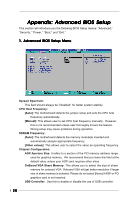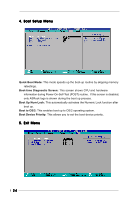ASRock G PRO User Manual - Page 25
Exit Saving Changes, Exit Discarding Changes, Load Default Settings, Discard Changes
 |
View all ASRock G PRO manuals
Add to My Manuals
Save this manual to your list of manuals |
Page 25 highlights
Exit Saving Changes: After you enter the sub-menu, the message "Save current settings and exit" will appear. If you press , it will save the current settings and exit the BIOS SETUP Utility. Exit Discarding Changes: After you enter the submenu, the message "Quit without saving changes" will appear. If you press , you will exit the BIOS Setup Utility without making any changes to the settings. Load Default Settings: This loads the default values for all the setup configuration. Discard Changes: After you enter the sub-menu, the message "Load setup original values" will appear. If you press , original values will be restored. All changes are discarded. 25
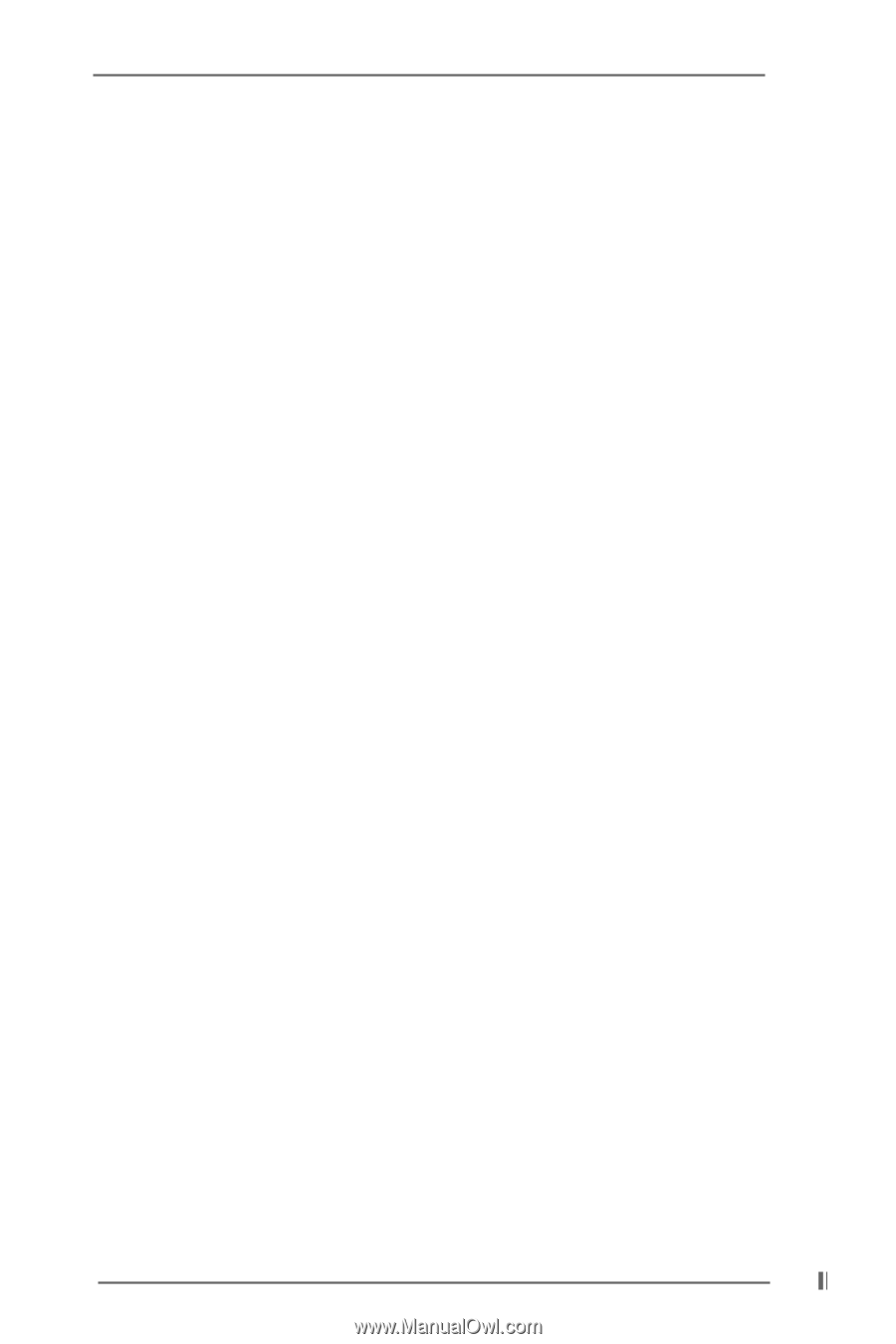
25
25
25
25
25
Exit Saving Changes:
After you enter the sub-menu, the message “Save current
settings and exit” will appear.
If you press <ENTER>, it will save the current
settings and exit the BIOS SETUP Utility.
Exit Discarding Changes:
After you enter the submenu, the message “Quit
without saving changes” will appear.
If you press <ENTER>, you will exit the
BIOS Setup Utility without making any changes to the settings.
Load Default Settings:
This loads the default values for all the setup configuration.
Discard Changes:
After you enter the sub-menu, the message “Load setup
original values” will appear.
If you press <ENTER>, original values will be restored.
All changes are discarded.