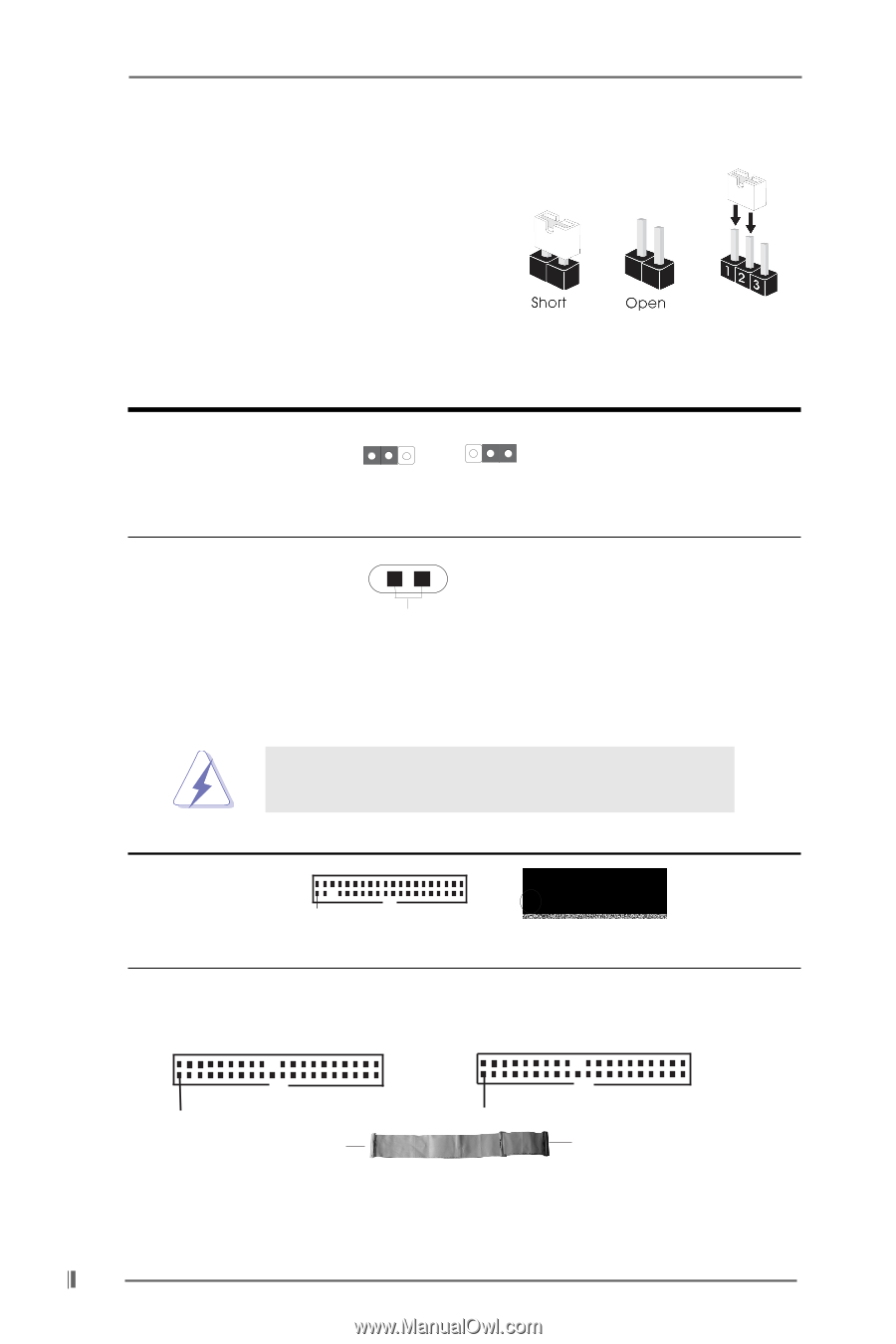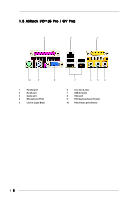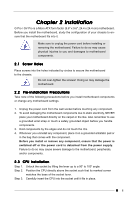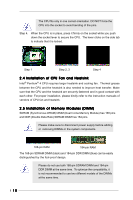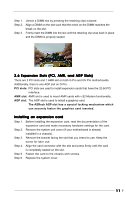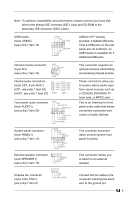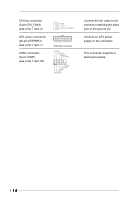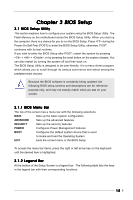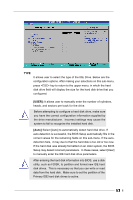ASRock G PRO User Manual - Page 12
Jumpers Setup, 8 Connectors - ata 133
 |
View all ASRock G PRO manuals
Add to My Manuals
Save this manual to your list of manuals |
Page 12 highlights
2.7 Jumpers Setup The illustration shows how jumpers are setup. When the jumper cap is placed on pins, the jumper is "SHORT". If no jumper cap is placed on pins, the jumper is "OPEN". The illustration shows a 3-pin jumper whose pin1 and pin2 are "SHORT" when jumper cap is placed on these 2 pins. Jumper Setting Description PS2_USB_PWR1 12 (see p.6/p.7 item 22) 23 Short pin2, pin3 to enable +5VSB (standby) for PS/2 +5V +5VSB or USB wake up events. Note: To select +5VSB, it requires 2 Amp and higher standby current. CLRCMOS (see p.6/p.7 item 17) Solder points Disconnect the power cord, then short the solder points to clear CMOS by using metal material, e.g., a paper clip. 2.8 Connectors Connectors are NOT jumpers. DO NOT place jumper caps over these connectors. Connector Figure Description FDD connector (33-pin FLOPPY1) (see p.6/p.7 item 10) Pin1 FLOPPY1 Red marking Note: Match the red marking on the floppy ribbon cable with Pin1 Primary IDE connector (Blue) (39-pin IDE1) (see p.6/p.7 item 7) Secondary IDE connector (Black) (39-pin IDE2) (see p.6/p.7 item 8) PIN1 IDE1 Connect to the motherboard Blue PIN1 IDE2 Black Connect to the IDE devices 80-Pin ATA 100/133 cable 12