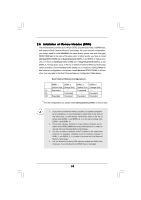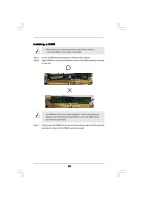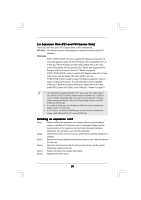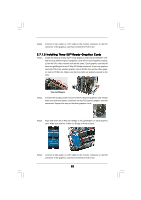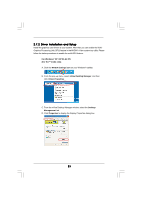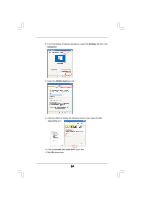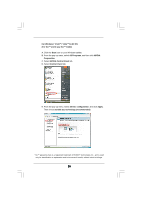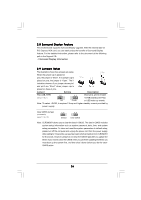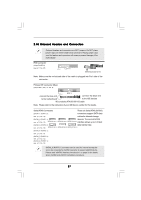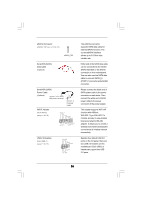ASRock Penryn1600SLIX3-WiFi User Manual - Page 23
Driver Installation and Setup
 |
View all ASRock Penryn1600SLIX3-WiFi manuals
Add to My Manuals
Save this manual to your list of manuals |
Page 23 highlights
2.7.2 Driver Installation and Setup Install the graphics card drivers to your system. After that, you can enable the MultiGraphics Processing Unit (GPU) feature in the NVIDIA® nView system tray utility. Please follow the below procedures to enable the multi-GPU feature. For Windows® XP / XP 64-bit OS: (For SLITM mode only) A. Click the NVIDIA Settings icon on your Windows® taskbar. B. From the pop-up menu, select nView Desktop Manager, and then click nView Properties. C. From the nView Desktop Manager window, select the Desktop Management tab. D. Click Properties to display the Display Properties dialog box. 23
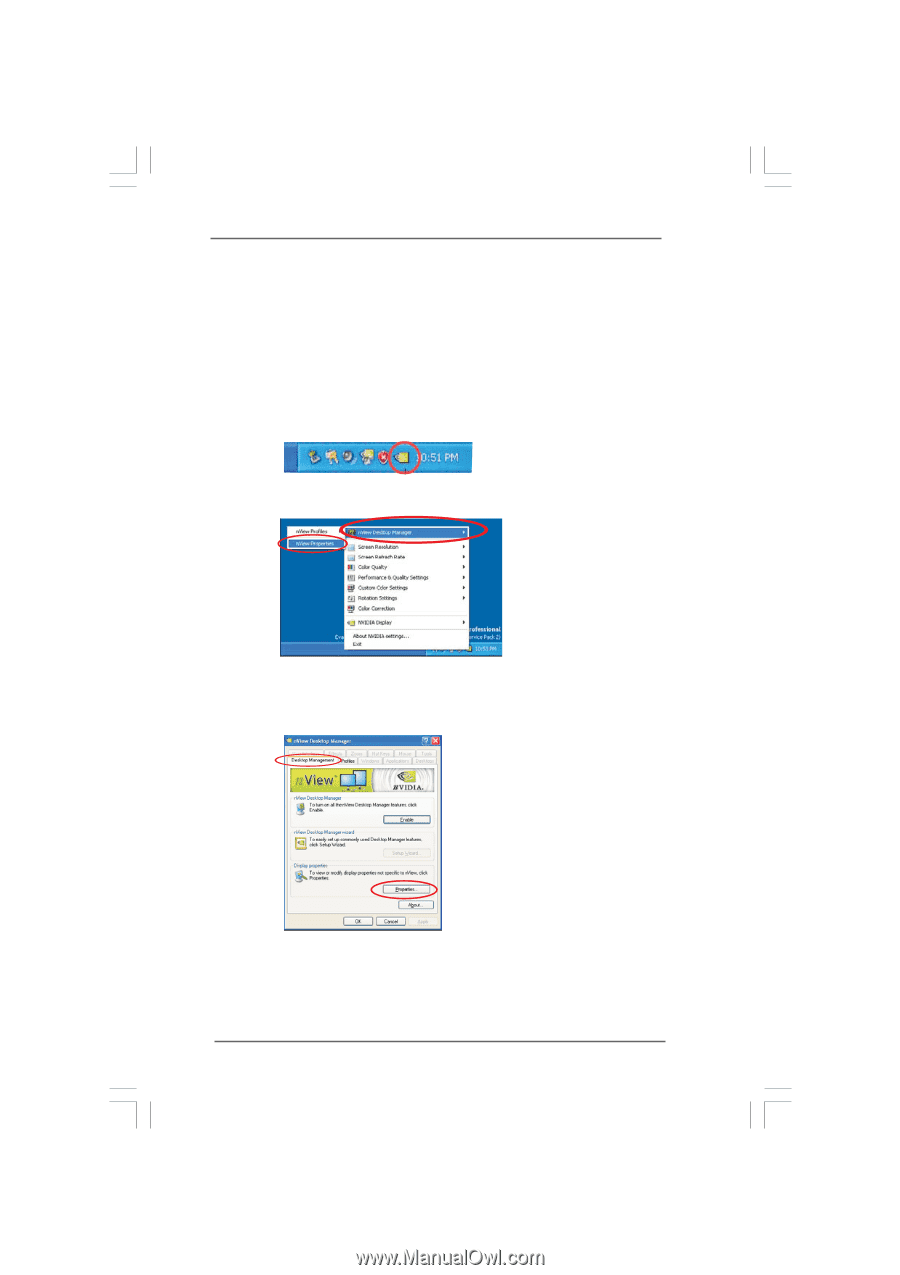
23
23
23
23
23
2.7.2 Driver Installation and Setup
2.7.2 Driver Installation and Setup
2.7.2 Driver Installation and Setup
2.7.2 Driver Installation and Setup
2.7.2 Driver Installation and Setup
Install the graphics card drivers to your system. After that, you can enable the Multi-
Graphics Processing Unit (GPU) feature in the NVIDIA
®
nView system tray utility. Please
follow the below procedures to enable the multi-GPU feature.
For Windows
®
XP / XP 64-bit OS:
(For SLI
TM
mode only)
A. Click the
NVIDIA Settings icon
on your Windows
®
taskbar.
B. From the pop-up menu, select
nView Desktop Manager
, and then
click
nView Properties
.
C. From the nView Desktop Manager window, select the
Desktop
Management
tab.
D. Click
Properties
to display the Display Properties dialog box.