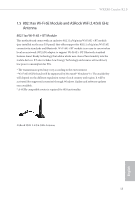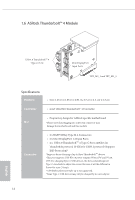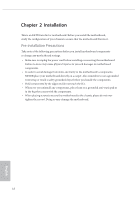ASRock WRX80 Creator R2.0 User Manual - Page 21
Step 3, Step 4
 |
View all ASRock WRX80 Creator R2.0 manuals
Add to My Manuals
Save this manual to your list of manuals |
Page 21 highlights
WRX80 Creator R2.0 Step 3 Follow step 2 to connect the other Mini DisplayPort Input Port to the graphics card. 1. Make sure to connect both Mini DisplayPort Input Ports if you install the ThunderboltTM output display device. 2. Please choose regular Mini DisplayPort to DisplayPort Adapter Cables instead of right angled ones when you use two Mini DisplayPort Input Ports simultaneously. Step 4 Connect the ThunderboltTM cable(s) from your Thunderbolt-enabled device(s) to the USB 4.0 ThunderboltTM 4 Type-C Port(s) on ASRock ThunderboltTM 4 Module on I/ O panel. 17 English

English
17
WRX80 Creator R2.0
Step 3
Follow step 2 to connect the other Mini DisplayPort Input Port to the graphics card.
Step 4
Connect the °underbolt
TM
cable(s) from your °underbolt-enabled device(s) to the
USB 4.0 °underbolt
TM
4 Type-C Port(s) on ASRock °underbolt
TM
4 Module on I/
O panel.
1.
Make sure to connect both Mini DisplayPort Input Ports if you install the °under-
bolt
TM
output display device.
2. Please choose regular Mini DisplayPort to DisplayPort Adapter Cables instead of
right angled ones when you use two Mini DisplayPort Input Ports simultaneously.