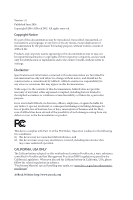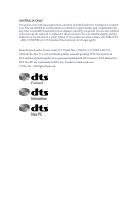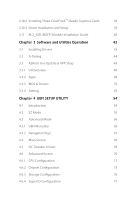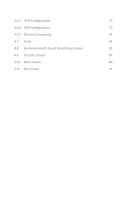ASRock X99 Taichi User Manual
ASRock X99 Taichi Manual
 |
View all ASRock X99 Taichi manuals
Add to My Manuals
Save this manual to your list of manuals |
ASRock X99 Taichi manual content summary:
- ASRock X99 Taichi | User Manual - Page 1
- ASRock X99 Taichi | User Manual - Page 2
and should not be constructed as a commitment by ASRock. ASRock assumes no responsibility for any errors or omissions that may appear in this documentation. With CALIFORNIA, USA ONLY The Lithium battery adopted on this motherboard contains Perchlorate, a toxic substance controlled in Perchlorate Best - ASRock X99 Taichi | User Manual - Page 3
if the goods fail to be of acceptable quality and the failure does not amount to a major failure. If you require assistance please call ASRock Tel : +886-2-28965588 ext.123 (Standard International call charges apply) Manufactured under license under U.S. Patent Nos: 5,956,674; 5,974,380; 6,487,535 - ASRock X99 Taichi | User Manual - Page 4
Motherboard Layout 7 1.4 I/O Panel 9 1.5 WiFi-802.11ac Module and ASRock WiFi 2.4/5 GHz Antenna 11 Chapter 2 Installation 13 2.1 Installing the CPU 14 2.2 Installing the CPU Fan and Heatsink 17 2.3 Installation of Memory Quad CrossFireXTM Operation Guide 36 2.10.1 Installing Two CrossFireXTM- - ASRock X99 Taichi | User Manual - Page 5
11 M.2_SSD (NGFF) Module Installation Guide 40 Chapter 3 Software and Utilities Operation 43 3.1 Installing Drivers 43 3.2 A-Tuning 44 3.3 ASRock 4.5 OC Tweaker Screen 59 4.6 Advanced Screen 70 4.6.1 CPU Configuration 71 4.6.2 Chipset Configuration 73 4.6.3 Storage Configuration 76 - ASRock X99 Taichi | User Manual - Page 6
4.6.5 ACPI Configuration 78 4.6.6 USB Configuration 79 4.6.7 Trusted Computing 81 4.7 Tools 82 4.8 Hardware Health Event Monitoring Screen 85 4.9 Security Screen 87 4.10 Boot Screen 88 4.11 Exit Screen 91 - ASRock X99 Taichi | User Manual - Page 7
cards and CPU support list on ASRock's website as well. ASRock website http://www.asrock.com. 1.1 Package Contents • ASRock X99 Taichi Motherboard (ATX Form Factor) • ASRock X99 Taichi Quick Installation Guide • ASRock X99 Taichi Support CD • 1 x I/O Panel Shield • 1 x ASRock SLI_HB_Bridge_2S Card - ASRock X99 Taichi | User Manual - Page 8
OC)/2133 non-ECC, un-buffered memory * Please refer to Memory Support List on ASRock's website for more information. (http://www.asrock.com/) • Supports non-ECC RDIMM (Registered DIMM) • Supports DDR4 ECC, un-buffered memory/RDIMM with Intel® Xeon® processors E5 series in the LGA 2011-3 Socket • Max - ASRock X99 Taichi | User Manual - Page 9
X99 Taichi • Supports AMD Quad CrossFireXTM, 3-Way CrossFireXTM and CrossFireXTM • Supports NVIDIA® Quad SLITM, 3-Way SLITM and SLITM • 1 x Vertical M.2 Socket (Key E), supports type 2230 WiFi/BT module * The M.2 socket does not support SATA M.2 SSDs. • 15μ Gold Contact in VGA PCIe Slot (PCIE2 and - ASRock X99 Taichi | User Manual - Page 10
lanes, the M2_1 only supports SATA type M.2 module. ** Supports NVMe SSD as boot disks ** Supports ASRock U.2 Kit English Connector • 1 x COM Port Header • 1 x TPM Header • 1 x Power LED and Speaker Header • 1 x CPU Fan Connector (4-pin) * The CPU Fan Connector supports the CPU fan of maximum 1A - ASRock X99 Taichi | User Manual - Page 11
X99 Taichi • 1 x CPU Optional/Water Pump Fan Connector (4-pin) * The CPU Optional/Water Pump Fan supports the CPU temperature) • CPU/Chassis/ CPU Optional/Water Pump Fan multi-speed control • Voltage monitoring: +12V, +5V, +3.3V, CPU Input Voltage, CPU Internal Voltages OS • Microsoft® Windows - ASRock X99 Taichi | User Manual - Page 12
by overclocking. Due to limitation, the actual memory size may be less than 4GB for the reservation for system usage under Windows® 32-bit operating systems. Windows® 64-bit operating systems do not have such limitations. You can use ASRock XFast RAM to utilize the memory that Windows® cannot - ASRock X99 Taichi | User Manual - Page 13
X99 Taichi 1.3 Motherboard Layout 12 3 45 6 7 USB 2.0 T: USB1 B: USB2 PS2 Keyboard /Mouse M2_WIFI CLRC BTN1 USB 3.1 T: USB31_TA_1 B: USB31_TC_1 USB 2.0 T: USB7 USB 3.0 B: USB5 Top: RJ-45 USB 3.0 T: USB3 B: USB4 Top: RJ-45 ATX12V1 CPU_FAN1 CPU_OPT/W_PUMP ATXPWR1 2011-3 Socket 8 9 - ASRock X99 Taichi | User Manual - Page 14
CPU Optional/Water Pump Fan Connector (CPU_OPT/W_PUMP) 8 ATX Power Connector (ATXPWR1) 9 Chassis Fan Connector (CHA_FAN3) 10 USB 3.0 Header (USB3_1_2) 11 SATA3 USB3_4) 20 USB 2.0 Header (USB5_6) 21 COM Port Header (COM1) 22 TPM Header (TPMS1) 23 System Panel Header (PANEL1) 24 Power LED and Speaker - ASRock X99 Taichi | User Manual - Page 15
1.4 I/O Panel 1 X99 Taichi 46 2 3 57 17 16 15 13 11 10 98 14 12 No. Description 1 USB 2.0 Ports (USB12) 2 Lime)** 8 Microphone (Pink) 9 Optical SPDIF Out Port No. Description 10 USB 3.0 Ports (USB3_34) 11 USB 2.0 Port (USB7) 12 USB 3.0 Port (USB3_5) 13 USB 3.1 Type-A Port (USB31_TA_1) - ASRock X99 Taichi | User Manual - Page 16
* There are two LEDs on each LAN port. Please refer to the table below for the LAN port LED indications. ACT/LINK LED SPEED LED LAN Port Activity / Link LED Status Off Blinking On Description No Link Data Activity Link Speed LED Status Off Orange Green Description 10Mbps connection 100Mbps - ASRock X99 Taichi | User Manual - Page 17
X99 Taichi 1.5 WiFi-802.11ac Module and ASRock WiFi 2.4/5 GHz Antenna WiFi-802.11ac + BT Module This motherboard comes with an exclusive WiFi 802.11 a/b/g/n/ac + BT v4.0 module that offers support for WiFi 802.11 a/b/g/n/ac connectivity standards and Bluetooth v4.0. WiFi + BT module is an easy-to- - ASRock X99 Taichi | User Manual - Page 18
Antennas Installation Guide Step 1 Prepare the WiFi 2.4/5 GHz Antennas that come with the package. Step 2 Connect the two WiFi 2.4/5 GHz Antennas to the antenna connectors. Turn the antenna clockwise until it is securely connected. Step 3 Set the WiFi 2.4/5 GHz Antenna as shown in the illustration - ASRock X99 Taichi | User Manual - Page 19
X99 Taichi Chapter 2 Installation This is an ATX form factor motherboard. Before you install the motherboard, study the configuration of your chassis to ensure that the motherboard fits into it. Pre-installation Precautions Take note of the following precautions before you install motherboard - ASRock X99 Taichi | User Manual - Page 20
if above situation is found. Otherwise, the CPU will be seriously damaged. 2. Unplug all power cables before installing the CPU. CAUTION: Please note that X99 platform is only compatible with the LGA 2011-3 socket, which is incompatible with the LGA 2011 socket (for X79 platform). 1 A B A 2 B 14 - ASRock X99 Taichi | User Manual - Page 21
X99 Taichi A 3 B 4 5 15 English - ASRock X99 Taichi | User Manual - Page 22
6 A B 7 A B 8 Please save and replace the cover if the processor is removed. The cover must be placed if you wish to return the motherboard for after service. 16 English - ASRock X99 Taichi | User Manual - Page 23
2.2 Installing the CPU Fan and Heatsink X99 Taichi 1 2 CPU_FAN 17 English - ASRock X99 Taichi | User Manual - Page 24
2.3 Installation of Memory Modules (DIMM) This motherboard provides eight 288-pin DDR4 (Double Data Rate 4) DIMM slots, and supports Quad Channel Memory Technology. 1. For Populated Populated • Due to Intel® CPU spec definition, please install the memory modules on DDR4_A1, DDR4_B1, DDR4_C1 and - ASRock X99 Taichi | User Manual - Page 25
X99 Taichi 1 2 3 19 English - ASRock X99 Taichi | User Manual - Page 26
slots on the motherboard. Before installing an for PCI Express x1 lane width cards. *Please install the memory modules before installing a PCIe card into the PCIE1 slot. PCIE2 lane width graphics cards. PCIe Slot Configurations (For CPU with 40 PCIe lanes) PCIE1 PCIE2 PCIE3 Single Graphics - ASRock X99 Taichi | User Manual - Page 27
X99 Taichi PCIe Slot Configurations (For CPU with 28 PCIe lanes) PCIE1 PCIE2 PCIE3 Single Graphics Card N/A x16 N/A For a better thermal environment, please connect a chassis fan to the motherboard's chassis fan connector (CHA_FAN1, CHA_FAN2 or CHA_FAN3) when using multiple graphics cards. - ASRock X99 Taichi | User Manual - Page 28
2.5 Jumpers Setup The illustration shows how jumpers are setup. When the jumper cap is placed on the pins, the jumper is "Short". If no jumper cap is placed on the pins, the jumper is "Open". The illustration shows a 3-pin jumper whose pin1 and pin2 are "Short" when a jumper cap is placed on these 2 - ASRock X99 Taichi | User Manual - Page 29
X99 Taichi 2.6 Onboard Headers and Connectors Onboard headers and connectors are NOT jumpers. Do NOT place jumper caps over these headers and connectors. Placing jumper caps over the headers and connectors will cause permanent damage to the motherboard. System Panel Header (9-pin PANEL1) (see p.7, - ASRock X99 Taichi | User Manual - Page 30
see p.7, No. 11) (SATA3_0_3: see p.7, No. 15) (SATA3_1_4: see p.7, No. 16) (SATA3_2_5: see p.7, No. 17) SATA3_0 SSATA3_0 SATA3_3 SSATA3_1 These ten SATA3 connectors support SATA data cables one 1 GND P+ PUSB_PWR port on this motherboard. Each USB 2.0 header can support two ports. 24 English - ASRock X99 Taichi | User Manual - Page 31
for connecting audio devices to the front audio panel. 1. High Definition Audio supports Jack Sensing, but the panel wire on the chassis must support HDA to function correctly. Please follow the instructions in our manual and chassis manual to install your system. 2. If you use an AC'97 audio panel - ASRock X99 Taichi | User Manual - Page 32
4 1 RRXD1 DDTR#1 DDSR#1 CCTS#1 1 RRI#1 RRTS#1 GND TTXD1 DDCD#1 This motherboard provides a 4-Pin CPU fan (Quiet Fan) connector. If you plan to connect a 3-Pin CPU fan, please connect it to Pin 1-3. This motherboard provides a 4-Pin water cooling CPU fan connector. If you plan to connect a 3-Pin - ASRock X99 Taichi | User Manual - Page 33
1 GN D SMB_CLK_MAIN SMB_DATA_MAIN LAD2 LAD1 GN D S_PWRDWN # SERIRQ # GND X99 Taichi This connector supports Trusted Platform Module (TPM) system, which can securely store keys, digital certificates, passwords, and data. A TPM system also helps enhance network security, protects digital identities - ASRock X99 Taichi | User Manual - Page 34
BIOS Selection Switch allows the system to boot from either BIOS A or BIOS B. This motherboard has two BIOS chips, a primary BIOS (BIOS_A) and a backup BIOS (BIOS_ B), users are not able to update the backup BIOS manually. Users may refer to the BIOS LEDs (BIOS_A_LED or BIOS_B_LED) to identify - ASRock X99 Taichi | User Manual - Page 35
X99 Taichi 2.8 Dr. Debug Dr. Debug is used to provide code information, which makes troubleshooting even easier. Please see the diagrams below for reading the Dr. Debug codes. Code Description 00 Please check if the CPU is installed correctly and then clear CMOS. 0d Problem related to - ASRock X99 Taichi | User Manual - Page 36
to USB devices. Please try removing all USB devices. b7 Problem related to memory. Please re-install the CPU and memory then clear CMOS. If the problem still exists, please install only one memory module or try using other memory modules. d6 The VGA could not be recognized. Please clear - ASRock X99 Taichi | User Manual - Page 37
X99 Taichi 2.9 SLITM , 3-Way SLITMand Quad SLITM Operation Guide This motherboard supports NVIDIA® SLITM , 3-Way SLITM and Quad SLITM (Scalable Link Interface) technology that allows you to install up to three identical PCI Express x16 graphics cards. - ASRock X99 Taichi | User Manual - Page 38
SLI_HB_ Bridge_2S Card is firmly in place. * Whether to use ASRock SLI_Bridge_2S Card or ASRock SLI_HB_Bridge_2S Card depends on the type of graphics card you use. ASRock SLI_Bridge_2S Card or SLI_HB_Bridge_2S Card ASRock SLI_HB_Bridge_2S Card Step 4 Connect a VGA cable or a DVI cable to the - ASRock X99 Taichi | User Manual - Page 39
X99 Taichi 2.9.2 Installing Three SLITM-Ready Graphics Cards Step 1 Insert one graphics card on the three graphics cards. Step 3 Align and insert the ASRock 3-Way SLI2S1S Bridge Card to the goldfingers on each graphics card. Make sure the ASRock 3-Way SLI-2S1S Bridge Card is firmly in place. 3-Way - ASRock X99 Taichi | User Manual - Page 40
Step 4 Connect a VGA cable or a DVI cable to the monitor connector or the DVI connector of the graphics card that is inserted to PCIE2 slot. 34 English - ASRock X99 Taichi | User Manual - Page 41
X99 Taichi 2.9.3 Driver Installation and Setup Install the graphics card drivers to your the below procedures to enable the multi-GPU. Step 1 Double-click the NVIDIA Control Panel icon in the Windows® system tray. Step 2 In the left pane, click Set SLI and PhysX configuration. Then select Maximize - ASRock X99 Taichi | User Manual - Page 42
Guide This motherboard supports CrossFireXTM, 3-way CrossFireXTM and Quad CrossFireXTM that allows you to install up to three identical PCI Express x16 graphics cards. Currently CrossFireXTM, 3-way CrossFireXTM and Quad CrossFireXTM are supported with Windows manuals for detailed installation guide. - ASRock X99 Taichi | User Manual - Page 43
X99 Taichi Step 3 Connect a VGA cable or a DVI cable to the monitor connector or the DVI connector of the graphics card that is inserted to PCIE2 slot. 37 English - ASRock X99 Taichi | User Manual - Page 44
to connect the graphics cards on PCIE4 and PCIE5 slots. (The CrossFire Bridge is provided with the graphics card you purchase, not bundled with this motherboard. Please refer to your graphics card vendor for details.) Step 3 Connect a VGA cable or a DVI cable to the monitor connector or the DVI - ASRock X99 Taichi | User Manual - Page 45
X99 Taichi 2.10.3 Driver Installation and Setup Step 1 Power on your computer and boot for details. AMD Catalyst Control Center Step 4 Double-click the AMD Catalyst Control Center icon in the Windows® system tray. Step 5 In the left pane, click Performance and then AMD CrossFireXTM. Then select - ASRock X99 Taichi | User Manual - Page 46
2.11 M.2_SSD (NGFF) Module Installation Guide The M.2, also known as the Next Generation Form the SSATA3_3; the M2_2 connector is shared with the SSATA3_2. * If you install CPU with 28 lanes, the M2_1 only supports SATA type M.2 module. Installing the M.2_SSD (NGFF) Module The following is an - ASRock X99 Taichi | User Manual - Page 47
B A C B A E D C B A E D NUT2 NUT1 X99 Taichi Step 3 Move the standoff based on the module type and length. The on the nut to be used. Hand tighten the standoff into the desired nut location on the motherboard. Step 5 Align and gently insert the M.2 (NGFF) SSD module into the M.2 slot. - ASRock X99 Taichi | User Manual - Page 48
M.2_SSD (NGFF) Module Support List Vendor ADATA ADATA ADATA Crucial Crucial Intel Kingston Kingston Plextor Plextor Samsung TS256GMTS400 TS512GMTS800 TS512GMTS600 For the latest updates of M.2_SSD (NFGG) module support list, please visit our website for details: http://www.asrock.com English 42 - ASRock X99 Taichi | User Manual - Page 49
X99 Taichi Chapter 3 Software and Utilities Operation 3.1 Installing Drivers The Support CD that comes with the motherboard contains necessary drivers and useful utilities that enhance the motherboard's features. Running The Support CD To begin using the support CD, insert the CD into your CD-ROM - ASRock X99 Taichi | User Manual - Page 50
new features and improved utilities. 3.2.1 Installing A-Tuning A-Tuning can be downloaded from ASRock Live Update & APP Shop. After the installation, you will find the icon Info, FAN-Tastic Tuning, Tech Service and Settings. Operation Mode Choose an operation mode for your computer. 44 English - ASRock X99 Taichi | User Manual - Page 51
OC Tweaker Configurations for overclocking the system. X99 Taichi System Info View information about the system. *The System Browser tab may not appear for certain models. 45 English - ASRock X99 Taichi | User Manual - Page 52
to five different fan speeds using the graph. The fans will automatically shift to the next speed level when the assigned temperature is met. Tech Service Contact Tech Service if you have problems with your computer. Please leave your contact information along with details of the - ASRock X99 Taichi | User Manual - Page 53
X99 Taichi Settings Configure ASRock A-Tuning. Click to select "Auto run at Windows Startup" if you want A-Tuning to be launched when you start up the Windows operating system. 47 English - ASRock X99 Taichi | User Manual - Page 54
purchasing and downloading software applications for your ASRock computer. You can quickly and easily install various apps and support utilities, such as USB Key, XFast LAN, XFast RAM and more. With ASRock APP Shop, you can optimize your system and keep your motherboard up to date simply with a few - ASRock X99 Taichi | User Manual - Page 55
X99 Taichi 3.3.2 Apps When the "Apps" tab is selected, you will see all the available apps on up and down to see more apps listed. You can check the price of the app and whether you have already intalled it or not. - The red icon displays the price or "Free" if the app is free of charge. - The - ASRock X99 Taichi | User Manual - Page 56
Step 3 If you want to install the app, click on the red icon to start downloading. Step 4 When installation completes, you can find the green "Installed" icon appears on the upper right corner. English To uninstall it, simply click on the trash can icon . *The trash icon may not appear for - ASRock X99 Taichi | User Manual - Page 57
installed. When there is an available new version for your app, you will find the mark of "New Version" appears below the installed app icon. X99 Taichi Step 1 Click on the app icon to see more details. Step 2 Click on the yellow icon to start upgrading. English 51 - ASRock X99 Taichi | User Manual - Page 58
3.3.3 BIOS & Drivers Installing BIOS or Drivers When the "BIOS & Drivers" tab is selected, you will see a list of recommended or critical updates for the BIOS or drivers. Please update them all soon. Step 1 Please check the item information before update. Click on Step 2 to see more details. - ASRock X99 Taichi | User Manual - Page 59
X99 Taichi 3.3.4 Setting In the "Setting" page, you can change the language, select the server location, and determine if you want to automatically run the ASRock Live Update & APP Shop on Windows startup. 53 English - ASRock X99 Taichi | User Manual - Page 60
Chapter 4 UEFI SETUP UTILITY 4.1 Introduction This section explains how to use the UEFI SETUP UTILITY to configure your system. You may run the UEFI SETUP UTILITY by pressing or right after you power on the computer, otherwise, the Power-On-Self-Test (POST) will continue with its test - ASRock X99 Taichi | User Manual - Page 61
X99 Taichi 4.2 EZ Mode The EZ Mode screen appears when you enter the BIOS setup program by default. EZ mode is a dashboard which contains multiple readings of the system's current status. You can check the most crucial information of your system, such as CPU speed, DRAM frequency, SATA information, - ASRock X99 Taichi | User Manual - Page 62
the screen has a menu bar with the following selections: Main For setting system time/date information OC Tweaker For overclocking configurations Advanced For advanced system configurations Tool Useful tools H/W Monitor Displays current hardware status Boot For configuring boot settings - ASRock X99 Taichi | User Manual - Page 63
X99 Taichi 4.3.2 Navigation Keys Use < > key or < > key to choose among the selections on the menu bar, and use < > key or < > key to move the cursor up - ASRock X99 Taichi | User Manual - Page 64
4.4 Main Screen When you enter the UEFI SETUP UTILITY, the Main screen will appear and display the system overview. Favorite Display your collection of BIOS items. Press F5 to add/remove your favorite items. 58 English - ASRock X99 Taichi | User Manual - Page 65
set up overclocking features. X99 Taichi Load 4 GHz and XMP OC Setting Please use better CPU cooler for system stability Load Optimized CPU OC Setting You can use this option to load optimized CPU overclocking setting. Please note that overclocking may cause damage to your CPU and motherboard. It - ASRock X99 Taichi | User Manual - Page 66
above its base operating frequency when the operating system requests the highest performance state. Filter PLL Frequency CPU BCLK Filter Frequency. Choose 1.6 for better overclocking capabilities. Long Duration Power Limit Configure Package Power Limit 1 in watts. When the limit is exceeded, the - ASRock X99 Taichi | User Manual - Page 67
confirm and apply your new settings. DRAM Timing Configuration Load XMP Setting Load XMP settings to overclock the memory and perform beyond standard specifications. BCLK Frequency The CPU speed is determined by the CPU Ratio multiplied with the BCLK. Increasing the BCLK will increase the internal - ASRock X99 Taichi | User Manual - Page 68
DRAM Frequency If [Auto] is selected, the motherboard will detect the memory module(s) inserted and assign the appropriate frequency automatically. DRAM Frequency OC Preset If the DRAM frequency is selected, the corresponding DRAM and BCLK frequency for overclocking will be set. Primary Timing CAS# - ASRock X99 Taichi | User Manual - Page 69
X99 Taichi RAS to RAS Delay (tRRD) The number of clocks between two rows activated inserted between a read command to a row precharge command to the same rank. Four Activate Window (tFAW) The time window in which four activates are allowed the same rank. CAS Write Latency (tCWL) Configure CAS Write - ASRock X99 Taichi | User Manual - Page 70
tCCD Configure back to back CAS to CAS (i.e. READ to RAED or WRITE to WRITE) from same rank separation parameter. tCCD_L Configure back to back CAS to CAS (i.e. READ to RAED or WRITE to WRITE) from same rank separation parameter. tCCD_WR_L Configure back to back CAS to CAS (i.e. READ to RAED or - ASRock X99 Taichi | User Manual - Page 71
X99 Taichi tRRDD Configure Read to Read different DIMM dead cycle Back to back READ to WRITE from different DIMM separation parameter. tRRDR Configure Read to Read - ASRock X99 Taichi | User Manual - Page 72
for channel A. ODT NOM (CH A) Use this to change ODT (CH A) Auto/Manual settings. The default is [Auto]. ODT WR (CH B) Configure the memory on die termination resistors' WR for channel B. ODT PARK (CH B) Configure the memory on die termination resistors' PARK for channel B. ODT NOM (CH B) Use this - ASRock X99 Taichi | User Manual - Page 73
X99 Taichi Memory Test Enable/disable memory test during normal boot. Memory Test On Fast Boot Enable/disable memory test during fast boot. Memory Power Savings Mode Configure CKE and related memory power savings features. Maximum Aggregate Memory Performance Configure the maximum aggregate memory - ASRock X99 Taichi | User Manual - Page 74
may increase system stability when overclocking. Voltage Configuration Power Saving Mode Enable Power Saving Mode to reduce power consumption. CPU Input Voltage Configure the voltage for the CPU. CPU Load-Line Calibration CPU Load-Line Calibration helps prevent CPU voltage droop when the system - ASRock X99 Taichi | User Manual - Page 75
Load User Default Load previously saved user defaults. Save User UEFI Setup Profile to Disk It helps you to save current UEFI settings as an user profile to disk Load User UEFI Setup Profile from Disk You can load previous saved profile from the disk X99 Taichi English 69 - ASRock X99 Taichi | User Manual - Page 76
may set the configurations for the following items: CPU Configuration, Chipset Configuration, Storage Configuration, Super IO resolution will be set to 1920 x 1080 if the monitor supports Full HD resolution. If the monitor does not support Full HD resolution, then the resolution will be set to 1024 - ASRock X99 Taichi | User Manual - Page 77
4.6.1 CPU Configuration X99 Taichi Intel Hyper Threading Technology Intel Hyper Threading Technology allows multiple threads No-Execution Memory Protection Technology may prevent certain classes of malicious buffer overflow attacks. Hardware Prefetcher Automatically prefetch data and code for the - ASRock X99 Taichi | User Manual - Page 78
and C7 all enabled for better power saving. Package C State Support Enable CPU, PCIe, Memory, Graphics C State Support for power saving. CPU C3 State Support Enable C3 sleep state for lower power consumption. CPU C6 State Support Enable C6 deep sleep state for lower power consumption. Enhanced Halt - ASRock X99 Taichi | User Manual - Page 79
X99 Taichi VT-d Intel® Virtualization Technology for Directed I/O helps your virtual machine monitor better utilize hardware by improving application compatibility to system that supports 64-bit PCI decoding. SR-IOV Support Enable/disable the SR-IOV (Single Root IO Virtualization Support) if the - ASRock X99 Taichi | User Manual - Page 80
support for all CPU downstream devices PCH PCI-E ASPM Support This option enables/disables the ASPM support for all PCH downstream devices PCH DMI ASPM Support This option enables/disables the ASPM support power recovers. WAN Radio Enable/disable the WiFi module's connectivity. Good Night LED By - ASRock X99 Taichi | User Manual - Page 81
Onboard Debug Port LED Configure the onboard Dr. Debug LED. X99 Taichi English 75 - ASRock X99 Taichi | User Manual - Page 82
4.6.3 Storage Configuration Hard Disk S.M.A.R.T. S.M.A.R.T stands for Self-Monitoring, Analysis, and Reporting Technology. It is a monitoring system for computer hard disk drives to detect and report on various indicators of reliability. 76 English - ASRock X99 Taichi | User Manual - Page 83
4.6.4 Super IO Configuration X99 Taichi Serial Port Enable or disable the Serial port. Serial Port Address Select the address of the Serial port. PS2 Y-Cable Enable the PS2 Y-Cable or set this option to Auto. 77 English - ASRock X99 Taichi | User Manual - Page 84
4.6.5 ACPI Configuration Suspend to RAM Select disable for ACPI suspend type S1. It is recommended to select auto for ACPI S3 power saving. PS/2 Keyboard Power On Allow the system - ASRock X99 Taichi | User Manual - Page 85
4.6.6 USB Configuration X99 Taichi USB Controller Enable or compatibility issues it is recommended to disable legacy USB support. Select UEFI Setup Only to support USB devices under the UEFI setup and Windows/Linux operating systems only. Legacy USB 3 Support Enable or disable Legacy OS Support - ASRock X99 Taichi | User Manual - Page 86
USB Compatibility Patch If your USB devices (i.e. USB mouse or storage) encounter compatibility problems, please enable this option to fix it. Please note that after enabling this option, it is normal that the system will postpone booting up after pressing the power button. 80 English - ASRock X99 Taichi | User Manual - Page 87
4.6.7 Trusted Computing X99 Taichi Security Device Support Enable or disable BIOS support for security device. English 81 - ASRock X99 Taichi | User Manual - Page 88
system time are required. UEFI Tech Service Contact ASRock Tech Service if you are having trouble with your PC. Please setup network configuration before using UEFI Tech Service. Easy RAID Installer Easy RAID Installer helps you to copy the RAID driver from the support CD to your USB storage device - ASRock X99 Taichi | User Manual - Page 89
X99 Taichi Easy Driver Installer For users that don't have an optical disk drive to install the drivers from our support CD, Easy Driver Installer is a handy tool in the UEFI that installs the LAN driver to your system via an USB storage device, then downloads - ASRock X99 Taichi | User Manual - Page 90
Internet Flash - DHCP (Auto IP), Auto ASRock Internet Flash downloads and updates the latest UEFI firmware version from our servers for you. Please setup network configuration before using Internet Flash. *For BIOS - ASRock X99 Taichi | User Manual - Page 91
X99 Taichi 4.8 Hardware Health Event Monitoring Screen This section allows you to monitor the status of the hardware on your system, including the parameters of the CPU temperature, motherboard temperature, fan speed and voltage. Fan-Tastic Tuning Select a fan mode for CPU Fans 1&2, or choose - ASRock X99 Taichi | User Manual - Page 92
Fan 2 Setting Select a fan mode for Chassis Fan 2, or choose Customize to set 5 CPU temperatures and assign a respective fan speed for each temperature. Chassis Fan 2 Temp Source Select a Protection is enabled, the system automatically shuts down when the motherboard is overheated. 86 English - ASRock X99 Taichi | User Manual - Page 93
X99 Taichi 4.9 Security Screen In this section you may set or change the supervisor/user password for the system. You may also clear Setup Utility. Leave it blank and press enter to remove the password. Secure Boot Use this item to enable or disable support for Windows 8.1 Secure Boot. 87 English - ASRock X99 Taichi | User Manual - Page 94
minimizes your computer's boot time. In fast mode you may not boot from an USB storage device. Ultra Fast mode is only supported by Windows 8.1 and the VBIOS must support UEFI GOP if you are using an external graphics card. Please notice that Ultra Fast mode will boot so fast that the only - ASRock X99 Taichi | User Manual - Page 95
X99 Taichi Full Screen Logo Enable to display the boot logo or disable to show normal POST messages. AddOn ROM Display Enable AddOn ROM Display to see - ASRock X99 Taichi | User Manual - Page 96
Module) CSM Enable to launch the Compatibility Support Module. Please do not disable unless you're running a WHCK test. If you are using Windows 8.1 64-bit and all of your devices support UEFI, you may also disable CSM for faster boot speed. Launch PXE OpROM Policy Select UEFI only to run those - ASRock X99 Taichi | User Manual - Page 97
4.11 Exit Screen X99 Taichi Save Changes and Exit When you select this option the following message, "Save configuration changes and exit setup?" will pop out. Select [OK] to save - ASRock X99 Taichi | User Manual - Page 98
. For technical questions, please submit a support request form at http://www.asrock.com/support/tsd.asp ASRock Incorporation 2F., No.37, Sec. 2, Jhongyang S. Rd., Beitou District, Taipei City 112, Taiwan (R.O.C.) ASRock EUROPE B.V. Bijsterhuizen 11-11 6546 AR Nijmegen The Netherlands Phone: +31