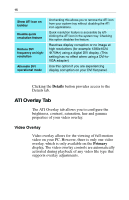ATI 100-436012 User Guide - Page 14
Control Panel, Display, Settings, ATI Displays, Apply
 |
UPC - 727419411899
View all ATI 100-436012 manuals
Add to My Manuals
Save this manual to your list of manuals |
Page 14 highlights
10 To enable Extended Desktop Mode, refer to the section Enabling Extended Desktop Mode. 1 Access the Windows® Control Panel. Double- click Display. 2 Click on the Settings tab and then the Advanced... button. 3 Click on the ATI Displays tab. Windows® XP, Windows® Me The ATI Displays tab shows you the display(s) that are active. The Primary display has the button depressed. To change the display assignment, you can click the Primary display's button or you can click the button of the other display device. Windows® 2000 Clicking on the button will reassign the Primary and Secondary monitors. Clicking on the button creates a clone or mirror image of the Primary display onto the Secondary display. Clicking on the button extends your desktop to a Secondary display located to the right of the Primary display. Clicking on the button extends your desktop to a Secondary display located below the Primary display. 4 Click OK or Apply to save the changes. Virtually Repositioning Your Displays 1 On the Settings tab, click and drag the appropriate monitor icon to the desired position. For example, the secondary display can be dragged to the left of the primary display, allowing it to be virtually on the left, as shown below.