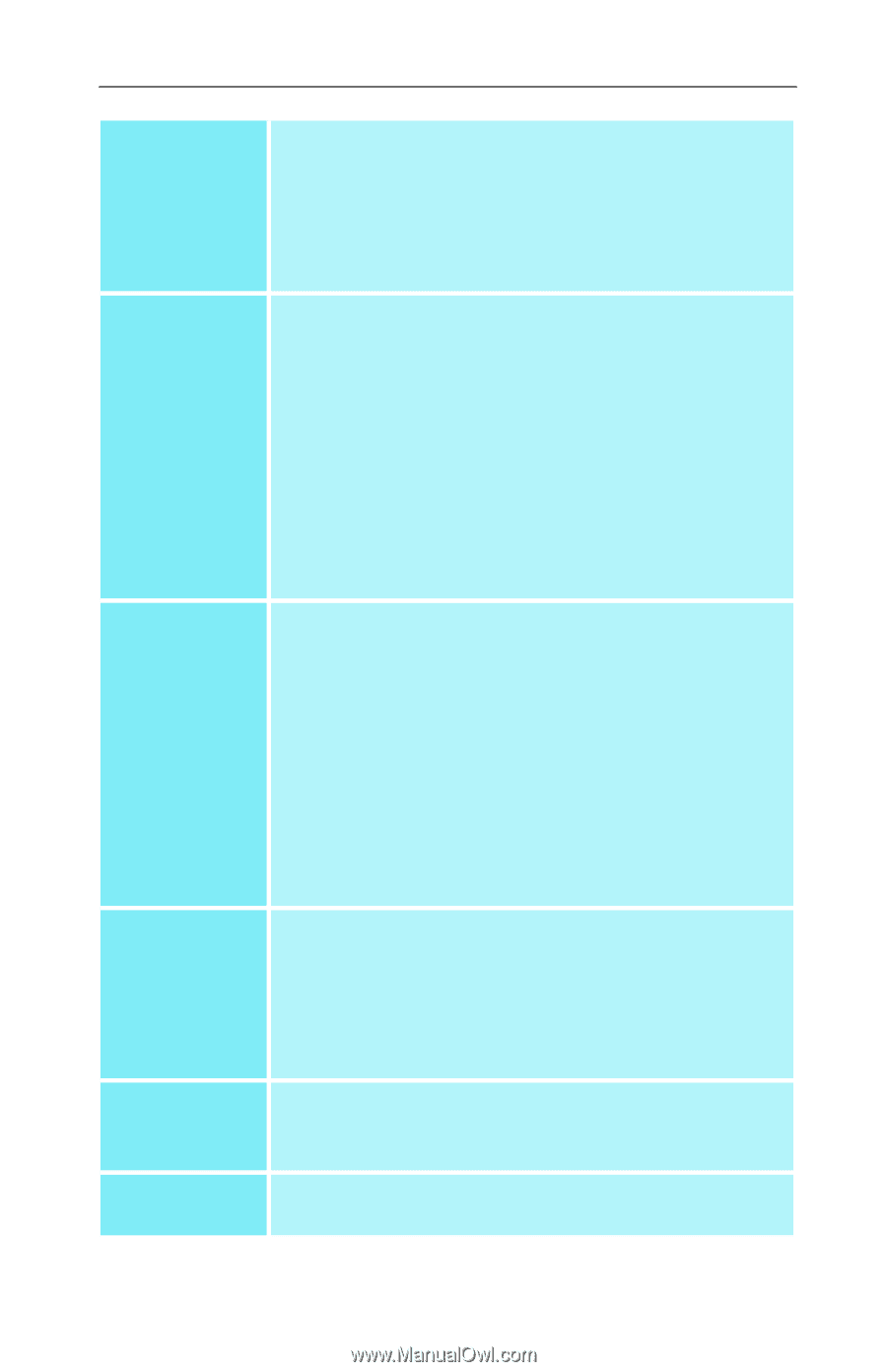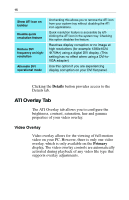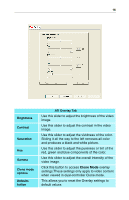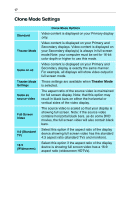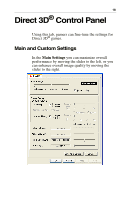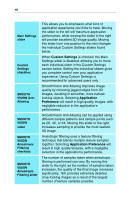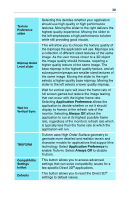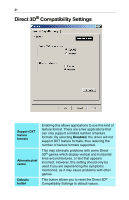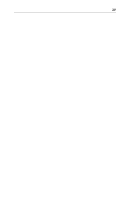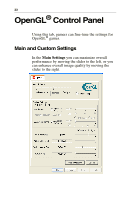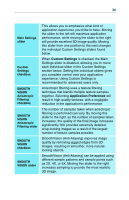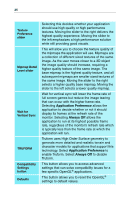ATI 100-436012 User Guide - Page 24
Application Preference, Always Off
 |
UPC - 727419411899
View all ATI 100-436012 manuals
Add to My Manuals
Save this manual to your list of manuals |
Page 24 highlights
20 Texture Preference slider Mipmap Detail Level slider Wait for Vertical Sync TRUFORM Compatibility Settings button Defaults Selecting this decides whether your application should use high quality or high performance textures. Moving the slider to the right delivers the highest quality experience. Moving the slider to the left emphasizes a high performance solution while still providing good visuals. This will allow you to choose the texture quality of the mipmaps the application will use. Mipmaps are a collection of different sized textures of the same image. As the user moves closer to a 3D object the image quality should increase, requiring a higher quality texture of the same image. The base mipmap is the highest quality texture, and all subsequent mipmaps are smaller sized textures of the same image. Moving the slider to the right selects a higher quality base mipmap. Moving the slider to the left selects a lower quality mipmap. Wait for vertical sync will lower the frame rate of full screen games but reduce the image tearing that can occur with the higher frame rate. Selecting Application Preference allows the application to decide whether or not it should display its frames at the refresh rate of the monitor. Selecting Always Off allows the application to run at its highest possible frame rate, regardless of the monitor's refresh rate which is typically less than the frame rate at which the application will run. Truform uses High Order Surface geometry to generate more detailed and realistic terrain and character models for applications that support this technology. Select Application Preference to enable Truform. Select Always Off to disable Truform. This button allows you to access advanced settings that can solve compatibility issues for a few specific Direct 3D® applications. This button allows you to reset the Direct 3D® settings to default values.