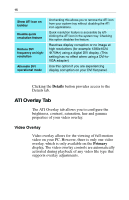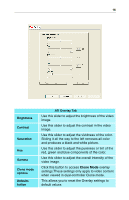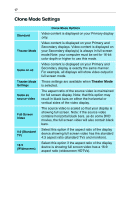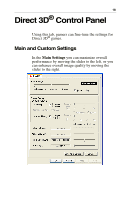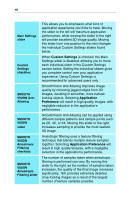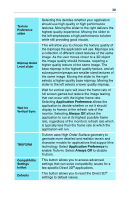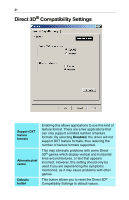ATI 100-436012 User Guide - Page 20
Clone Mode
 |
UPC - 727419411899
View all ATI 100-436012 manuals
Add to My Manuals
Save this manual to your list of manuals |
Page 20 highlights
16 Brightness Contrast Saturation Hue Gamma Clone mode options Defaults button ATI Overlay Tab Use this slider to adjust the brightness of the video image. Use this slider to adjust the contrast in the video image. Use this slider to adjust the vividness of the color. Sliding it all the way to the left removes all color and produces a black and white picture. Use this slider to adjust the pureness or tint of the red, green and blue components of the color. Use this slider to adjust the overall intensity of the video image. Click this button to access Clone Mode overlay settings.These settings only apply to video content when viewed in dual-controller Clone mode. This allows you to reset the Overlay settings to default values.

16
ATI Overlay Tab
Brightness
Use this slider to adjust the brightness of the video
image
.
Contrast
Use this slider to adjust the contrast in the video
image
.
Saturation
Use this slider to adjust the vividness of the color.
Sliding it all the way to the left removes all color
and produces a black and white picture
.
Hue
Use this slider to adjust the pureness or tint of the
red, green and blue components of the color
.
Gamma
Use this slider to adjust the overall intensity of the
video image
.
Clone mode
options
Click this button to access
Clone Mode
overlay
settings.These settings only apply to video content
when viewed in dual-controller Clone mode
.
Defaults
button
This allows you to reset the Overlay settings to
default values
.