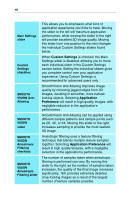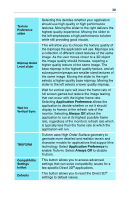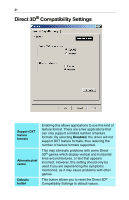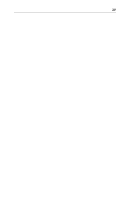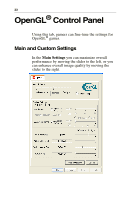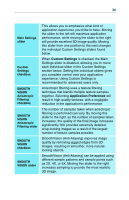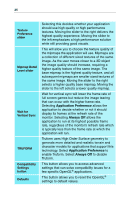ATI 100-436012 User Guide - Page 28
Custom Settings, Application Preference
 |
UPC - 727419411899
View all ATI 100-436012 manuals
Add to My Manuals
Save this manual to your list of manuals |
Page 28 highlights
24 Main Settings slider Custom Settings checkbox SMOOTH VISION Anisotropic Filtering checkbox SMOOTH VISION Anisotropic Filtering slider SMOOTH VISION checkbox SMOOTH VISION slider This allows you to emphasize what kind of application experience you'd like to have. Moving the slider to the left will maximize application performance, while moving the slider to the right will provide excellent 3D image quality. Moving this slider from one position to the next changes the individual Custom Settings sliders found below. When Custom Settings is checked, the Main Settings slider is disabled, allowing you to move each individual slider in the Custom Settings section below. Setting the individual sliders gives you complete control over your application experience. Using Custom Settings is recommended for advanced users only. Anisotropic filtering uses a texture filtering technique that blends multiple texture samples together. Selecting Application Preference will result in high quality textures, with a negligible reduction in the application's performance. The number of samples taken when anisotropic filtering is performed can vary. By moving this slider to the right, as the number of samples taken increases, the quality of the final image increases significantly.16X provides extremely detailed, crisp-looking images as a result of the largest number of texture samples possible. SmoothVision (Anti-Aliasing) improves image quality by removing jagged edges from 3D images, resulting in smoother, more naturallooking objects. SmoothVision (Anti-Aliasing) can be applied using different sample patterns and sample points such as 2X, 4X, or 6X. Moving this slider to the right increases sampling to provide the most realistic 3D image.