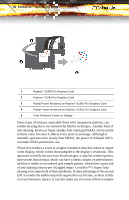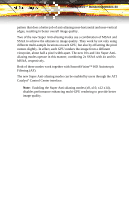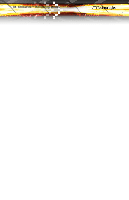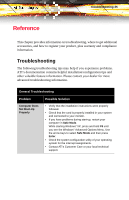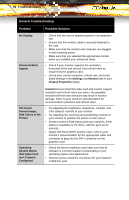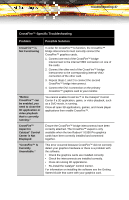ATI 100 437807 User Guide - Page 43
CrossFire™-Specific Troubleshooting, Problem, Possible Solution, Troubleshooting 37
 |
UPC - 727419413916
View all ATI 100 437807 manuals
Add to My Manuals
Save this manual to your list of manuals |
Page 43 highlights
Troubleshooting 37 CrossFire™-Specific Troubleshooting Problem Possible Solution CrossFire™ is Not Functioning "Before CrossFire™ can be enabled, you need to close the 3D application or video playback that is currently running." CrossFire™ Aspect in Catalyst® Control Center is Not Displayed "CrossFire™ Is Currently Unavailable." In order for CrossFire™ to function, the CrossFire™ bridge interconnects must correctly connect the CrossFire™ graphics cards. 1. Connect one end of the CrossFire™ bridge interconnect to the internal VMO connection on one of the cards. 2. Connect the other end of the CrossFire™ bridge interconnect to the corresponding internal VMO connection of the other card. 3. Repeat Steps 1 and 2 to connect the second CrossFire™ bridge interconnect. 4. Connect the DVI-I connection on the primary CrossFire™ graphics card to your monitor. You cannot enable CrossFire™ in the Catalyst® Control Center if a 3D application, game, or video playback, such as a DVD movie, is running. Close all open 3D applications, games, and movie player applications then enable CrossFire™. Ensure the CrossFire™ bridge interconnects have been correctly attached. The CrossFire™ aspect is only available when the two Radeon® X1950 Pro graphics cards have been correctly installed and connected together. This error occurred because CrossFire™ did not correctly detect your graphics hardware or there is a problem with the software. • Check the graphics cards are installed correctly. • Check the interconnects are installed correctly. • Close all running 3D applications. • Re-install the Catalyst® Control Center. For information on installing the software see the Getting Started Guide that came with your graphics card.