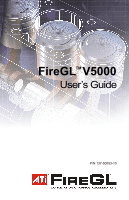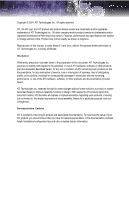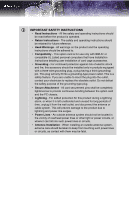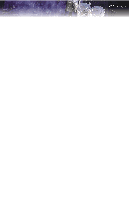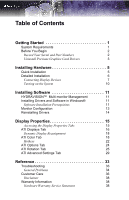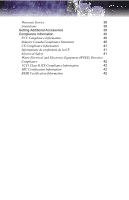ATI 100-505103 User Guide
ATI 100-505103 - Firegl V5000 128MB Pcie 2PORT Dvi-i Retail Manual
 |
UPC - 727419412285
View all ATI 100-505103 manuals
Add to My Manuals
Save this manual to your list of manuals |
ATI 100-505103 manual content summary:
- ATI 100-505103 | User Guide - Page 1
FireGLTM V5000 User's Guide P/N 137-50053-10 - ATI 100-505103 | User Guide - Page 2
their respective owners. Features, performance and specifications are subject to change without notice. Product may not be exactly as shown in diagrams. Reproduction of this manual, or parts thereof, in any form, without the express written permission of ATI Technologies Inc. is strictly prohibited - ATI 100-505103 | User Guide - Page 3
have Installation Instructions detailing user installation of card power lines or other light or power circuits, or where it can fall into such power lines or circuits. • Antenna Installation - When installing an outside antenna system, extreme care should be taken to keep from touching such power - ATI 100-505103 | User Guide - Page 4
iv - ATI 100-505103 | User Guide - Page 5
Dynamic Display Reassignment 18 ATI Color Tab 18 Hotkeys 22 ATI Options Tab 24 ATI Rotation Tab 25 ATI Advanced Settings Tab 29 Reference 33 Troubleshooting 33 General Problems 34 Customer Care 36 Disclaimer 38 Warranty Information 38 Hardware Warranty Service Statement 38 - ATI 100-505103 | User Guide - Page 6
vi Warranty Service 38 Limitations 39 Getting Additional Accessories 39 Compliance Information 40 FCC Compliance Information 40 Industry Canada Compliance Statement 40 CE Compliance Information 41 Informations de conformité de la CE 41 Electrical Safety 41 Waste Electrical and - ATI 100-505103 | User Guide - Page 7
system requirements before installing your FireGLTM V5000 card. Hardware • Intel® Pentium® 4/Xeon®; AMD Athlon® 64/K7/XP or compatible. • 128 MB of system memory; 256 MB or more for best performance. • Motherboard with available X16 lane PCI Express slot and correct chipset driver. • CD-ROM drive - ATI 100-505103 | User Guide - Page 8
and Part Numbers The serial number and 102 part number on the graphics card are required for registration. They are located on a sticker on the back of the card. Write these numbers down before installing your new ATI product. Serial and Part Numbers X Serial number (S/N) Y 102 part number - ATI 100-505103 | User Guide - Page 9
You Begin 3 Uninstall Previous Graphics Card Drivers To ensure the successful installation of your new FireGLTM V5000 card, you must uninstall the drivers for the existing graphics card before removing it from your computer. To uninstall previous drivers With your current graphics card still in - ATI 100-505103 | User Guide - Page 10
4 Before You Begin - ATI 100-505103 | User Guide - Page 11
guide you through the physical installation of your FireGLTM V5000 card. Quick Installation Experienced users and system administrators can follow these brief instructions for installing the FireGLTM V5000 card in the shortest possible time. To perform a quick installation 1 Uninstall the drivers - ATI 100-505103 | User Guide - Page 12
6 Detailed Installation Detailed Installation The following instructions will take you step by step through the installation of your new FireGLTM V5000. L Consult your system builder or OEM to ensure that your system has an adequate power supply. A PCI Express™ compatible system has a specialized - ATI 100-505103 | User Guide - Page 13
cables you have disconnected and plug in the computer's power cord. 9 Turn on the monitor and then your computer. Connecting Display Devices The following connections are available: FireGLTM V5000 Baseplate Connections X DVI-I Connection Y Stereographics Connection Z DVI-I Connection Your - ATI 100-505103 | User Guide - Page 14
DVI-I connector VGA connector with VGA-to-DVI-I adapter Quad-buffered stereographics device Quad-buffered stereographics DFP - digital flat panel display. CRT- cathode ray tube analog display. The DVI-I connection can support a CRT display using the VGA-to-DVI-I adapter. A monitor must be - ATI 100-505103 | User Guide - Page 15
Installation 9 Display Connector(s) Configuration Used DFP display + Quad-buffered stereographics device CRT display + Quad-buffered stereographics device DFP display + DFP display CRT display + DFP display CRT display + CRT display DFP display + DFP display + Quad-buffered stereographics device - ATI 100-505103 | User Guide - Page 16
appear once the boot procedure is finished. Your monitor will be running in a basic video mode. Higher refresh rates are not available at this stage of the installation. Once you have installed the FireGLTM V5000 drivers and software, you can use the Display Properties control panel to adjust the - ATI 100-505103 | User Guide - Page 17
and clear the HYDRAVISION™ check box. For more information concerning HYDRAVISION™ , consult the user's guide included on the ATI Installation CD-ROM. Installing Drivers and Software in Windows® You will need to install the FireGLTM V5000 drivers and software in the following cases: • After you - ATI 100-505103 | User Guide - Page 18
V5000 drivers. You must also have Service Pack 1 (or higher) for Windows® 2000 or Windows® XP installed. Make sure your monitor cable is properly attached before you begin. Note: The installation dialog will display in English if your operating system's language is not supported. To install ATI - ATI 100-505103 | User Guide - Page 19
drivers and software have been installed, you can configure your monitor. To configure your primary display 1 Navigate to the Control Panel and choose Display or right-click on the desktop and choose Properties. 2 Choose the Settings tab and select a screen ATI 4 Set the Screen Resolution and Color - ATI 100-505103 | User Guide - Page 20
the Start button in the task bar. 2 Select Run. 3 Browse to ATISETUP.EXE on the root directory of the ATI Installation CD-ROM and click OK. To manually reinstall drivers To manually reinstall drivers, when prompted for a driver installation CD, insert the ATI Installation CD-ROM and browse to the - ATI 100-505103 | User Guide - Page 21
This chapter describes how to use the advanced display, multiple-monitor, and 3D graphics features in ATI's Display Properties options. Accessing the Display Properties Tabs The ATI display properties tabs are accessed through the Windows® Display Properties dialog. To access the Display Properties - ATI 100-505103 | User Guide - Page 22
swap the assignment of Primary and Secondary displays. The Displays Tab ATI Displays Tab Scheme Hotkey Displays the drop-down list of available display-device configurations that have previously been created. New configurations can be entered here and then saved using the Save button. Associates - ATI 100-505103 | User Guide - Page 23
ATI Displays Tab Display Configuration button Save button Delete button Display buttons These are the buttons that contain the name of the devices opens further options to refine your display on that device. Only the type of devices supported by your graphic card will be displayed as valid options. - ATI 100-505103 | User Guide - Page 24
or extend your desktop display to that device. Note: Before you can change the , under Settings. For more information, consult your Windows® documentation. ATI Color Tab The ATI Color tab allows you to configure Gamma, Brightness, and Contrast color settings for both your desktop and full screen - ATI 100-505103 | User Guide - Page 25
ATI Color Tab 19 The ATI Color Tab: Desktop Settings - ATI 100-505103 | User Guide - Page 26
20 ATI Color Tab The ATI Color Tab: Full Screen 3D Settings ATI Color Tab Desktop radio button Full Screen 3D radio button Profiles for Profiles dropdown list Select Desktop to configure your desktop color settings. Select Full Screen 3D to configure the color settings for your 3D applications. - ATI 100-505103 | User Guide - Page 27
activate this button, you must select the Full Screen 3D radio button. Restores all of the color settings to the default values. Click Apply or OK to save. The color curve indicates mathematically how the Gamma, Brightness and Contrast sliders affect the final color settings of your display device. - ATI 100-505103 | User Guide - Page 28
Click Save. To apply the settings for a specific Desktop profile 1 Choose the Desktop radio button. 2 Select the profile name from the drop-down list box. 3 Click Apply or OK. To apply the settings for a Full Screen 3D profile 1 Choose the Full Screen 3D radio button. 2 Select the profile name from - ATI 100-505103 | User Guide - Page 29
ATI Color Tab 23 The Color Hotkeys Settings dialog To access the Color Hotkeys Settings dialog 1 Select the Full Screen 3D radio button. 2 Click the Hotkeys button to access the Color Hotkeys Settings dialog. The easiest way to apply your own color settings from within a full screen 3D application - ATI 100-505103 | User Guide - Page 30
24 ATI Options Tab ATI Options Tab The ATI Options tab provides detailed driver information and access to your graphics card's versioning and specifications. You can also enable or disable the ATI taskbar icon from this dialog. The Options Tab ATI Options Tab Version Information Details button - ATI 100-505103 | User Guide - Page 31
when using a DVI-I-to-VGA adapter. Alternate DVI Use this option if you are experiencing display corruption operational mode on your DVI flat panel display. ATI Rotation Tab Use the Rotation tab to rotate the image on your display up to 180 degrees. This feature is useful when using a flat panel - ATI 100-505103 | User Guide - Page 32
Rotation Tab The ATI Rotation Tab ATI Rotation Tab Rotation buttons Configure Hotkeys dropdown list Hotkey field Rotates the display by the preset amount. . Associates a hotkey with a rotation. To input the hotkey, click on the field and press the appropriate key combination on your keyboard. - ATI 100-505103 | User Guide - Page 33
Tab 27 ATI Rotation Tab Save by clicking the appropriate button. 5 Click OK or Apply. ATI Configuration Tab The Configuration Tab enables you to customize display profiles purposes. • Fine-tuning a specific application/system configuration. • Specific settings recommended by your hardware or - ATI 100-505103 | User Guide - Page 34
28 ATI Rotation Tab The Configuration Tab Activating a configuration information to the necessary Windows registry settings. If prompted, restart Windows. If you subsequently experience problems with your application, or if you want to try to optimize the performance of your system on specific - ATI 100-505103 | User Guide - Page 35
copies pixels quickly from memory to the screen, reducing flicker and increasing ATI's SMOOTHVISION™ technology for full-scene anti-aliasing, and to utilize stereo shutter glasses for visualizing immersive 3D-stereo display (only available for those FireGLTM V5000 cards equipped with a stereo video - ATI 100-505103 | User Guide - Page 36
30 ATI Advanced Settings Tab The Advanced Settings Tabs How to Use SMOOTHVISION™ The Application preference setting provides OpenGL® and Direct 3D® applications with the ability to - ATI 100-505103 | User Guide - Page 37
ATI Advanced Settings Tab 31 How to Use Stereo Glasses with Your FireGLTM V5000 Card The Enable Quad Buffer Stereo option works in conjunction with the stereographics connection on your FireGLTM V5000 card. Enabling this feature while using compatible stereo glasses and applicable software provides - ATI 100-505103 | User Guide - Page 38
32 ATI Advanced Settings Tab - ATI 100-505103 | User Guide - Page 39
you experience problems. ATI's documentation contains helpful installation/configuration tips and other valuable feature information. Please contact your dealer for more advanced troubleshooting information. More troubleshooting information can be found on the ATI Web site. Please visit ati.com and - ATI 100-505103 | User Guide - Page 40
34 Troubleshooting General Problems Problem Computer Does Not Boot-Up Properly No Display Screen Defects Appear Possible Solution • Verify that the installation instructions were properly followed. • Check that the card is properly installed in your system and connected to your monitor. • If you - ATI 100-505103 | User Guide - Page 41
Troubleshooting 35 Problem Possible Solution Off-Center Screen Image, Odd Colors or No Picture Operating System Warns that Video Card Isn't Properly Configured of the DFP monitor for information on how to obtain a suitable data cable plug. • Check the driver installation and make sure that all - ATI 100-505103 | User Guide - Page 42
Standard VGA I/O: 3B0-3DF Memory Addresses: Video RAM: A000-BFFF Video ROM: C000-C7FF Note: You cannot change the addresses of your FireGL™ card. In case of an address conflict, try to modify the I/O address of the add-on card that causes the conflict. • To support the special graphics processor on - ATI 100-505103 | User Guide - Page 43
+1-905-882-3277 ATI TECHNOLOGIES INC. Attention: Customer Care 1 Commerce Valley Drive East Markham, Ontario Canada L3T 7X6 • 10:30AM - 7:00PM GMT. Monday to Friday. • Complimentary for registered users. • International and local toll charges to Germany will apply. • Support available in English - ATI 100-505103 | User Guide - Page 44
product upon receipt with an equivalent. Any replaced parts become the property of ATI. This warranty does not apply to the software component of the installation, usage not in accordance with product specifications and instructions, natural or personal disaster, or unauthorized alterations, repairs - ATI 100-505103 | User Guide - Page 45
the warranty offered by ATI Technologies. ATI reserves the right to refuse to service any product which has been altered, modified, or repaired by non-ATI service presonnel. Getting Additional Accessories Additional and replacement cables, installation CD-ROMs, manuals, and other accessories for - ATI 100-505103 | User Guide - Page 46
40 Compliance Information Compliance Information This section details the compliance information for this product. FCC Compliance Information This FireGLTM product complies with FCC Rules part 15. Operation is subject to the following two conditions • This device may not cause harmful interference, - ATI 100-505103 | User Guide - Page 47
Device EN 55022:2003/CISPR 22 Class B, Limits and Methods of Measurement of Radio Interference Characteristics Information technologies de l'information. EN 55024:1998/CISPR des technologies de l'information, et comprenant EN Edition - Safety of Information Technology Equipment BS EN60950-1: - ATI 100-505103 | User Guide - Page 48
42 Compliance Information Waste Electrical and Electronic Equipment (WEEE) Directive Compliance This product was manufactured by ATI Technologies Inc. VCCI Class B ITE Compliance Information MIC Certification Information BSMI Certification Information - ATI 100-505103 | User Guide - Page 49
43 Index Numerics 102 part number 2 3D full-screen 18 A Advanced Settings tab 29 ATI taskbar applications disabling 24, 25 enabling 24, 25 B brightness 21, 22 color settings 18 C card specification information 24 color hotkeys 21 color preview color settings 21 color settings brightness 18 color - ATI 100-505103 | User Guide - Page 50
25 high resolution 25 displays Hotkey 16 primary 16 scheme 16, 17 secondary 16 Displays Tab 16 driver information 24 drivers installing 12 uninstalling 3 DVI operational mode 25 F full-screen 3D 18 G gamma 21, 22 color settings 18 gamma correction 21 Getting Additional Accessories 39 H Hotkeys color - ATI 100-505103 | User Guide - Page 51
45 S safety instructions iii secondary display 16 serial number 2 single display rotate 27 SMOOTHVISION™ 30 stereographics enabling 31 troubleshooting 35 system requirements 1 - ATI 100-505103 | User Guide - Page 52
46

P/N 137-50053-10
FireGL
TM
V5000
User’s Guide