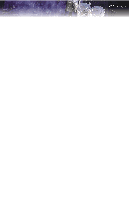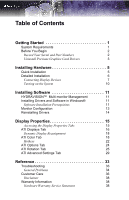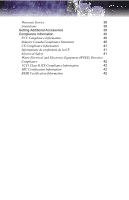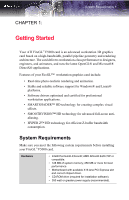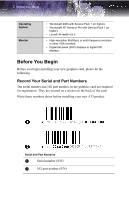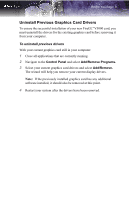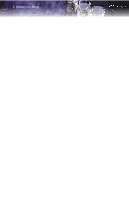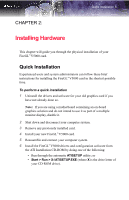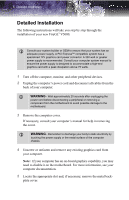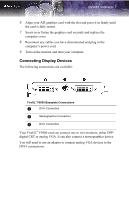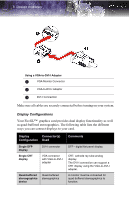ATI 100-505103 User Guide - Page 9
Uninstall Previous Graphics Card Drivers, To uninstall previous drivers
 |
UPC - 727419412285
View all ATI 100-505103 manuals
Add to My Manuals
Save this manual to your list of manuals |
Page 9 highlights
Before You Begin 3 Uninstall Previous Graphics Card Drivers To ensure the successful installation of your new FireGLTM V5000 card, you must uninstall the drivers for the existing graphics card before removing it from your computer. To uninstall previous drivers With your current graphics card still in your computer: 1 Close all applications that are currently running. 2 Navigate to the Control Panel and select Add/Remove Programs. 3 Select your current graphics card drivers and select Add/Remove. The wizard will help you remove your current display drivers. Note: If the previously installed graphics card has any additional software installed, it should also be removed at this point. 4 Restart your system after the drivers have been removed.