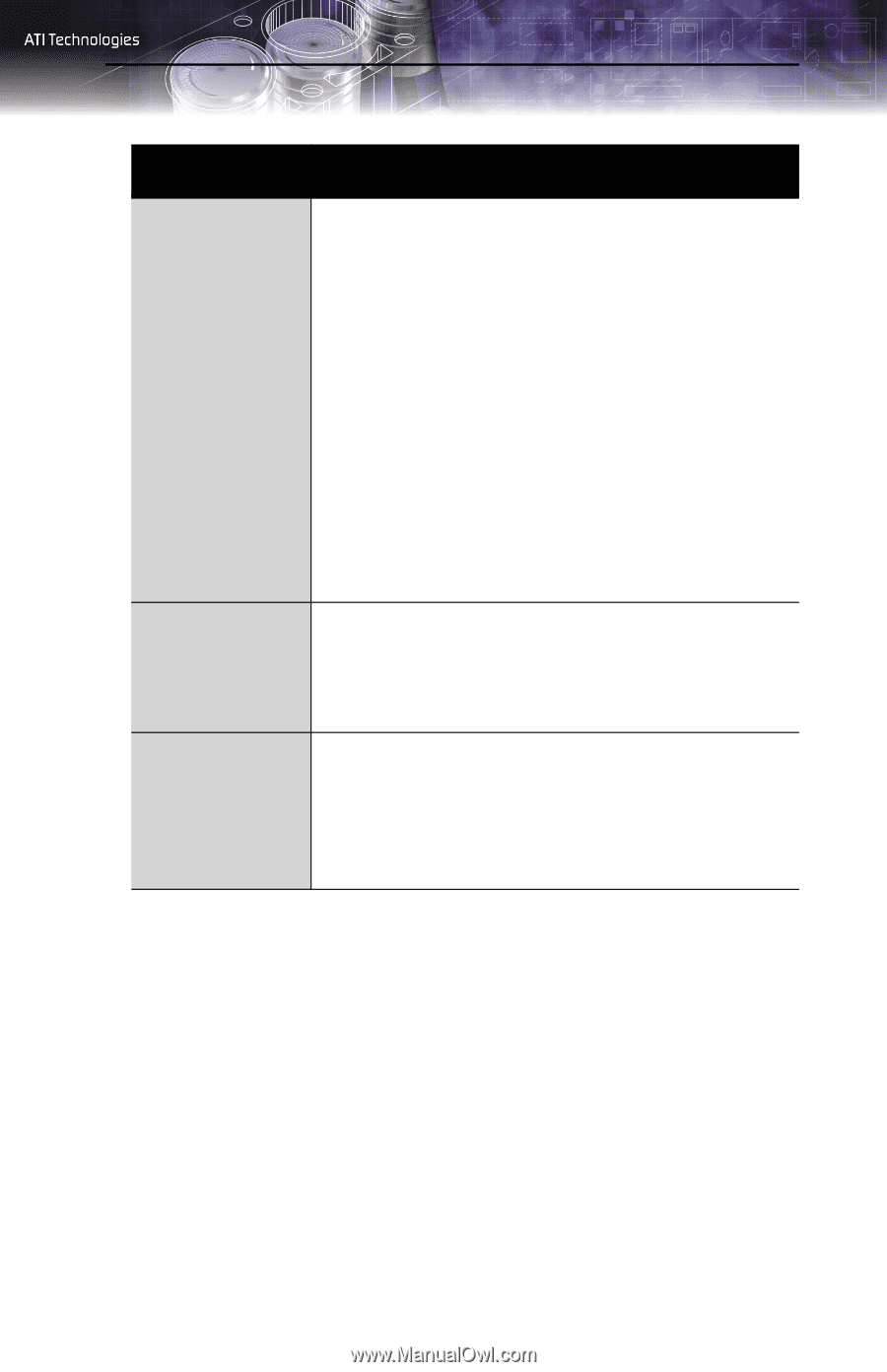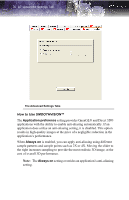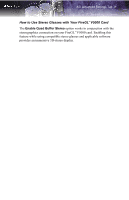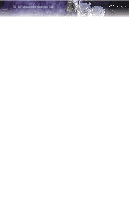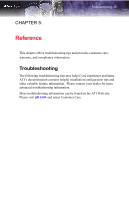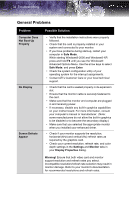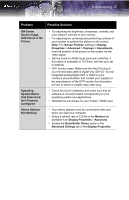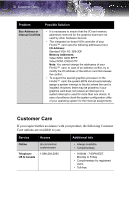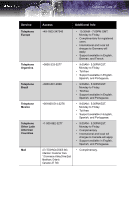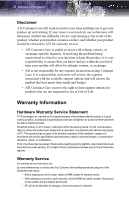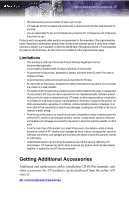ATI 100-505103 User Guide - Page 41
Problem, Possible Solution, Properties > Advanced > Displays > Adjustments - information center
 |
UPC - 727419412285
View all ATI 100-505103 manuals
Add to My Manuals
Save this manual to your list of manuals |
Page 41 highlights
Troubleshooting 35 Problem Possible Solution Off-Center Screen Image, Odd Colors or No Picture Operating System Warns that Video Card Isn't Properly Configured Stereo Glasses Not Working • Try adjusting the brightness, sharpness, contrast, and color balance controls of your monitor. • Try adjusting the centering and positioning controls of your monitor to position the picture on the screen. Note: The Screen Position settings in Display Properties > Advanced > Displays > Adjustments tune the position of the picture on the screen via the video signal. • Set the monitor's RGB inputs (and sync switches, if this option is available) to 75 Ohms, with the sync set to external. • DFP monitor users: Make sure that the DVI plug of your monitor data cable is digital-only (DVI-D) - but not integrated analog/digital (DVI-I). Refer to your monitor's documentation and contact your supplier or the manufacturer of the DFP monitor for information on how to obtain a suitable data cable plug. • Check the driver installation and make sure that all software is correctly loaded corresponding to your operating system and applications. • Reinstall the ATI drivers for your FireGLTMV5000 card. • Your stereo glasses must be connected to the card when you start your computer. • Select a refresh rate of 120 Hz in the Monitor tab available from Display Properties > Advanced. • Enable the Quad Buffer Stereo option in the Advanced Settings tab of the Display Properties.