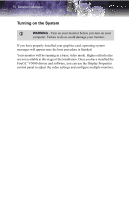ATI 100-505103 User Guide - Page 21
Display Properties, Accessing the Display Properties Tabs
 |
UPC - 727419412285
View all ATI 100-505103 manuals
Add to My Manuals
Save this manual to your list of manuals |
Page 21 highlights
15 CHAPTER 4: Display Properties This chapter describes how to use the advanced display, multiple-monitor, and 3D graphics features in ATI's Display Properties options. Accessing the Display Properties Tabs The ATI display properties tabs are accessed through the Windows® Display Properties dialog. To access the Display Properties dialog, right-click on the Windows® desktop or navigate through the Windows® Control Panel, which is located in the Start menu. Windows® Display Properties Settings Tab To access ATI display properties tabs 1 Open the Windows® Display Properties dialog.

15
CHAPTER 4:
Display Properties
This chapter describes how to use the advanced display, multiple-monitor,
and 3D graphics features in ATI’s Display Properties options.
Accessing the Display Properties Tabs
The ATI display properties tabs are accessed through the Windows®
Display Properties
dialog. To access the
Display Properties
dialog,
right-click on the Windows® desktop or navigate through the Windows®
Control Panel
, which is located in the
Start
menu.
To access ATI display properties tabs
1
Open the Windows® Display Properties dialog.
Windows® Display Properties Settings Tab