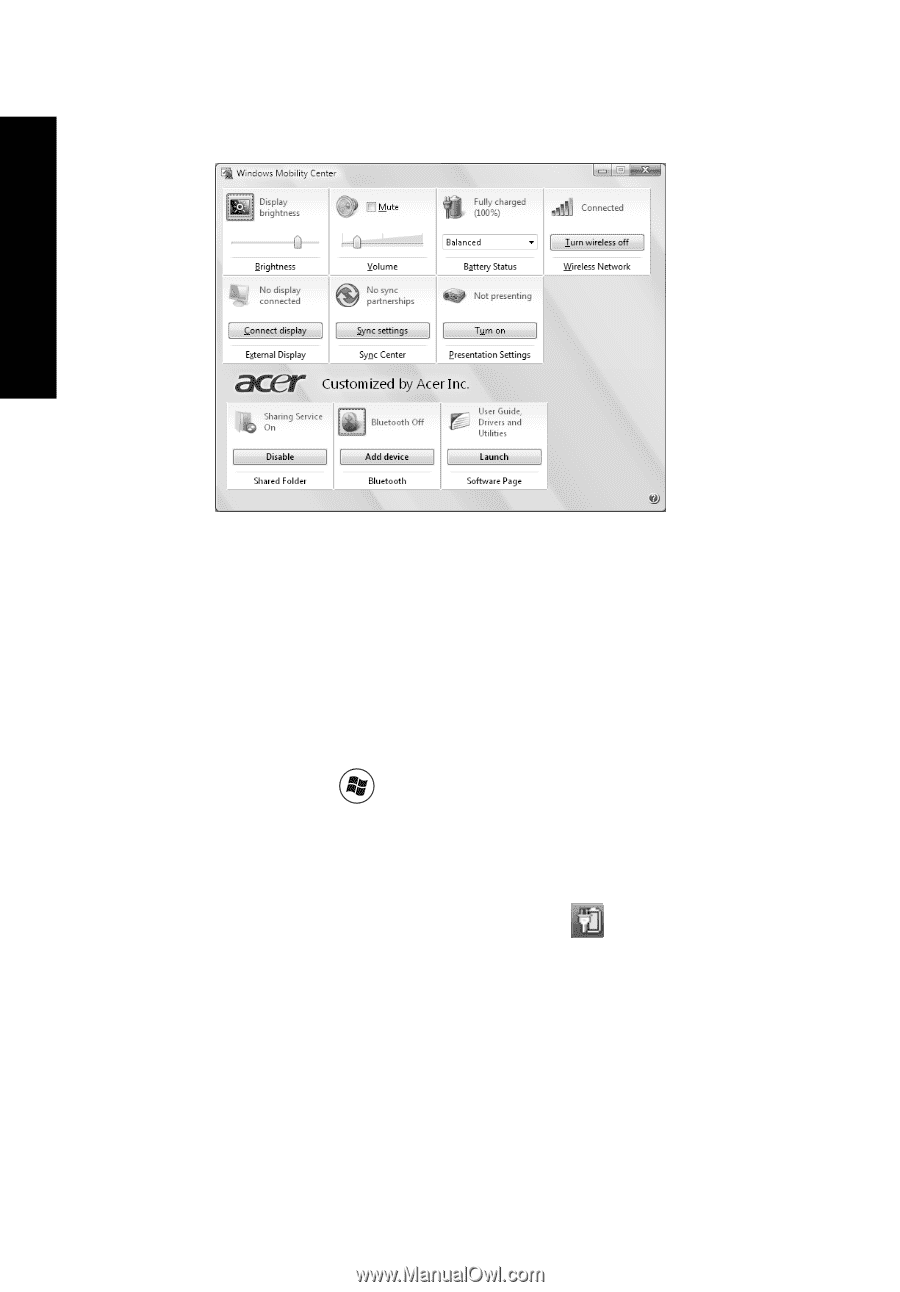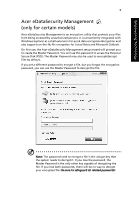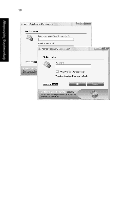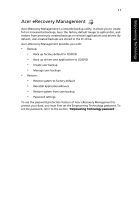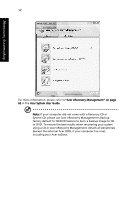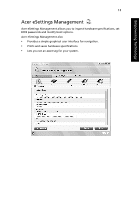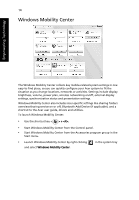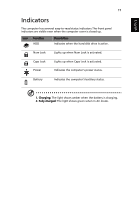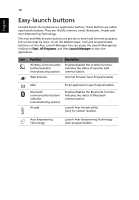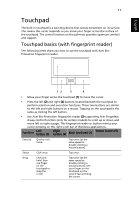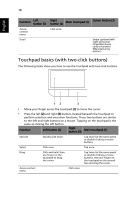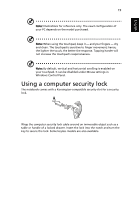Acer Aspire 4925 Acer Aspire User's Guide - Page 34
Windows Mobility Center - driver
 |
View all Acer Aspire 4925 manuals
Add to My Manuals
Save this manual to your list of manuals |
Page 34 highlights
14 Windows Mobility Center Empowering Technology The Windows Mobility Center collects key mobile-related system settings in one easy-to-find place, so you can quickly configure your Acer system to fit the situation as you change locations, networks or activities. Settings include display brightness, volume, power plan, wireless networking on/off, external display settings, synchronization status and presentation settings. Windows Mobility Center also includes Acer-specific settings like sharing folders overview/sharing service on or off, Bluetooth Add Device (if applicable), and a shortcut to the Acer user guide, drivers and utilities. To launch Windows Mobility Center: • Use the shortcut key < > + . • Start Windows Mobility Center from the Control panel. • Start Windows Mobility Center from the Accessories program group in the Start menu. • Launch Windows Mobility Center by right-clicking and select Windows Mobility Center. in the system tray