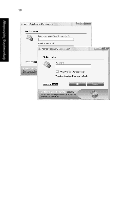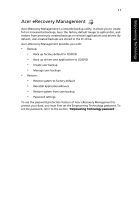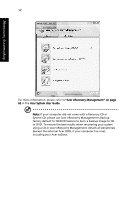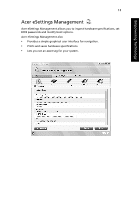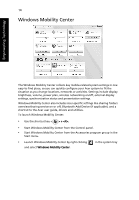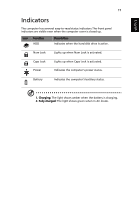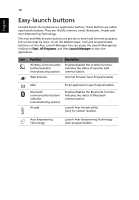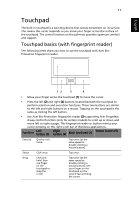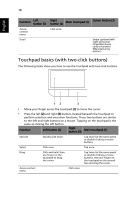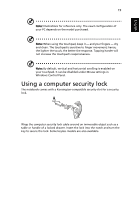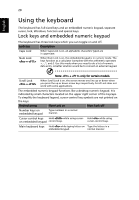Acer Aspire 4925 Acer Aspire User's Guide - Page 35
Indicators
 |
View all Acer Aspire 4925 manuals
Add to My Manuals
Save this manual to your list of manuals |
Page 35 highlights
English 15 Indicators The computer has serveral easy-to-read status indicators.The front panel indicators are visible even when the computer cover is closed up. Icon Function HDD Description Indicates when the hard disk drive is active. Num Lock Lights up when Num Lock is activated. Caps Lock Power Lights up when Caps Lock is activated. Indicates the computer's power status. Battery Indicates the computer's batttery status. 1. Charging: The light shows amber when the battery is charging. 2. Fully charged: The light shows green when in AC mode.

15
English
Indicators
The computer has serveral easy-to-read status indicators.
The front panel
indicators are visible even when the computer cover is closed up.
1. Charging:
The light shows amber when the battery is charging.
2. Fully charged:
The light shows green when in AC mode.
Icon
Function
Description
HDD
Indicates when the hard disk drive is active.
Num Lock
Lights up when Num Lock is activated.
Caps Lock
Lights up when Caps Lock is activated.
Power
Indicates the computer's power status.
Battery
Indicates the computer's batttery status.