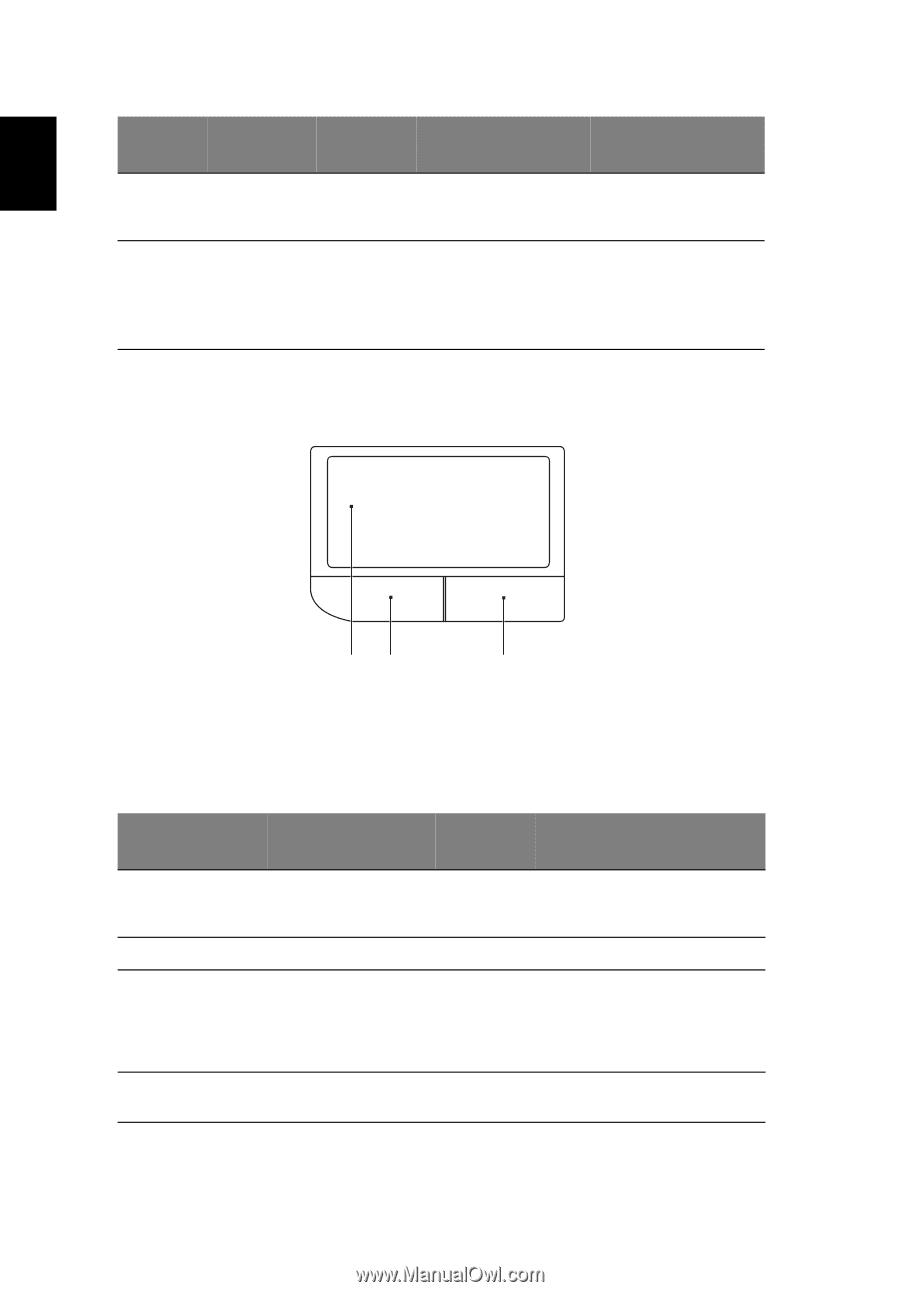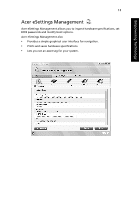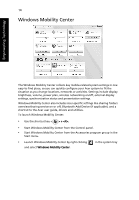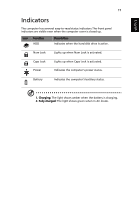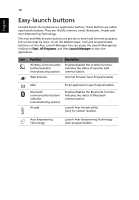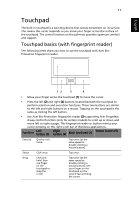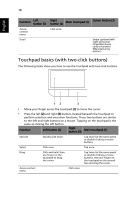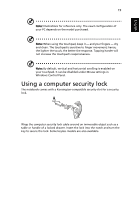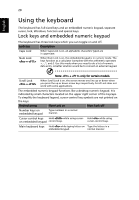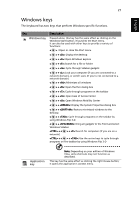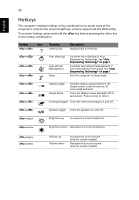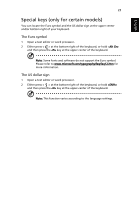Acer Aspire 4925 Acer Aspire User's Guide - Page 38
Touchpad basics (with two-click buttons), English
 |
View all Acer Aspire 4925 manuals
Add to My Manuals
Save this manual to your list of manuals |
Page 38 highlights
English 18 Function Left button (2) Access context menu Scroll Right button (4) Main touchpad (1) Click once. Center button (3) Swipe up/down/left/ right using Acer FingerNav 4-way control function (Manufacturing option). Touchpad basics (with two-click buttons) The following items show you how to use the touchpad with two-click buttons. 12 3 • Move your finger across the touchpad (1) to move the cursor. • Press the left (2) and right (3) buttons located beneath the touchpad to perform selection and execution functions. These two buttons are similar to the left and right buttons on a mouse. Tapping on the touchpad is the same as clicking the left button. Function Left button (2) Right button (3) Main touchpad (1) Execute Quickly click twice. Tap twice (at the same speed as double-clicking a mouse button). Select Click once. Tap once. Drag Click and hold, then use finger on the touchpad to drag the cursor. Tap twice (at the same speed as double-clicking a mouse button); rest your finger on the touchpad on the second tap and drag the cursor. Access context menu Click once.