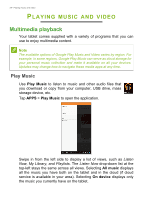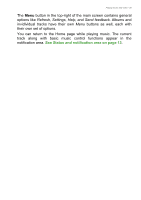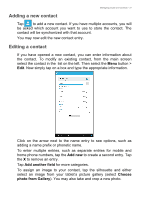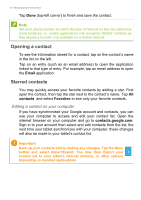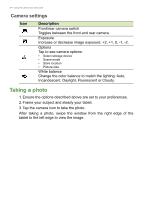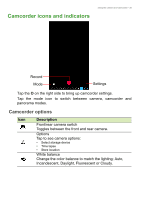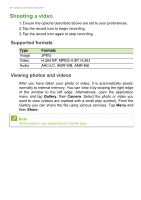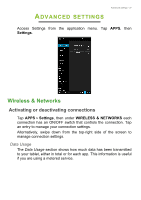Acer B1-740 User Manual - Page 33
Using the camera and camcorder, Camera icons and indicators
 |
View all Acer B1-740 manuals
Add to My Manuals
Save this manual to your list of manuals |
Page 33 highlights
Using the camera and camcorder - 33 USING THE CAMERA AND CAMCORDER Your tablet features front-facing and rear-facing digital cameras. This section will take you through all the steps in taking photos and videos with your tablet. Note You can only save photos and videos to internal memory, not an external USB storage device. To activate the camera, open the application menu and tap Camera. Camera icons and indicators Shutter Mode Settings Tap the O on the right side to bring up camera settings. After you have taken a photo or video, swipe the window from the right edge to the left edge to view the image or video. Tap the mode icon to switch between camera, camcorder and panorama modes.
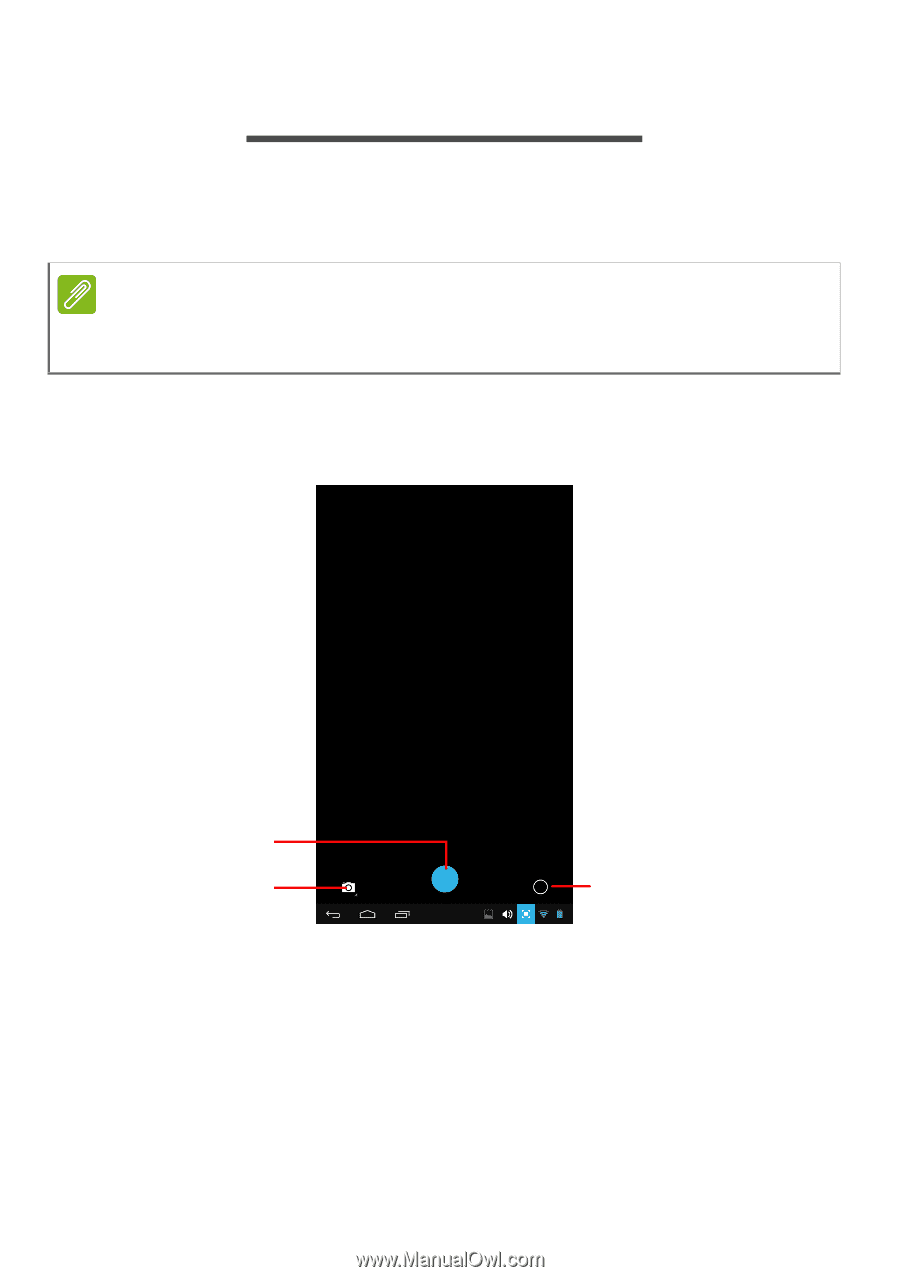
Using the camera and camcorder - 33
U
SING
THE
CAMERA
AND
CAMCORDER
Your tablet features front-facing and rear-facing digital cameras. This
section will take you through all the steps in taking photos and videos
with your tablet.
To activate the camera, open the application menu and tap
Camera
.
Camera icons and indicators
Settings
Shutter
Mode
Tap the
O
on the right side to bring up camera settings.
After you have taken a photo or video, swipe the window from the
right edge to the left edge to view the image or video.
Tap the mode icon to switch between camera, camcorder and
panorama modes.
Note
You can only save photos and videos to internal memory, not an external
USB storage device.