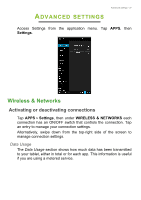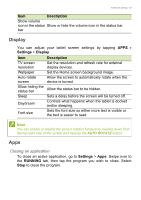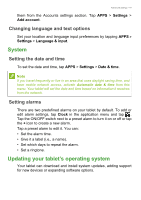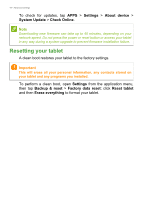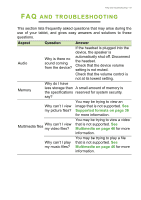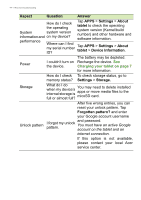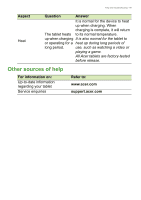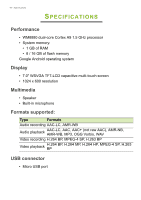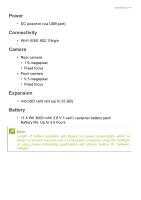Acer B1-740 User Manual - Page 42
Resetting your tablet, Settings, About device, System Update, Check Online, Backup & reset
 |
View all Acer B1-740 manuals
Add to My Manuals
Save this manual to your list of manuals |
Page 42 highlights
42 - Advanced settings To check for updates, tap APPS > Settings > About device > System Update > Check Online. Note Downloading new firmware can take up to 40 minutes, depending on your network speed. Do not press the power or reset button or access your tablet in any way during a system upgrade to prevent firmware installation failure. Resetting your tablet A clean boot restores your tablet to the factory settings. Important This will erase all your personal information, any contacts stored on your tablet and any programs you installed. To perform a clean boot, open Settings from the application menu, then tap Backup & reset > Factory data reset; click Reset tablet and then Erase everything to format your tablet.
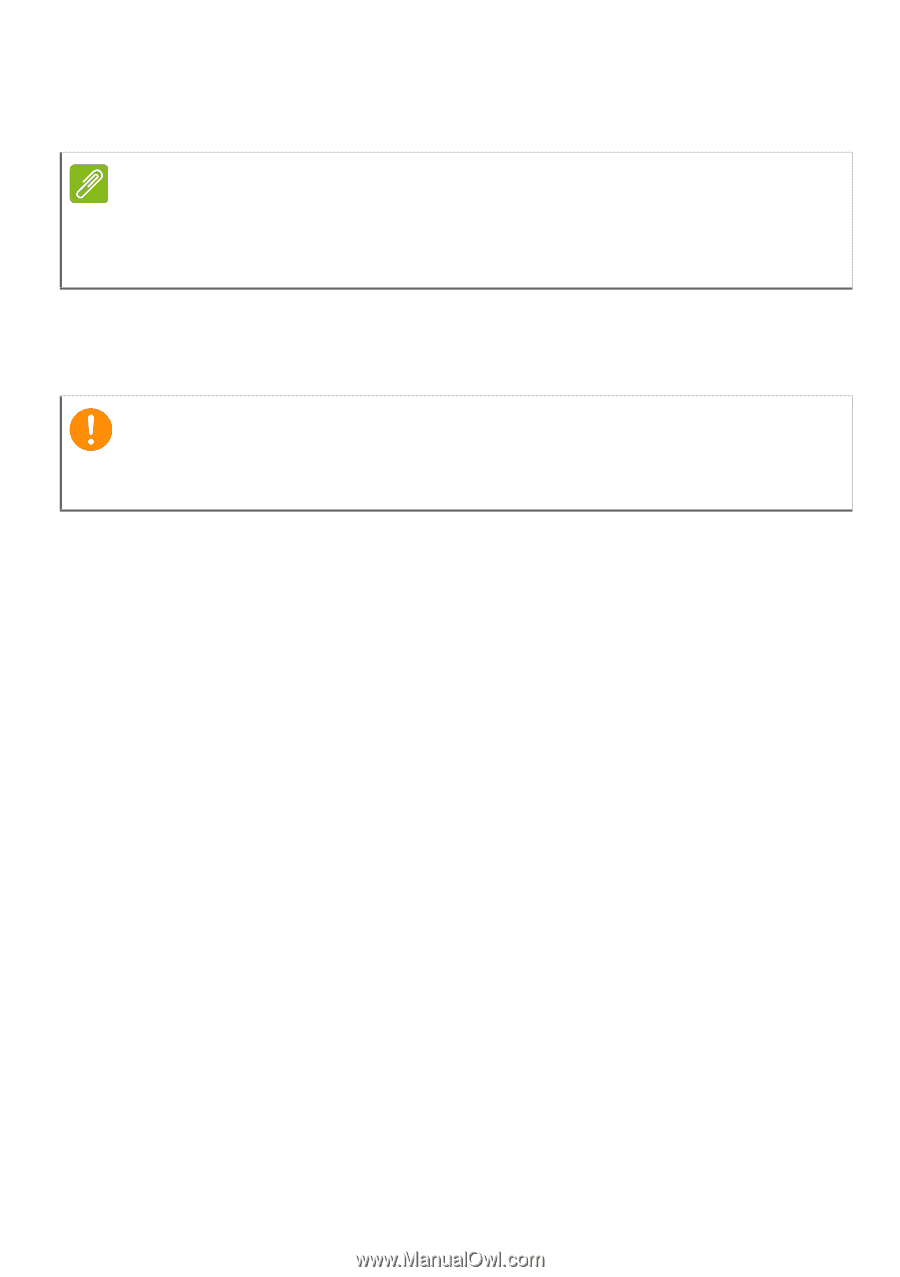
42 - Advanced settings
To check for updates, tap
APPS
>
Settings
>
About device
>
System Update
>
Check Online
.
Resetting your tablet
A clean boot restores your tablet to the factory settings.
To perform a clean boot, open
Settings
from the application menu,
then tap
Backup & reset
>
Factory data reset
; click
Reset tablet
and then
Erase everything
to format your tablet.
Note
Downloading new firmware can take up to 40 minutes, depending on your
network speed. Do not press the power or reset button or access your tablet
in any way during a system upgrade to prevent firmware installation failure.
Important
This will erase all your personal information, any contacts stored on
your tablet and any programs you installed.