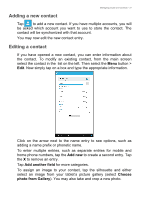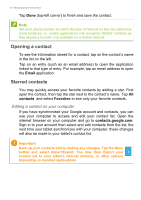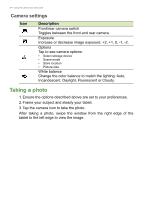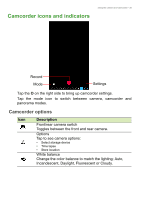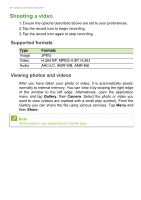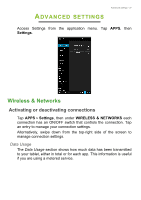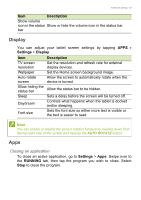Acer B1-740 User Manual - Page 35
Camcorder icons and indicators, Camcorder options
 |
View all Acer B1-740 manuals
Add to My Manuals
Save this manual to your list of manuals |
Page 35 highlights
Camcorder icons and indicators Using the camera and camcorder - 35 Record Mode Settings Tap the O on the right side to bring up camcorder settings. Tap the mode icon to switch between camera, camcorder and panorama modes. Camcorder options Icon Description Front/rear camera switch Toggles between the front and rear camera. Options Tap to see camera options: • Select storage device • Time lapse • Store location White balance Change the color balance to match the lighting: Auto, Incandescent, Daylight, Fluorescent or Cloudy.

Using the camera and camcorder - 35
Camcorder icons and indicators
Settings
Record
Mode
Tap the
O
on the right side to bring up camcorder settings.
Tap the mode icon to switch between camera, camcorder and
panorama modes.
Camcorder options
Icon
Description
Front/rear camera switch
Toggles between the front and rear camera.
Options
Tap to see camera options:
•
Select storage device
•
Time lapse
•
Store location
White balance
Change the color balance to match the lighting: Auto,
Incandescent, Daylight, Fluorescent or Cloudy.