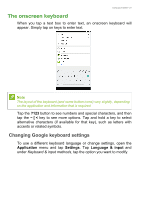Acer B1-760HD User Manual - Page 25
Connecting devices to your tablet, Accessories, Connecting to AC power, Inserting a microSD card
 |
View all Acer B1-760HD manuals
Add to My Manuals
Save this manual to your list of manuals |
Page 25 highlights
Connecting devices to your tablet - 25 CONNECTING DEVICES TO YOUR TABLET Accessories For a complete list of accessories, visit store.acer.com. Connecting to AC power See Charging your tablet on page 8 Inserting a microSD card You may install a microSD card to expand your device's storage space. Ensure that the microSD card is inserted all the way into the card slot. Note Your tablet only supports microSD cards that use the FAT, FAT32, exFAT, and NFTS file systems. To check card capacity, open the Application menu and tap Settings > Storage. Your card's current capacity is listed under SD card. Transferring files between your tablet and a PC Your tablet and any connected storage devices can be accessed from a PC with a USB connection. If you wish to transfer information between your device and your computer (either the microSD card in your device or the device's internal memory), you can connect your device to a PC using the supplied USB cable. 1. Plug the USB sync cable into the micro USB connector on your device. 2. Plug the USB client connector into an available USB port on your computer.