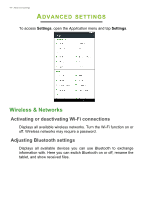Acer B1-760HD User Manual - Page 39
Mode, Lens Blur, Camera, Camcorder, Settings, Quick settings
 |
View all Acer B1-760HD manuals
Add to My Manuals
Save this manual to your list of manuals |
Page 39 highlights
Using the camera and camcorder - 39 In the camera window, swipe in from the left to display the mode buttons: Lens Blur, Camera, and Camcorder. With any of these options selected (and while the mode buttons are visible) tap the Settings button to display settings for the selected item. The Settings icon changes to a Quick settings icon when the left-hand buttons are not visible. Tap it to rapidly change a few simple settings. To zoom in, reverse pinch the screen. To zoom out, pinch the screen. Tap the Record button and the camcorder immediately begins recording. While recording, you are unable to access camera/ camcorder settings. Tap the Stop recording button to stop filming. Mode Swipe up or down anywhere on the screen to switch between the mode options. Mode Lens Blur Camera Video Description This feature manipulates the camera's depth of field focusing on the subject in the foreground and blurring the background; great for portraits, selfies, cuisine shots, or other stationary objects. Take a picture using the camera. Take a video using the camcorder.