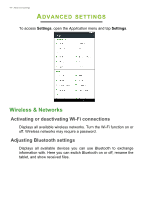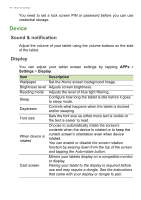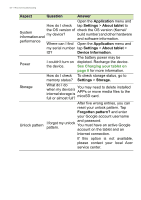Acer B1-760HD User Manual - Page 49
Setting alarms, Updating your tablet’s operating system, Resetting your tablet - firmware
 |
View all Acer B1-760HD manuals
Add to My Manuals
Save this manual to your list of manuals |
Page 49 highlights
Advanced settings - 49 Setting alarms There are two predefined alarms on your tablet by default. To add or edit alarm settings, tap Clock in the Application menu and tap . Tap the ON/OFF switch next to a preset alarm to turn it on or off or tap the to create a new alarm. Tap a preset alarm to edit it. You can: • Set the alarm time. • Give it a memo (e.g., "Work"). • Set which days to repeat the alarm. • Set a ringtone. You can delete an alarm by tapping . This action can be undone by tapping UNDO. Updating your tablet's operating system Your tablet can download and install system updates, adding support for new devices or expanding software options. To check for updates, tap APPs > Settings > About tablet > System updates > Check now. Note Downloading new firmware can take up to 40 minutes, depending on your network speed. Do not press the power or reset button or access your tablet in any way during a system upgrade to prevent firmware installation failure. Resetting your tablet A clean boot restores your tablet to the factory settings. Important This will erase all your personal information, any contacts stored on your tablet and any programs you installed.