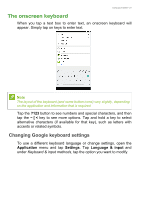Acer B1-760HD User Manual - Page 26
Connecting a Bluetooth device, Connected as a media device, Settings, Bluetooth
 |
View all Acer B1-760HD manuals
Add to My Manuals
Save this manual to your list of manuals |
Page 26 highlights
26 - Connecting devices to your tablet 3. Swipe down from the top of the screen to display the notification area and ensure Connected as a media device is displayed. Your device will now be available as a drive in your computer's file explorer. Tap Connected as a media device to switch between different connection modes. Connecting a Bluetooth device To connect to a Bluetooth device, you must first pair the devices. To do so, do the following: 1. Open the Application menu and tap Settings, then under Wireless & networks tap Bluetooth. 2. Turn Bluetooth on and the tablet instantly starts scanning for nearby Bluetooth devices. 3. Tap the device you want to connect to and follow any on-screen instructions. After the initial pairing, you only need to ensure your tablet's Bluetooth is on and the device is on to connect the two. For more information on connecting to another Bluetooth device, see the device's operating instructions. Note Only A2DP stereo headsets (playback only, no microphone) are supported. Please check for updates to the tablet's software which may add support for additional Bluetooth devices (open the Application menu and tap Settings > About tablet > System updates > CHECK NOW.