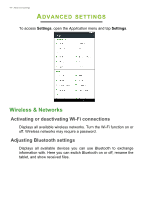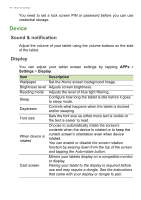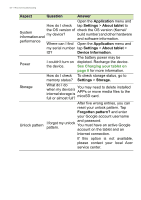Acer B1-760HD User Manual - Page 47
Apps, Personal, Synchronization
 |
View all Acer B1-760HD manuals
Add to My Manuals
Save this manual to your list of manuals |
Page 47 highlights
Apps Advanced settings - 47 Closing an application To close an active application, go to Settings > Apps. Swipe over to the RUNNING tab, then tap the program you wish to close. Select Stop to close the program. Uninstalling an application You can remove programs installed on your tablet to free up extra storage memory. Tap the program icon from the Application menu and drag it into the Uninstall area in the top-left corner. Note You cannot uninstall APPs that were pre-loaded on your tablet. Alternatively, you can go to APPs > Settings and select Apps. Tap the application you wish to uninstall, tap Uninstall and confirm the uninstall. Important You should only remove programs if you are familiar with the Android operating system. Personal Synchronization You can sync your calandar, email and contacts on your tablet and never worry about losing them again. Sync in real time or adjust it as you please. In the Application menu, tap Settings. Under Personal, tap Accounts. Then tap the appropriate account to access the synchronication settings. To add a new account, tap Add account. Select the type of account and then follow the onscreen instructions. Google Sync In your Google account, you can set synchronization for Google products including Browser, Calandar, Gmail Google Photos, and