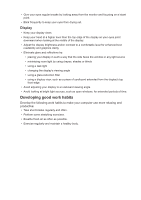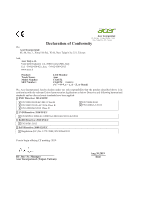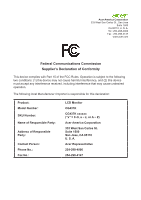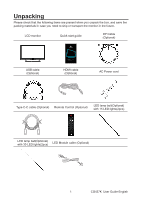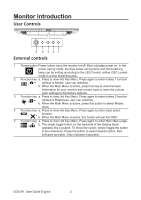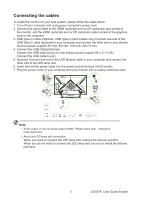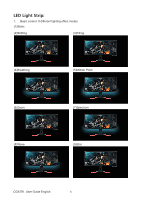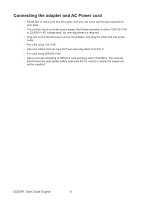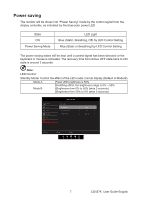Acer CG437K User Manual - Page 12
Monitor introduction, User Controls, External controls
 |
View all Acer CG437K manuals
Add to My Manuals
Save this manual to your list of manuals |
Page 12 highlights
Monitor introduction User Controls 5 4 3 21 External controls 1 Power button Power button turns the monitor on/off. Blue indicates power on. In the power saving mode, the blue power saving lamp and the breathing lamp can be setting according to the LED Control, anther OSD Locked mode is a blue breathing lamp. 2 Function key a. Press to view Hot Key Menu, Press again to enter hotkey 1 function / (default is Modes, user can redefine). b. When the Main Menu is active, press this key to view the basic information for your monitor and current input or reset the custom color settings to the factory defaults. 3 Function key a. Press to view Hot Key Menu. Press again to enter hotkey 2 function / (default is Brightness, user can redefine). b. When the Main Menu is active, press this button to select Modes menu. 4 Function key a. Press to view Hot Key Menu. Press again to enter Input select X / function. b. When the Main Menu is active, this button will quit the OSD. 5 Function key a. Press to view Hot Key Menu. Press again to enter Main Menu page. / b. The single toggle button on the backside of the Display bezel operates like a joystick. To move the cursor, simply toggle the button in four directions. Press the button to select desired option. Red indicates operable. Gray indicates inoperable. CG437K User Guide English 2