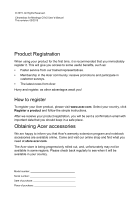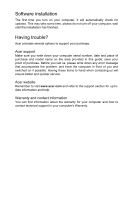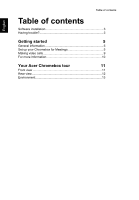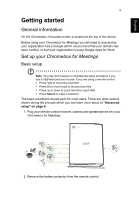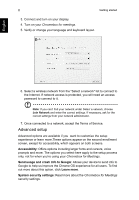Acer CXV2 User Manual
Acer CXV2 Manual
 |
View all Acer CXV2 manuals
Add to My Manuals
Save this manual to your list of manuals |
Acer CXV2 manual content summary:
- Acer CXV2 | User Manual - Page 1
User's Manual - Acer CXV2 | User Manual - Page 2
. All Rights Reserved. Chromebox for Meetings CXV2 User's Manual This revision: 05/2015 Product Registration When using your product for the first time, it is recommended that you immediately register it. This will give you access to some useful benefits, such as: • Faster service from our trained - Acer CXV2 | User Manual - Page 3
error message that accompanies the problem, and have the computer in front of you and switched on if possible. Having these items to hand when contacting us will ensure better and quicker service. Acer website Remember to visit www.acer.com and refer to the support section for up-todate information - Acer CXV2 | User Manual - Page 4
Table of contents English Table of contents Software installation 3 Having trouble 3 Getting started 5 General information 5 Set up your Chromebox for Meetings 5 Making video calls 9 For more information 10 Your Acer Chromebox tour 11 Front view 11 Rear view 12 Environment 13 - Acer CXV2 | User Manual - Page 5
organization has a Google admin account and that your domain has been verified, or that your organization is using Google Apps for Work. Set up your Chromebox for Meetings Basic setup Note: You may find it easier to complete the setup procedure if you use a USB keyboard and mouse. If you are using - Acer CXV2 | User Manual - Page 6
adminstrator. 7. Once connected to a network, accept the Terms of Service. Advanced setup Advanced options are available if you want to customize the apply to the setup process only, not for when you're using your Chromebox for Meetings. Send usage and crash info to Google: Allows your device to send - Acer CXV2 | User Manual - Page 7
information, in the sign-in box that appears and click the Sign in button. Set up Hangouts When the Hangouts screen appears follow the onscreen instructions to test your camera and speakerphone. - Acer CXV2 | User Manual - Page 8
started English If you can't see video or hear audio during the test: Ensure that your camera and speakerphone were connected to your Chromebox for meetings before you turned on your device. Ensure that your camera and speakerphone are connected to your device properly. Unplug the cables and plug - Acer CXV2 | User Manual - Page 9
, you will not see the login screen. Making video calls Start a video call Scheduling a meeting that includes a video call is easy. Your Calendar invitation will include everything people need to join on the right of the page. 6. Select a room with a Chromebox for Meetings installed and click Add. - Acer CXV2 | User Manual - Page 10
video call leaving the call doesn't mean that you're ending the call for everyone in the meeting. It just means that you are leaving.The video call remains active until the last person information, please consult Google's tutorials, available from: https://support.google.com/chromeboxformeetings/ - Acer CXV2 | User Manual - Page 11
tour Now that you are done setting it up, let us show you around your new Acer Chromebox. Front view # Icon Item 1 Power key 2 SD™ card reader 3 USB port 4 USB port Description Turns the computer on and off. Accepts Secure Digital (SD™) cards. - Acer CXV2 | User Manual - Page 12
12 Rear view Your Acer Chromebox tour English # Icon Item Description Kensington lock slot Connects ), or a headset with microphone. 3 DisplayPort Supports high-definition digital video connections. 4 HDMI port Supports high-definition digital video connections. Connects to USB - Acer CXV2 | User Manual - Page 13
13 English # Icon Item Description 6 Ethernet (RJ-45) port Connects to an Ethernet 10/100/1000based network. 7 DC-in jack Connects to an AC adapter. Environment • Temperature: • Operating: 5 °C to 35 °C • Non-operating: -20 °C to 65 °C • Humidity (non-condensing): • Operating: 20% to 80% - Acer CXV2 | User Manual - Page 14
carefully. Keep this document for future reference. Follow all warnings and instructions marked on the product. Turning the product off before cleaning Unplug this product from the wall outlet before cleaning. Do not use liquid cleaners or - Acer CXV2 | User Manual - Page 15
the power cord set, make sure that the new power cord meets the following requirements: detachable type, UL listed/CSA certified, VDE approved or its equivalent change in performance, indicating a need for service. • The product does not operate normally after following the operating instructions. 2 - Acer CXV2 | User Manual - Page 16
parts. Keep them out of the reach of small children. Disposal instructions Do not throw this electronic device into the trash when discarding. by meeting strict energy efficiency guidelines set by the U.S. Environmental Protection Agency. Acer is committed to offer products and services worldwide - Acer CXV2 | User Manual - Page 17
Tips and information for comfortable use Computer users may complain of eyestrain and headaches after prolonged use. Users are also at risk of physical injury after long hours of working in front of a computer. Long work periods, bad posture, poor work habits, stress, inadequate working conditions, - Acer CXV2 | User Manual - Page 18
• Eliminate glare and reflections by: • Placing your display in such a way that the side faces the window or any light source. • Minimizing room light by using drapes, shades or blinds. • Using a task light. • Changing the display's viewing angle. • Using a glare-reduction filter. • Using a display - Acer CXV2 | User Manual - Page 19
installation. This device generates, uses, and can radiate radio frequency energy and, if not installed and used in accordance with the instructions, may cause harmful interference to radio communications. However, there is no guarantee that interference will not occur in a particular installation - Acer CXV2 | User Manual - Page 20
countries Hereby, Acer, declares that that any product is compatible with all of Telecom's network services. 2 This equipment is not capable, under all operating conditions to the same number within any 30 minute period for any single manual call initiation, and b The equipment shall go on-hook for a - Acer CXV2 | User Manual - Page 21
dialing. There is no guarantee that Telecom lines will always continue to support pulse dialing. 7 Use of pulse dialing, when this equipment is cause a false answer condition. Should such problems occur, the user should NOT contact the telecom Fault Service. 8 This equipment may not provide for the

User’s Manual