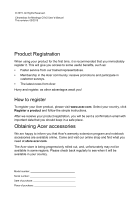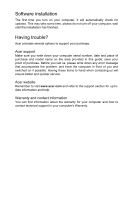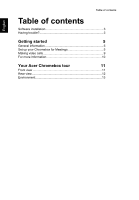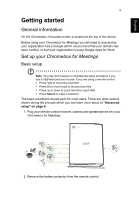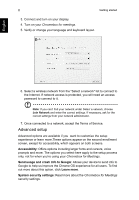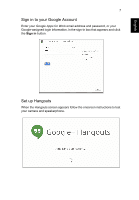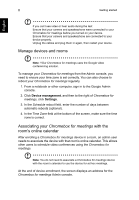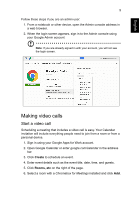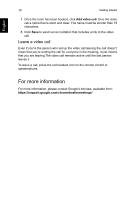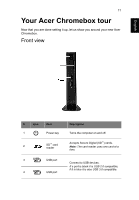Acer CXV2 User Manual - Page 6
Advanced setup
 |
View all Acer CXV2 manuals
Add to My Manuals
Save this manual to your list of manuals |
Page 6 highlights
6 Getting started 3. Connect and turn on your display. 4. Turn on your Chromebox for meetings. 5. Verify or change your language and keyboard layout. English 6. Select a wireless network from the "Select a network" list to connect to the Internet. If network access is protected, you will need an access password to connect to it. Note: If you can't find your network under Select a network, choose Join Network and enter the correct settings. If necessary, ask for the correct settings from your network adminstrator. 7. Once connected to a network, accept the Terms of Service. Advanced setup Advanced options are available if you want to customize the setup experience or learn more.These options appear on the second enrollment screen, except for accessibility, which appears on both screens. Accessibility: Offers options including larger fonts and cursors, voice prompts and more. The options you select here apply to the setup process only, not for when you're using your Chromebox for Meetings. Send usage and crash info to Google: Allows your device to send info to Google to help us improve the Chrome OS experience for all users. To find out more about this option, click Learn more. System security settings: Read more about the Chromebox for Meetings security settings.