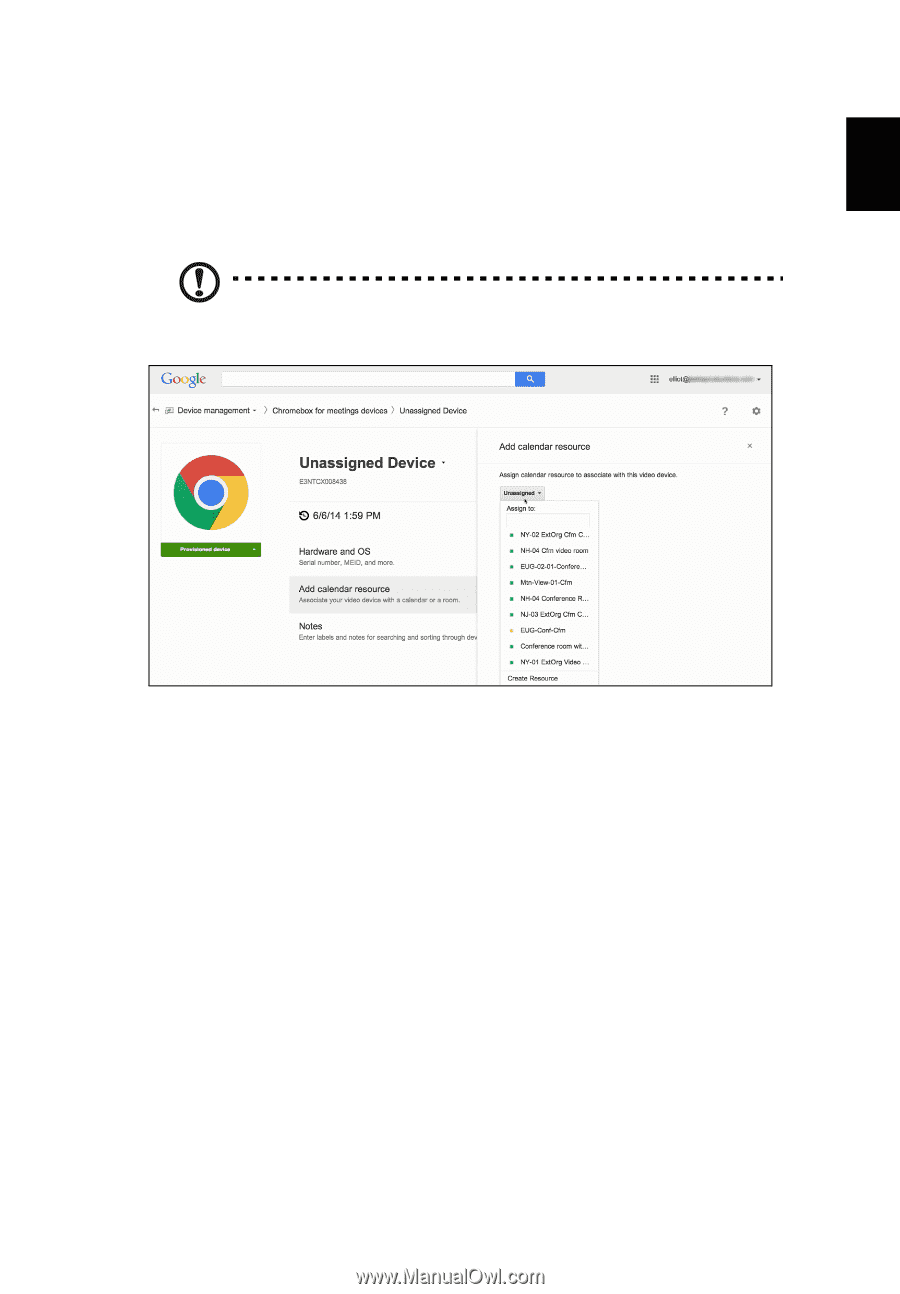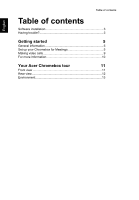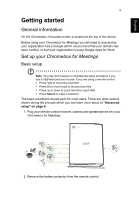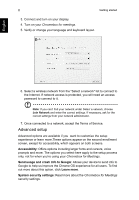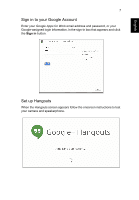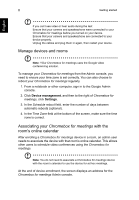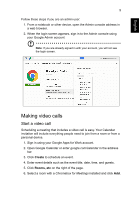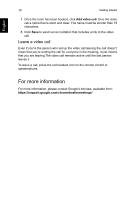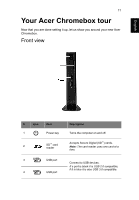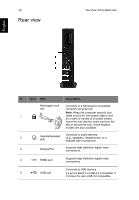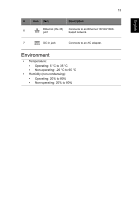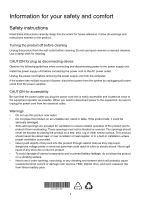Acer CXV2 User Manual - Page 9
Making video calls
 |
View all Acer CXV2 manuals
Add to My Manuals
Save this manual to your list of manuals |
Page 9 highlights
English 9 Follow these steps if you are an admin user: 1. From a notebook or other device, open the Admin console address in a web browser. 2. When the login screen appears, sign in to the Admin console using your Google Admin account. Note: If you are already signed in with your account, you will not see the login screen. Making video calls Start a video call Scheduling a meeting that includes a video call is easy. Your Calendar invitation will include everything people need to join from a room or from a personal device. 1. Sign in using your Google Apps for Work account. 2. Open Google Calendar or enter google.com/calendar in the address bar. 3. Click Create to schedule an event. 4. Enter event details such as the event title, date, time, and guests. 5. Click Rooms, etc on the right of the page. 6. Select a room with a Chromebox for Meetings installed and click Add.