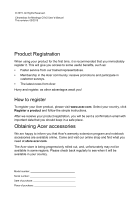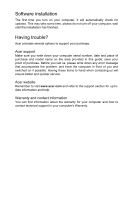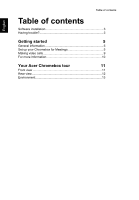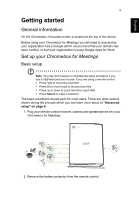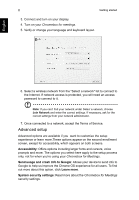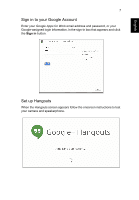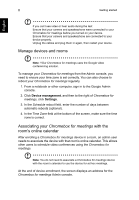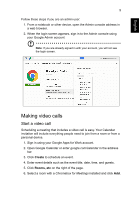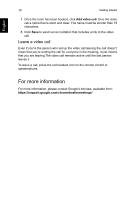Acer CXV2 User Manual - Page 5
Getting started
 |
View all Acer CXV2 manuals
Add to My Manuals
Save this manual to your list of manuals |
Page 5 highlights
English 5 Getting started General information On the Chromebox, the power button is located at the top of the device. Before using your Chromebox for Meetings you will need to ensure that your organization has a Google admin account and that your domain has been verified, or that your organization is using Google Apps for Work. Set up your Chromebox for Meetings Basic setup Note: You may find it easier to complete the setup procedure if you use a USB keyboard and mouse. If you are using a remote control: • Press right to move the next field. • Press left to move back to the pervious field. • Press up or down to scroll the list for each field. • Press Select to make a selection. The basic enrollment should work for most users. There are other options shown during the process which you can learn more about at "Advanced setup" on page 6. 1. Plug your remote control receiver, camera and speakerphone into your Chromebox for Meetings. DP 1 2 USB 3,4 5 6 USB 7 2. Remove the battery protector from the remote control.