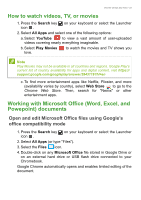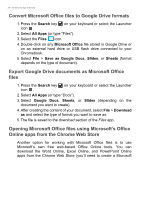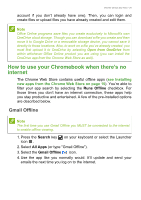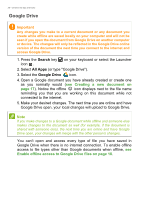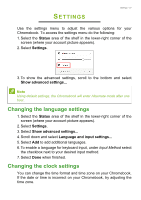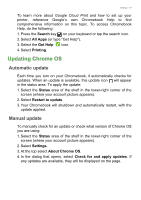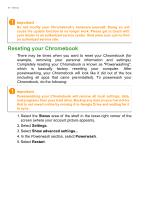Acer Chromebook Spin 11 CP511-1HN User Manual - Page 27
Settings, Changing the language settings
 |
View all Acer Chromebook Spin 11 CP511-1HN manuals
Add to My Manuals
Save this manual to your list of manuals |
Page 27 highlights
SETTINGS Settings - 27 Use the settings menu to adjust the various options for your Chromebook. To access the settings menu do the following: 1. Select the Status area of the shelf in the lower-right corner of the screen (where your account picture appears). 2. Select Settings. 3. To show the advanced settings, scroll to the bottom and select Show advanced settings... Note Using default settings, the Chromebook will enter hibernate mode after one hour. Changing the language settings 1. Select the Status area of the shelf in the lower-right corner of the screen (where your account picture appears). 2. Select Settings. 3. Select Show advanced settings... 4. Scroll down and select Language and input settings... 5. Select Add to add additional languages. 6. To enable a language for keyboard input, under Input Method select the checkbox next to your desired input method. 7. Select Done when finished. Changing the clock settings You can change the time format and time zone on your Chromebook. If the date or time is incorrect on your Chromebook, try adjusting the time zone.