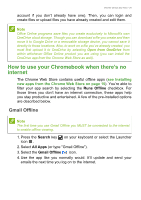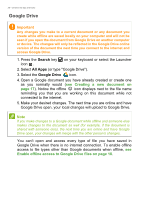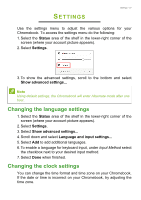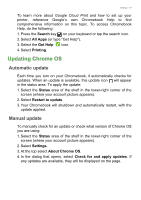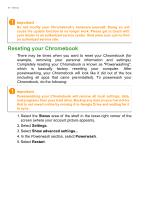Acer Chromebook Spin 11 CP511-1HN User Manual - Page 30
Reseting your Chromebook, Status, Settings, Powerwash, Restart
 |
View all Acer Chromebook Spin 11 CP511-1HN manuals
Add to My Manuals
Save this manual to your list of manuals |
Page 30 highlights
30 - Settings Important Do not modify your Chromebook's hardware yourself. Doing so will cause the update function to no longer work. Please get in touch with your dealer or an authorized service center. Visit www.acer.com to find an authorized service site. Reseting your Chromebook There may be times when you want to reset your Chromebook (for example, removing your personal information and settings). Completely reseting your Chromebook is known as "Powerwashing", which is basically factory resetting your computer. After powerwashing, your Chromebook will look like it did out of the box (including all apps that came pre-installed). To powerwash your Chromebook, do the following: Important Powerwashing your Chromebook will remove all local settings, data, and programs from your hard drive. Backup any data on your hard drive that is not saved online by moving it to Google Drive and waiting for it to sync. 1. Select the Status area of the shelf in the lower-right corner of the screen (where your account picture appears). 2. Select Settings. 3. Select Show advanced settings... 4. In the Powerwash section, select Powerwash. 5. Select Restart.