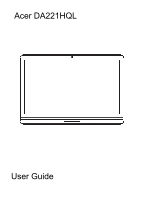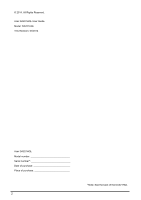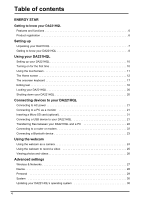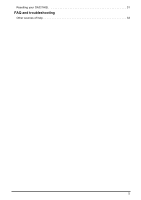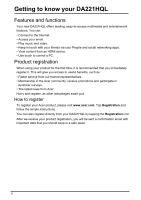Acer DA221HQL User Manual
Acer DA221HQL Manual
 |
View all Acer DA221HQL manuals
Add to My Manuals
Save this manual to your list of manuals |
Acer DA221HQL manual content summary:
- Acer DA221HQL | User Manual - Page 1
Acer DA221HQL User Guide - Acer DA221HQL | User Manual - Page 2
© 2014. All Rights Reserved. Acer DA221HQL User Guide Model: DA221HQL This Revision: 03/2014 Acer DA221HQL Model number Serial number Date of purchase Place of purchase 2 *Note: See the back of the DA221HQL - Acer DA221HQL | User Manual - Page 3
by the U.S. Environmental Protection Agency. Acer is committed to offering products and services worldwide that help customers save money, - Note: Information in this section may not apply to your computer. Acer ENERGY STAR qualified products: - produce less heat and reduce cooling loads in - Acer DA221HQL | User Manual - Page 4
Turning on for the first time 10 Using the touchscreen 11 The Home screen 12 The onscreen keyboard 17 Editing text 18 Locking your DA221HQL 20 devices to your DA221HQL Connecting to AC power 21 Connecting to a PC as a monitor 21 Inserting a Micro SD card (optional 21 Connecting a USB device - Acer DA221HQL | User Manual - Page 5
Resetting your DA221HQL 31 FAQ and troubleshooting Other sources of help 33 5 - Acer DA221HQL | User Manual - Page 6
to control a PC. Product registration When using your product for the first time, it is recommended that you immediately register it. This will give you access to useful benefits, such as: • Faster service from our trained representatives. • Membership in the Acer community: receive promotions and - Acer DA221HQL | User Manual - Page 7
a protective box. Carefully unpack the box and remove the contents. If any of the following items is missing or damaged, contact your dealer immediately: • Acer DA221HQL • Setup poster • Keyboard and Mouse (optional) • Micro USB cable (optional) • HDMI cable (optional) • AC adapter • Warranty card 7 - Acer DA221HQL | User Manual - Page 8
camera for video chats and selfportrait images. 21.5" 1920 x 1080 optical touch screen. Emit stereo audio. Press to switch input source. Press to open status. Press and hold to turn the DA221HQL on, press briefly to turn the screen on/off or enter sleep mode; press and hold to turn the DA221HQL off. - Acer DA221HQL | User Manual - Page 9
a micro SD card. Connects to media devices (such as media players or smartphones) that support Media Transfer Protocol. Note: If your system hangs, please unplug the device. Supports high-definition digital video connections. Connects to an Ethernet network Connects to stereo headphones. Connects - Acer DA221HQL | User Manual - Page 10
the bundled power adapter to power your DA221HQL. Turning on for the first time To turn on your DA221HQL, press the power button until the screen turns on. Wait a moment for your DA221HQL to get ready. You will then be asked some questions before you can use your DA221HQL. To start - Acer DA221HQL | User Manual - Page 11
your settings to Google servers; and to take advantage of other Google services on your DA221HQL. If you want to restore existing settings from another the screen. Tap: Touch the screen once to open items and select options. Drag: Hold your finger on the screen and drag across the screen to select - Acer DA221HQL | User Manual - Page 12
. Navigation To navigate through menus and options, three (or more) icons are shown at the bottom of the screen. Back Tap this icon to go to the previous page, or to go up one level in a menu. This icon may be replaced with the hide icon in certain cases (such as if - Acer DA221HQL | User Manual - Page 13
to the right. To change or add widgets on any of the screens see "Personalizing the Home screen" on page 15. The App menu The App menu displays applications in illustrations. Some applications might experience errors in location services because of abnormal WiFi connections. Apps are displayed in - Acer DA221HQL | User Manual - Page 14
Tap and hold an icon to add a shortcut to one of your Home screens. While a shortcut is selected, thumbnails of the Home screens are shown below the list of applications, simply drag the shortcut to a screen. Status and notification area Status and notification icons are shown in the bottom-right - Acer DA221HQL | User Manual - Page 15
Upcoming event DA221HQL is connected to PC via USB Application update available storage is full Syncing data Sync is on Problem with sign-in or sync Uploading data Downloading Google account. Personalizing the Home screen You may personalize your Home screen by adding or removing application - Acer DA221HQL | User Manual - Page 16
Most widgets can be made larger, so you can give more space to information that is important to you. After placing a Widget on the Home screen, tap and hold to select it. Four diamonds will appear on each side, tap and drag the diamond until the Widget is the correct size - Acer DA221HQL | User Manual - Page 17
Tap and hold any open space on the Home screen. You can choose from a set of pre-formatted wallpapers, images stored in the Gallery, selected Wallpapers, or Live wallpapers that feature animated or interactive backgrounds. - Acer DA221HQL | User Manual - Page 18
Android keyboard settings. Tap Auto correction or Show correction suggestions and select one of the options. Editing text You can select and edit text different application. Note: Certain applications may not support text selection, or only support it in certain areas.Other applications may offer - Acer DA221HQL | User Manual - Page 19
the button to paste to replace the text. 3. Modify the text: Type, paste or delete text. 4. Tap Enter on the keyboard (or tap on the Acer Android keyboard). 19 - Acer DA221HQL | User Manual - Page 20
ensures your DA221HQL does not unintentionally use any services. Your DA221HQL will lock automatically if it is the correct order). Open the Home screen and tap APPS > Settings > Security > Screen lock. Note: If you forget ), press and hold the power button for one second. You will then be asked to confirm - Acer DA221HQL | User Manual - Page 21
to PC Windows mode. The internal touch function is also switched to PC Windows mode (Windows 7 only). *If in Android mode, the internal touch function Micro SD card to expand your device's storage space. Note: Your DA221HQL only supports Micro SD cards that use the NTFS, FAT or FAT32 file system. 1. - Acer DA221HQL | User Manual - Page 22
not function. Accessing files on a USB storage device Note: Your DA221HQL supports USB storage devices that use the NTFS, FAT or FAT32 file systems. a USB port on your PC. After a short delay, your DA221HQL's internal memory will be visible as a Portable Device in your PC's file explorer. Select the - Acer DA221HQL | User Manual - Page 23
Connecting a Bluetooth device Only A2DP stereo headsets (playback only, no microphone) are supported. Please check for updates to the DA221HQL's software which may add support for additional Bluetooth devices. For Bluetooth settings, tap APPS > Settings > Bluetooth. Turn Bluetooth on and tap Search - Acer DA221HQL | User Manual - Page 24
Using the webcam Note: Illustrations are for reference only. Actual product specifications may vary. Your DA221HQL features a 1-megapixel digital webcam mounted on the front. Many chat or instant messaging apps can use this webcam so you can be seen by your family and friends. Use the settings in - Acer DA221HQL | User Manual - Page 25
Camera options Icon Description White balance Change the color balance to match the lighting: Auto, Incandescent, Daylight, Fluorescent or Cloudy. Exposure Increase or decrease image exposure. Camera settings Activate or change special settings: Picture size, Store Location and Anti-flicker. Taking - Acer DA221HQL | User Manual - Page 26
record icon to begin recording. 4. Tap the record icon again to stop recording. Supported formats Type Image Formats JPEG Video H.264 BP Audio AAC-LC Viewing photos and videos share the file using various services. Tap Menu and then Share. Note: Share options vary depending on the file type - Acer DA221HQL | User Manual - Page 27
Item Wi-Fi Bluetooth Data usage More... Description Turn the Wi-Fi function on or off. Turn the Bluetooth function on or off. Lets you monitor total usage by network type and application and then set limits if needed. Access additional connection settings. Alternatively, use the right side of the - Acer DA221HQL | User Manual - Page 28
service. Virtual Private Network (VPN) This option enables you to connect to a private network, such as a secure work Touch sounds Screen lock sound Description Sets a ringtone for Notifications. Plays a sound whenever a screen selection is made. Plays a sound when locking and unlocking the screen - Acer DA221HQL | User Manual - Page 29
be turned off. Sets the font size so either more text is visible or the text is easier to read. You can adjust screen brightness and contrast from the OSD. Storage You can check how much of your DA221HQL's storage (Internal, SD or USB) has been used, and what - Acer DA221HQL | User Manual - Page 30
alarm. • Set a ringtone. • Give it a label (i.e., a name). Updating your DA221HQL's operating system Your DA221HQL can download and install system updates, adding support for new devices or expanding software options. To check for updates, tap APPS > Settings > About > System updates > Update. 30 - Acer DA221HQL | User Manual - Page 31
may have to perform a reset if your DA221HQL fails to respond when buttons are pressed or the screen is tapped. To reset your DA221HQL disconnect the main power supply for ten seconds, then reconnect. Clean . If your DA221HQL still does not respond, refer to "FAQ and troubleshooting" on page 32. 31 - Acer DA221HQL | User Manual - Page 32
FAQ and troubleshooting This section lists frequently at its lowest setting. You may be trying to view an image that is not supported. Refer to "Supported formats" on page 26 for more information. System information and performance Storage Unlock pattern please contact you local service center. 32 - Acer DA221HQL | User Manual - Page 33
Other sources of help For information on: Up-to-date information regarding your DA221HQL Service enquiries Refer to: www.acer.com support.acer.com 33

Acer DA221HQL
User Guide