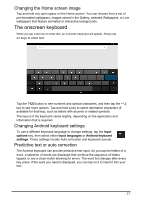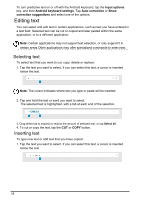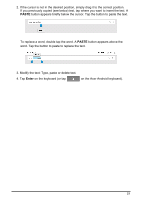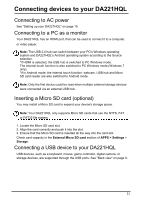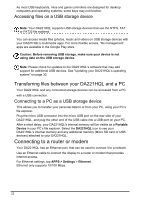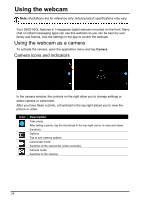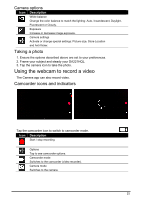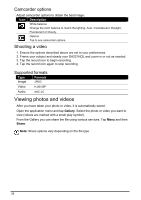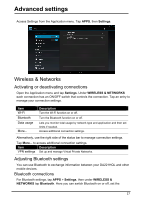Acer DA221HQL User Manual - Page 22
Connecting to a router or modem
 |
View all Acer DA221HQL manuals
Add to My Manuals
Save this manual to your list of manuals |
Page 22 highlights
As most USB keyboards, mice and game controllers are designed for desktop computers and operating systems, some keys may not function. Accessing files on a USB storage device Note: Your DA221HQL supports USB storage devices that use the NTFS, FAT or FAT32 file systems. You can access media files (photos, music and video) on USB storage devices with your DA221HQL's multimedia apps. For more flexible access, "file management" apps are available in the Google Play store. Caution: Before removing USB storage, make sure your device is not using data on the USB storage device. Note: Please check for updates to the DA221HQL's software that may add support for additional USB devices. See "Updating your DA221HQL's operating system" on page 30. Transferring files between your DA221HQL and a PC Your DA221HQL and any connected storage devices can be accessed from a PC with a USB connection. Connecting to a PC as a USB storage device This allows you to transfer your personal data to or from your PC, using your PC's file explorer. Plug the micro USB connector into the micro USB port on the rear side of your DA221HQL, and plug the other end of the USB cable into a USB port on your PC. After a short delay, your DA221HQL's internal memory will be visible as a Portable Device in your PC's file explorer. Select the DA221HQL icon to see your DA221HQL's internal memory and any additional memory (Micro SD card or USB devices) attached to your DA221HQL. Connecting to a router or modem Your DA221HQL has an Ethernet port, that can be used to connect it to a network. Use an Ethernet cable to connect the display to a router or modem that provides Internet access. For Ethernet settings, tap APPS > Settings > Ethernet. Ethernet only supports 10/100 Mbps. 22