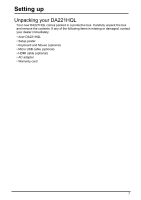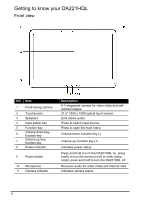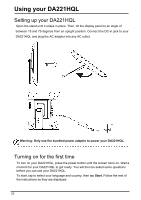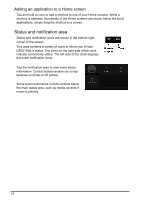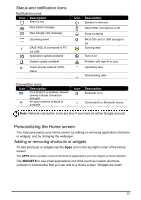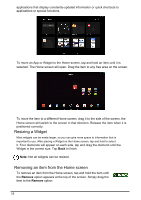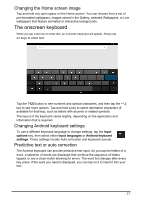Acer DA221HQL User Manual - Page 12
The Home screen
 |
View all Acer DA221HQL manuals
Add to My Manuals
Save this manual to your list of manuals |
Page 12 highlights
The Home screen When you start your DA221HQL, or wake it from power saving, it will display the Home screen. This screen gives you quick access to information and simple controls with widgets or shortcuts. These display information such as the time and weather, or provide additional controls and direct access to apps. Some have been pre-installed on your DA221HQL, while others may be downloaded from Google Play. The Home screen already features some useful controls and information. Search To search for apps, files or for information on the Internet, tap the Google icon in the top-left corner. Simply enter the text you want to find. Tap the arrow or Enter key to search the Internet, or tap one of the suggestions, apps or files shown in the list. Voice search If voice search is available, tap the microphone and speak your search request. Navigation To navigate through menus and options, three (or more) icons are shown at the bottom of the screen. Back Tap this icon to go to the previous page, or to go up one level in a menu. This icon may be replaced with the hide icon in certain cases (such as if the keyboard or list of recent apps is shown). Home Tap this icon to go directly to the Home screen. 12