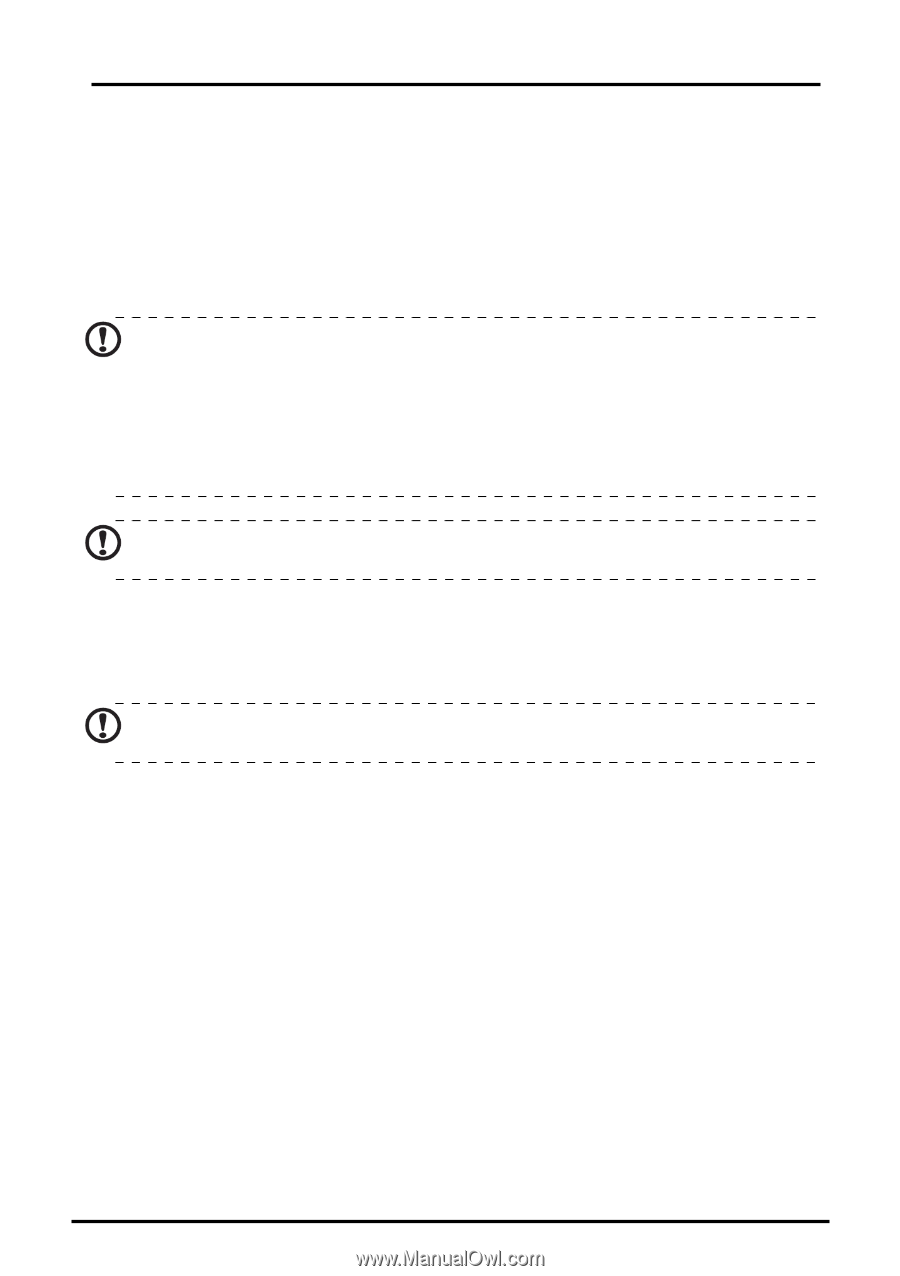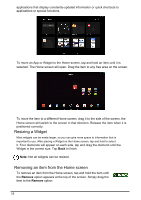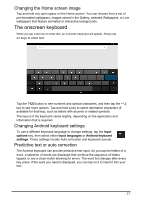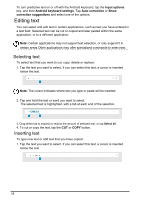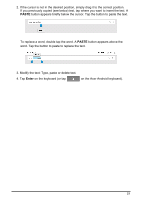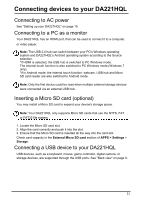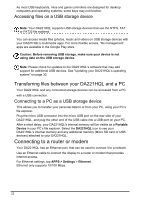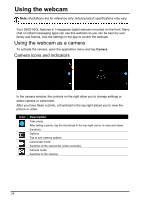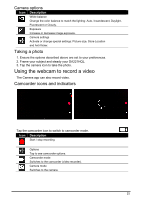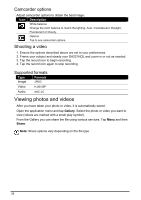Acer DA221HQL User Manual - Page 21
Connecting devices to your DA221HQL
 |
View all Acer DA221HQL manuals
Add to My Manuals
Save this manual to your list of manuals |
Page 21 highlights
Connecting devices to your DA221HQL Connecting to AC power See "Setting up your DA221HQL" on page 10. Connecting to a PC as a monitor Your DA221HQL has an HDMI port, that can be used to connect it to a computer, or video player. Note: The USB 2.0 hub can switch between your PC's Windows operating system and DA221HQL's Android operating system according to the Source selection. *If HDMI is selected, the USB hub is switched to PC Windows mode. The internal touch function is also switched to PC Windows mode (Windows 7 only). *If in Android mode, the internal touch function, webcam, USB hub and Micro SD card reader are also switched to Android mode. Note: Only the first device could be read when multiple external storage devices were connected via an external USB hub. Inserting a Micro SD card (optional) You may install a Micro SD card to expand your device's storage space. Note: Your DA221HQL only supports Micro SD cards that use the NTFS, FAT or FAT32 file system. 1. Locate the Micro SD card slot. 2. Align the card correctly and push it into the slot. 3. Ensure that the Micro SD card is inserted all the way into the card slot. Check card capacity in the External Micro SD card section of APPS > Settings > Storage. Connecting a USB device to your DA221HQL USB devices, such as a keyboard, mouse, game controller, digital camera, or storage devices, are supported through the USB ports. See "Back view" on page 9. 21