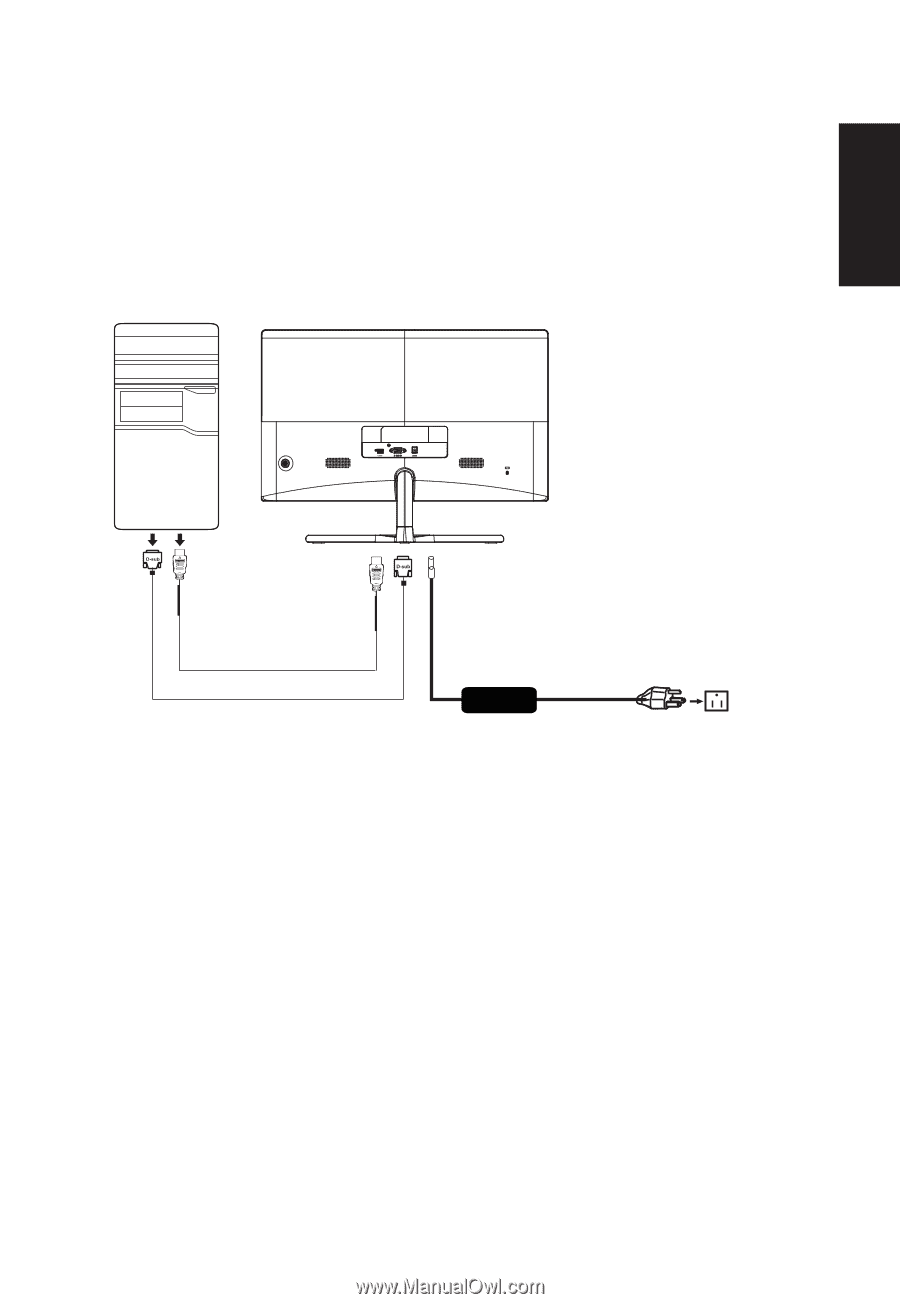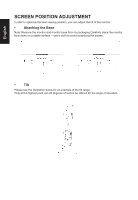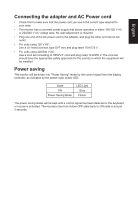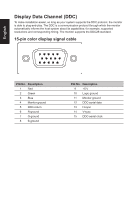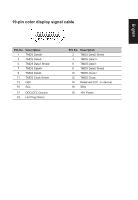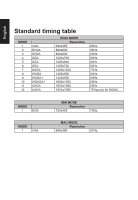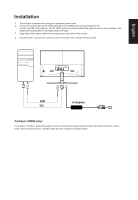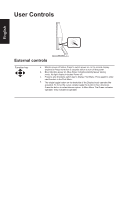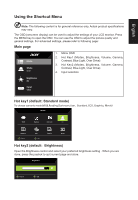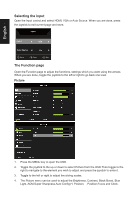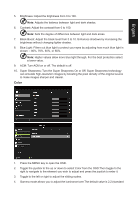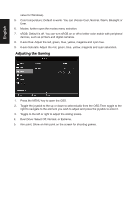Acer ED242QR User Manual - Page 18
Installation, FreeSync HDMI only
 |
View all Acer ED242QR manuals
Add to My Manuals
Save this manual to your list of manuals |
Page 18 highlights
English Installation 1. Turn off your computer and unplug your computer's power cord. 2. Connect the signal cable to the VGA (optional) and /or HDMI (optional) input socket of the monitor, and the VGA (optional) and /or HDMI (optional) output socket of the graphics card on the computer. Then tighten the thumbscrews on the signal cable connector. 3. Insert the monitor power cable into the power port at the back of the monitor. 4. Plug the power cords of your computer and your monitor into a nearby electrical outlet. HDMI Adapter VGA FreeSync (HDMI only): It can allow a FreeSync supported graphics source to dynamically adjust display refresh rate based on typical content frame rates for power efficient, virtually stutter free and low-latency display update