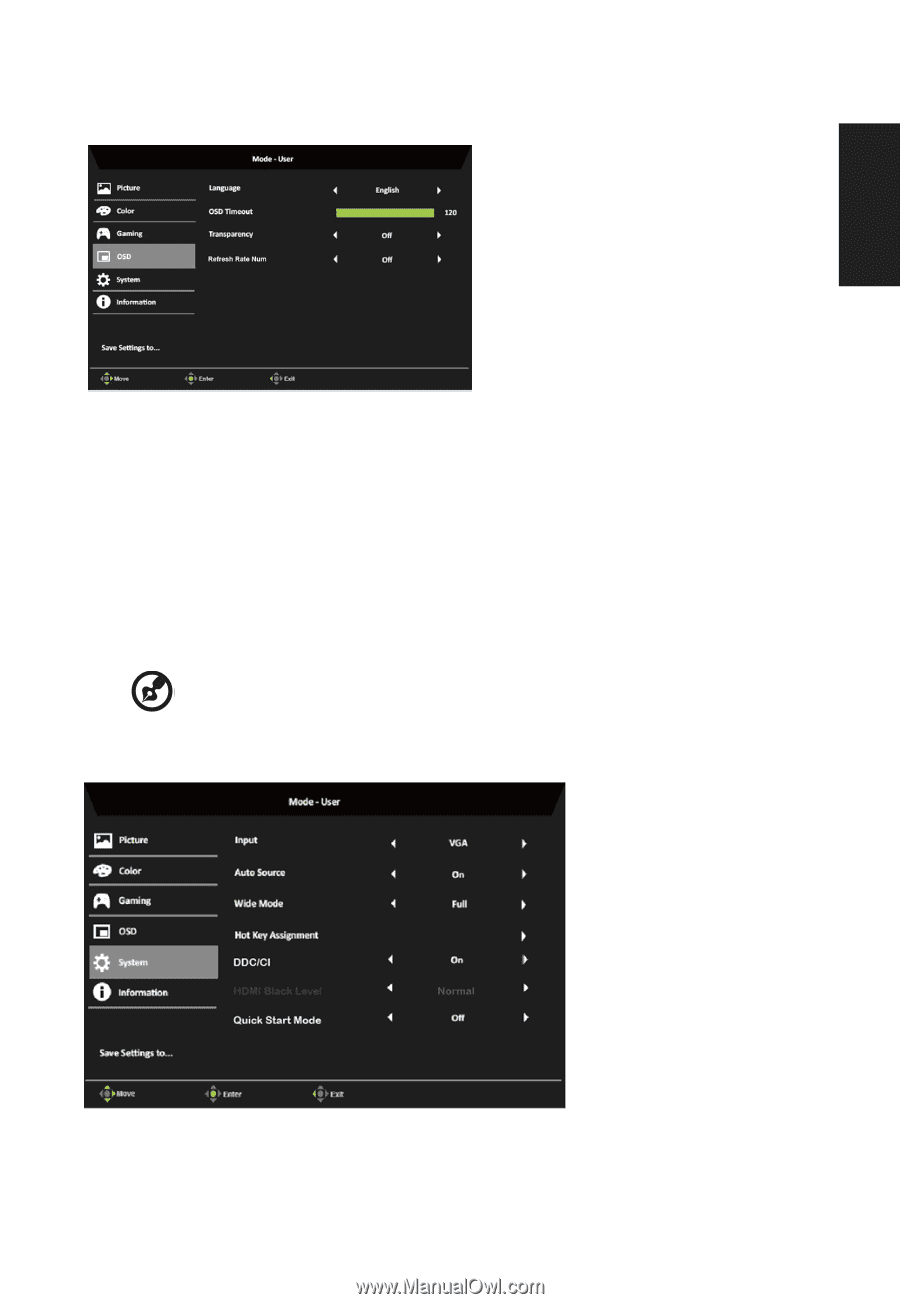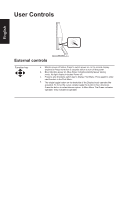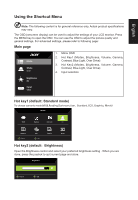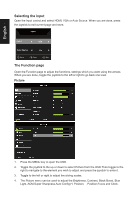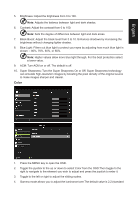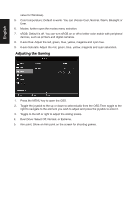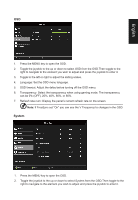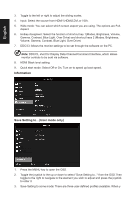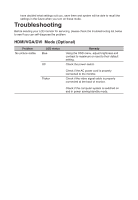Acer ED242QR User Manual - Page 24
System, Transparency: Select the transparency when using gaming mode. The transparency
 |
View all Acer ED242QR manuals
Add to My Manuals
Save this manual to your list of manuals |
Page 24 highlights
English OSD 1. Press the MENU key to open the OSD. 2. Toggle the joystick to the up or down to select OSD from the OSD.Then toggle to the right to navigate to the element you wish to adjust and press the joystick to enter it. 3. Toggle to the left or right to adjust the sliding scales. 4. Language: Set the OSD menu language. 5. OSD timeout: Adjust the delay before turning off the OSD menu. 6. Transparency: Select the transparency when using gaming mode. The transparency can be 0% (OFF), 20%, 40%, 60%, or 80%. 7. Refresh rate num: Display the panel's current refresh rate on the screen. Note: If FreeSync set "On" you can see the V Frequency to changes in the OSD. System 1. Press the MENU key to open the OSD. 2. Toggle the joystick to the up or down to select System from the OSD.Then toggle to the right to navigate to the element you wish to adjust and press the joystick to enter it.