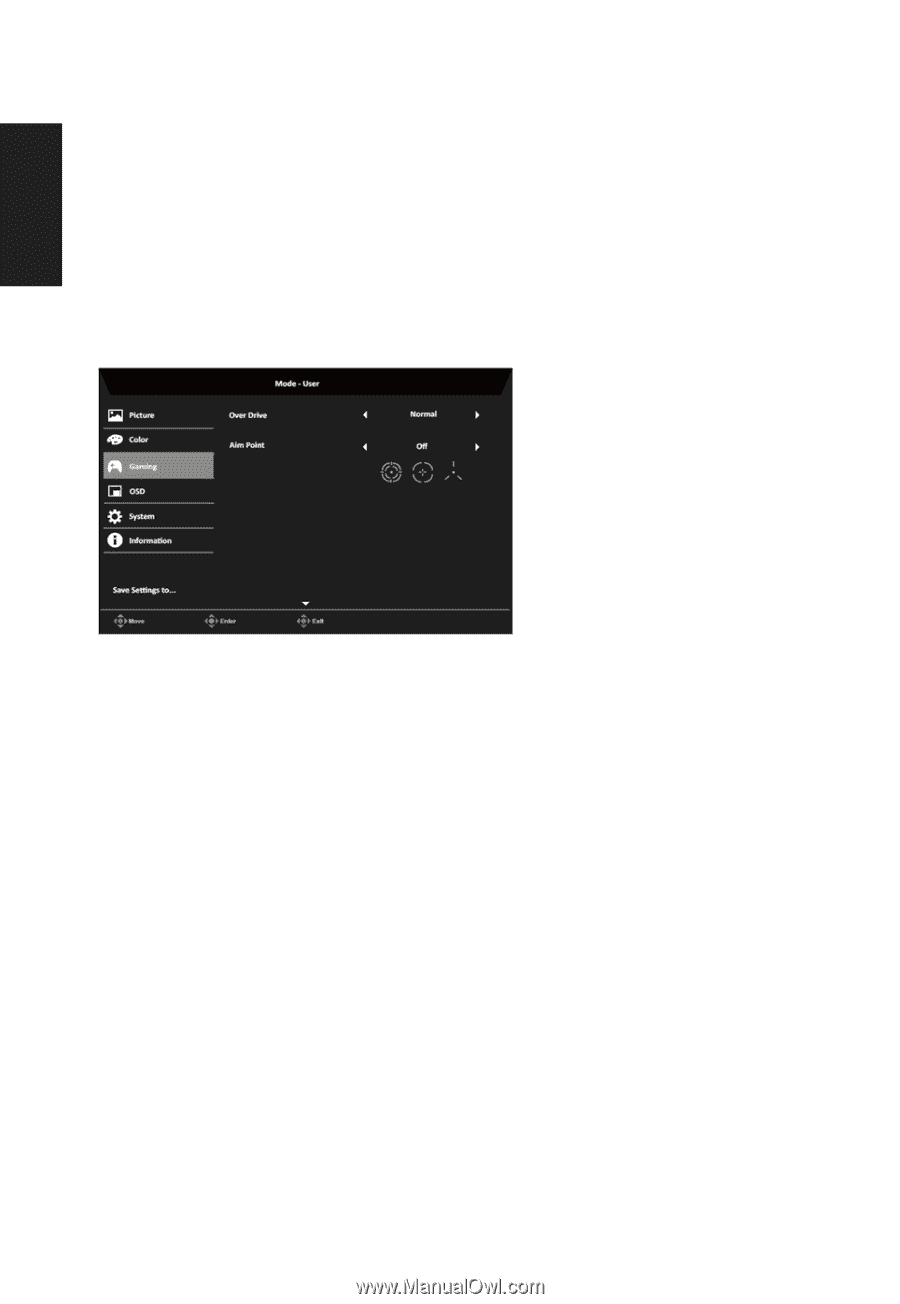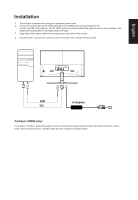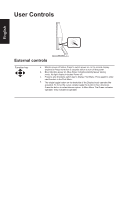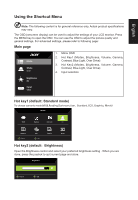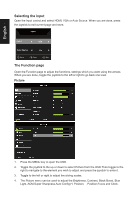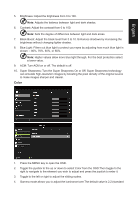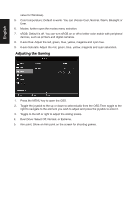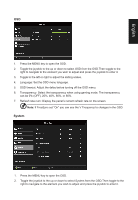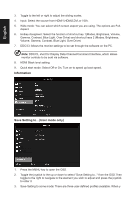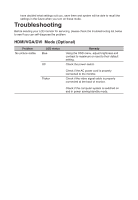Acer ED242QR User Manual - Page 23
Adjusting the Gaming, Color temperature: Default is warm. You can choose Cool, Normal, Warm
 |
View all Acer ED242QR manuals
Add to My Manuals
Save this manual to your list of manuals |
Page 23 highlights
English value for Windows). 5. Color temperature: Default is warm. You can choose Cool, Normal, Warm, Bluelight or User. 6. Modes: further open the modes menu selection. 7. sRGB: Default is off. You can turn sRGB on or off to better color match with peripheral devices, such as printers and digital cameras. 8. 6-axis Hue: Adjust the red, green, blue, yellow, magenta and cyan hue. 9. 6-axis Saturate: Adjust the red, green, blue, yellow, magenta and cyan saturation. Adjusting the Gaming 1. Press the MENU key to open the OSD. 2. Toggle the joystick to the up or down to select Audio from the OSD.Then toggle to the right to navigate to the element you wish to adjust and press the joystick to enter it. 3. Toggle to the left or right to adjust the sliding scales. 4. Over Drive: Select Off, Normal, or Extreme. 5. Aim point: Show an Aim point on the screen for shooting games.