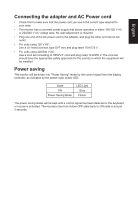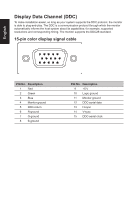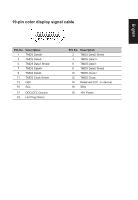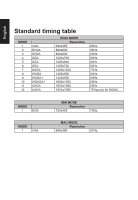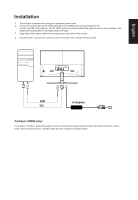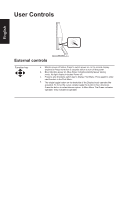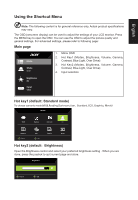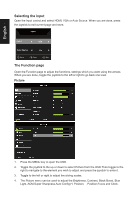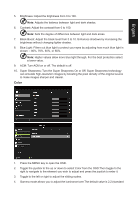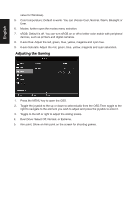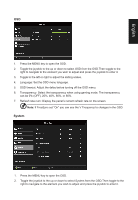Acer ED242QR User Manual - Page 19
User Controls, External controls
 |
View all Acer ED242QR manuals
Add to My Manuals
Save this manual to your list of manuals |
Page 19 highlights
User Controls English External controls Function key a. Monitor power off status Press to switch power on. In the normal display, anytime to Press more than 5 seconds switch to turn off the power. b. Blue indicates power on. Blue flicker indicates standby/power saving mode. No light display indicates Power off. c. Press to any directions switch key to display First Menu. Press again to enter next function in the First Menu. d. The single toggle button on the backside of the Display bezel operates like a joystick. To move the cursor, simply toggle the button in four directions. Press the button to select desires option. In Main Menu The Green indicates operable, Grey indicates inoperable.
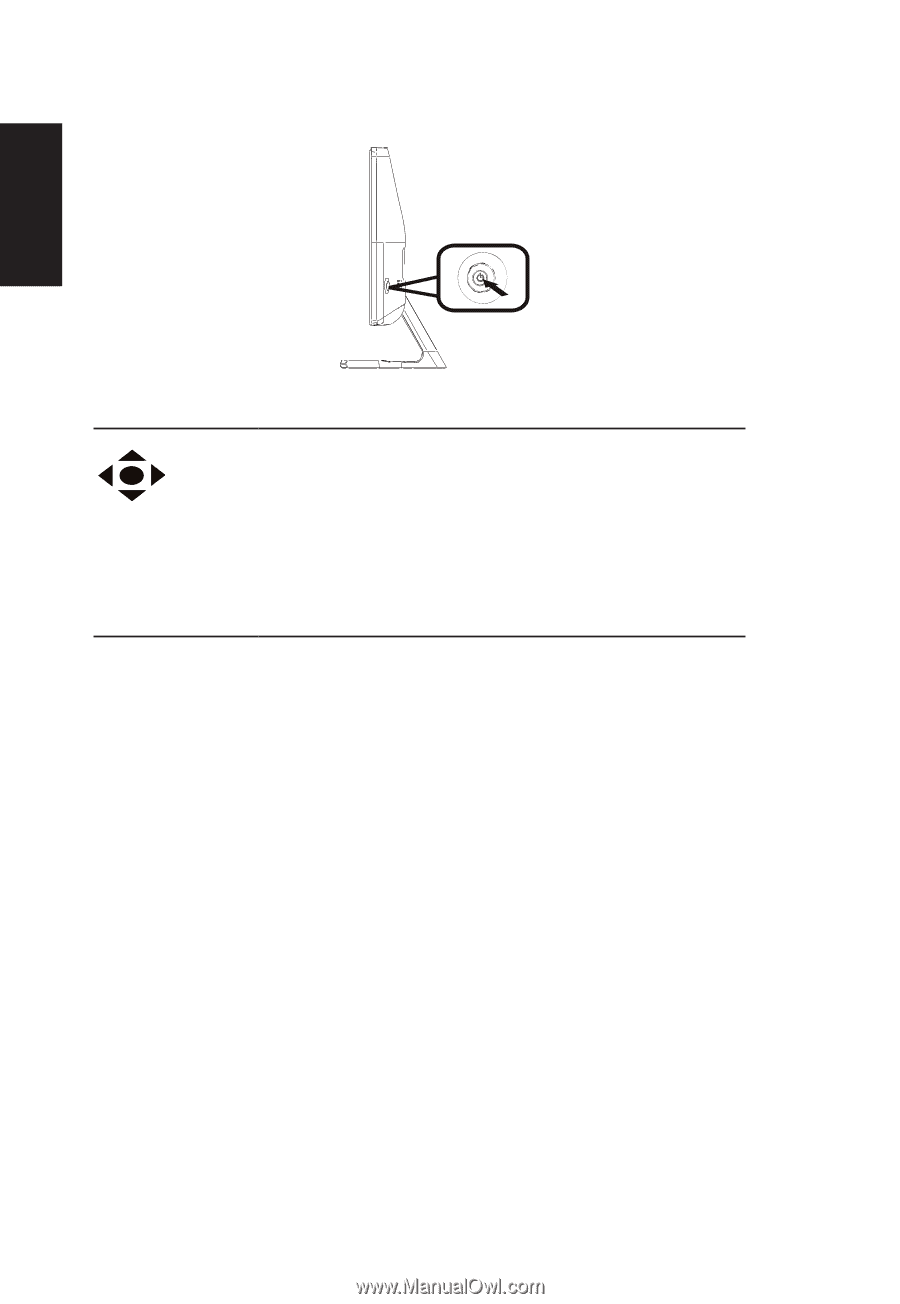
English
User Controls
External controls
Function key
a.
Monitor power off status Press to switch power on. In the normal display,
anytime to Press more than 5 seconds switch to turn off the power.
b.
Blue indicates power on. Blue flicker indicates standby/power saving
mode. No light display indicates Power off.
c.
Press to any directions switch key to display First Menu. Press again to enter
next function in the First Menu.
d.
The single toggle button on the backside of the Display bezel operates like
a joystick. To move the cursor, simply toggle the button in four directions.
Press the button to select desires option. In Main Menu The Green indicates
operable, Grey indicates inoperable.