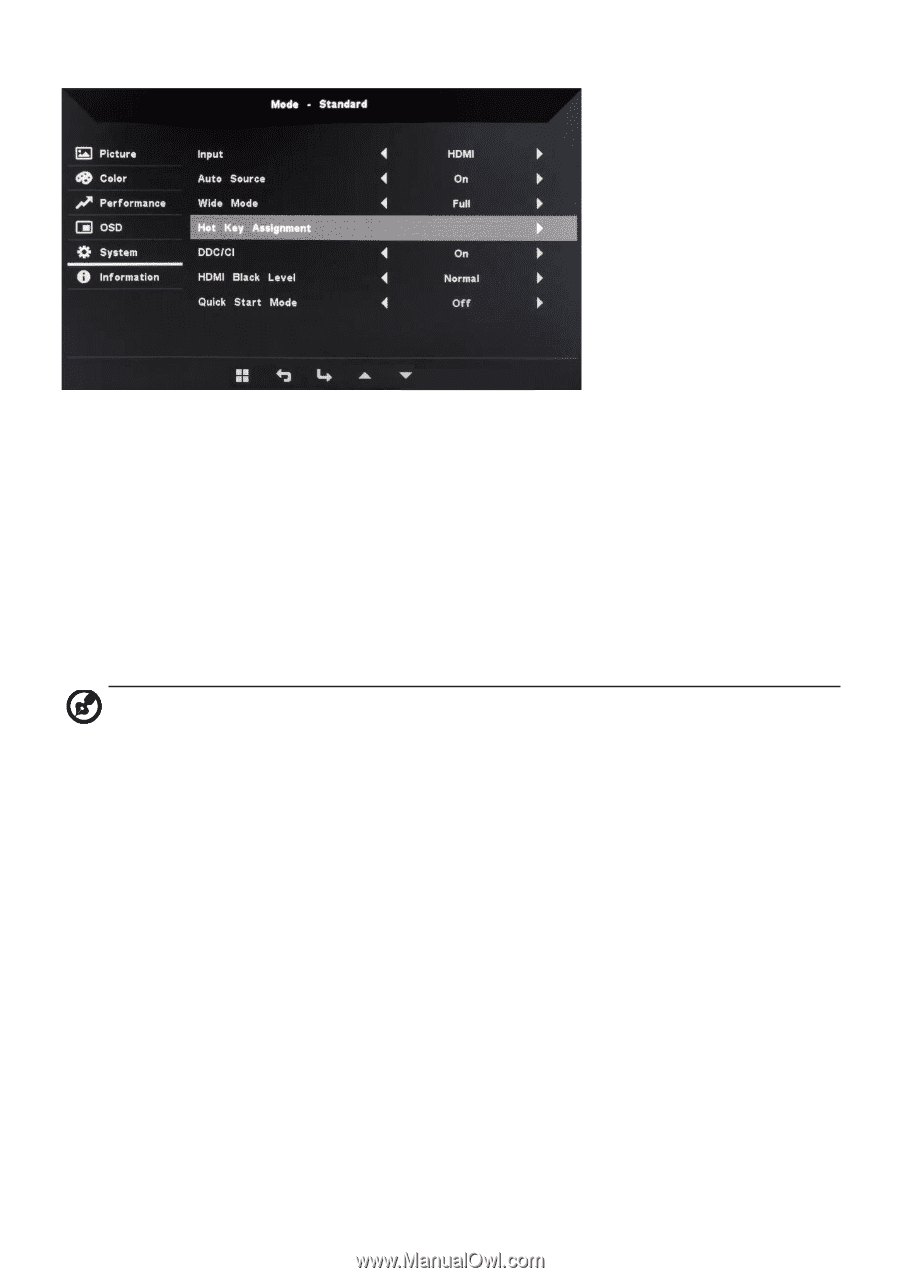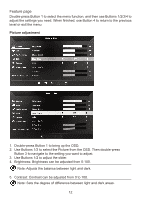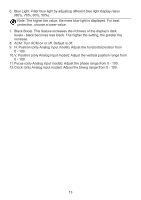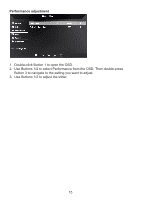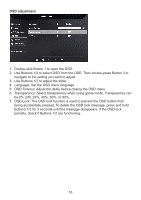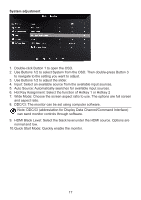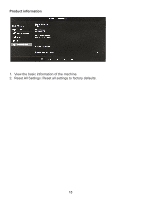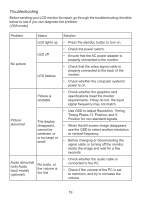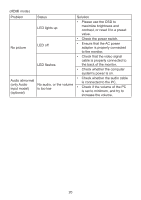Acer EK240Y User Manual - Page 27
Use Buttons 1/2 to select System from the OSD. Then double-press Button 3
 |
View all Acer EK240Y manuals
Add to My Manuals
Save this manual to your list of manuals |
Page 27 highlights
System adjustment 1. Double-click Button 1 to open the OSD. 2. Use Buttons 1/2 to select System from the OSD. Then double-press Button 3 to navigate to the setting you want to adjust. 3. Use Buttons 1/2 to adjust the slider. 4. Input: Select an available source from the available input sources. 5. Auto Source: Automatically searches for available input sources. 6. Hot Key Assignment: Select the function of Hotkey 1 or Hotkey 2 7. Wide Mode: Choose the screen aspect ratio to use. The options are full screen and aspect ratio. 8. DDC/CI: The monitor can be set using computer software. Note: DDC/CI (abbreviation for Display Data Channel/Command Interface) can send monitor controls through software. 9. HDMI Black Level: Select the black level under the HDMI source. Options are normal and low. 10.Quick Start Mode: Quickly enable the monitor. 17