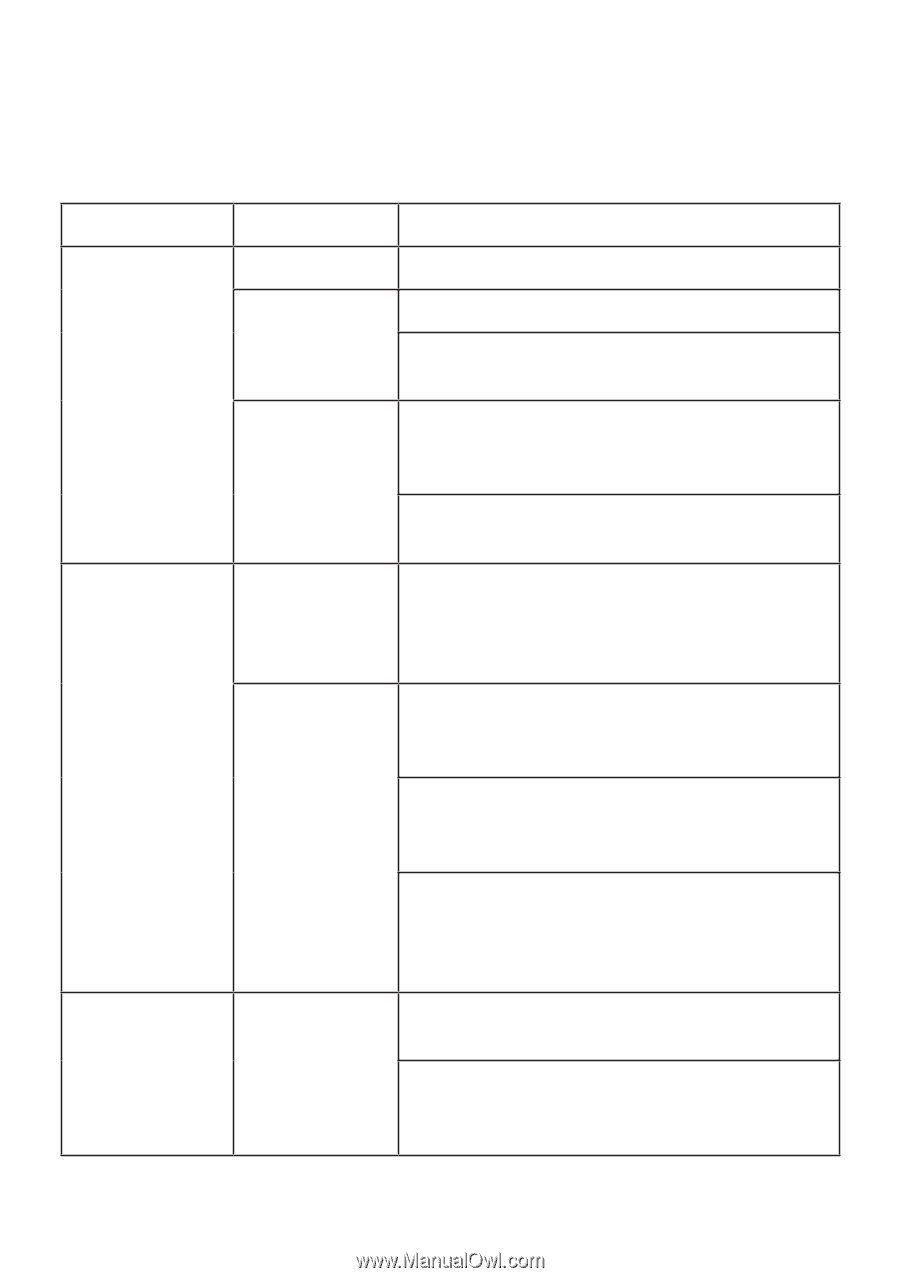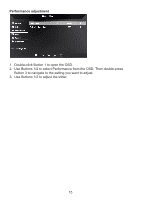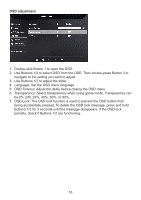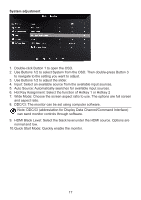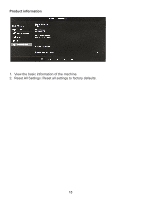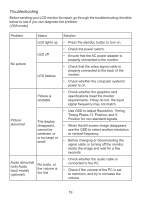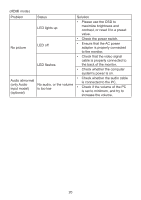Acer EK240Y User Manual - Page 29
Troubleshooting
 |
View all Acer EK240Y manuals
Add to My Manuals
Save this manual to your list of manuals |
Page 29 highlights
Troubleshooting Before sending your LCD monitor for repair, go through the troubleshooting checklist below to see if you can diagnose the problem. (VGA mode) Problem No picture Status LED lights up LED off LED flashes Picture is unstable Picture abnormal The display disappears, cannot be centered, or is too large or small Audio abnormal (only Audio input model) (optional) No audio, or the volume is too low Solution • Press the standby button to turn on. • Check the power switch. • Ensure that the AC power adapter is properly connected to the monitor. • Check that the video signal cable is properly connected to the back of the monitor. • Check whether the computer system's power is on. • Check whether the graphics card specifications meet the monitor requirements. If they do not, the input signal frequency may not match. • Use OSD to adjust Resolution, Timing, Timing Phase, H. Position, and V. Position for non-standard signals. • When the full screen image disappears, use the OSD to select another resolution or vertical frequency. • Before changing or disconnecting the signal cable or turning off the monitor, resize the image and wait for a few seconds. • Check whether the audio cable is connected to the PC. • Check if the volume of the PC is set to minimum, and try to increase the volume. 19