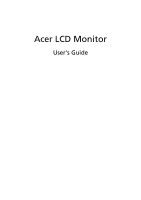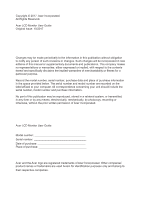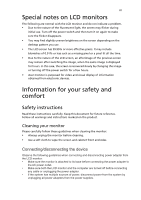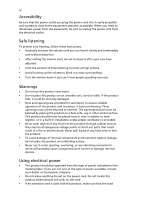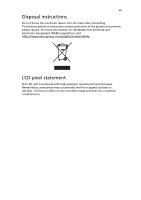Acer EK240Y User Manual - Page 3
Special notes on LCD monitors, Information for your safety and, comfort
 |
View all Acer EK240Y manuals
Add to My Manuals
Save this manual to your list of manuals |
Page 3 highlights
iii Special notes on LCD monitors The following are normal with the LCD monitor and do not indicate a problem. • Due to the nature of the fluorescent light, the screen may flicker during initial use. Turn off the power switch and then turn it on again to make sure the flicker disappears. • You may find slightly uneven brightness on the screen depending on the desktop pattern you use. • The LCD screen has 99.99% or more effective pixels. It may include blemishes of 0.01% or less such as a missing pixel or a pixel lit all the time. • Due to the nature of the LCD screen, an afterimage of the previous screen may remain after switching the image, when the same image is displayed for hours. In this case, the screen is recovered slowly by changing the image or turning off the power switch for a few hours. • Acer monitor is purposed for video and visual display of information obtained from electronic devices. Information for your safety and comfort Safety instructions Read these instructions carefully. Keep this document for future reference. Follow all warnings and instructions marked on the product. Cleaning your monitor Please carefully follow these guidelines when cleaning the monitor: • Always unplug the monitor before cleaning. • Use a soft cloth to wipe the screen and cabinet front and sides. CCoonnecttiinngg/d/disisccoonnnneecctitninggthtehededveicveice OObbsseerrvvee tthhee ffoolllolowwinignggugidueidlineelins ewshwenhecnoncnoencntiencgtianngdadnisdcdoinsncoecntninegctpinowgeproawdearpter from tfhroemLCthDemLoCnDitomr:onitor: • MMaakkeessuurreetthheemmoonnitoitroirsias tatattcahcehdetdotiotsibtsabseasbeebfoerfeocreoncnoencntiencgtitnhge tphoewpeor wadearpter to tchoerdACtoptohweeAr oCuptloewt. er outlet. • • Make sure both the LCD monitor and the computer are turned off before connecting aMnaykceabsulereorbuontphluthggeinLgCDthme poonwiteorr aadnadpttehre. computer are turned off before • Icfothnenescytsitnegmahnayscmabulletipoler usonuprlcuegsgoinf gpotwherp, odiwsceorncnoercdt.power from the system by • uIfntphluegsgyinstgemall hpaoswmerualtdiappletesrosufrrocems tohfeppoowweerr,sduipscpolinesn.ect power from the system by unplugging all power cords from the power supplies.