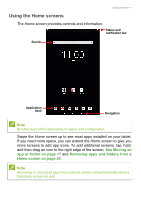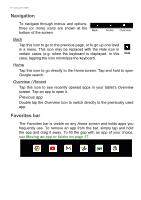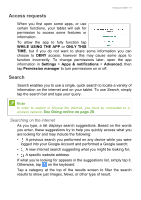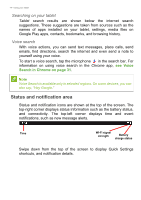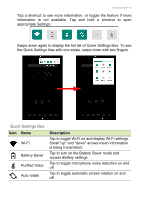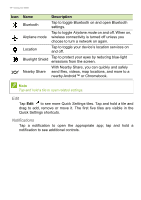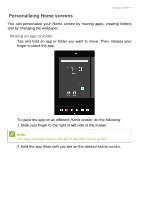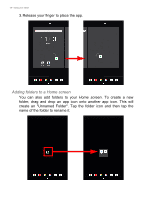Acer ENDURO T1 User Manual - Page 13
Access requests, Search, WHILE USING THE APP, ONLY THIS, Settings, Apps & notifications, Advanced
 |
View all Acer ENDURO T1 manuals
Add to My Manuals
Save this manual to your list of manuals |
Page 13 highlights
Using your tablet - 13 Access requests When you first open some apps, or use certain functions, your tablet will ask for permission to access some features or information. To allow the app to fully function tap WHILE USING THE APP or ONLY THIS TIME, but if you do not want to share some information you can choose to DENY access; however this may cause some apps to function incorrectly. To change permissions later, open the app information in Settings > Apps & notifications > Advanced, then tap Permission manager to turn permissions on or off. Search Search enables you to use a single, quick search to locate a variety of information on the internet and on your tablet. To use Search, simply tap the search bar and type your query. Note In order to search or browse the internet, you must be connected to a wireless network. See Going online on page 28. Searching on the internet As you type, a list displays search suggestions. Based on the words you enter, these suggestions try to help you quickly access what you are looking for and may include the following: • A previous search you performed on any device while you were logged into your Google Account and performed a Google search; • A new internet search suggesting what you might be looking for; • A specific website address. If what you're looking for appears in the suggestions list, simply tap it. Otherwise, tap on the keyboard. Tap a category at the top of the results screen to filter the search results to show just Images, News, or other type of result.