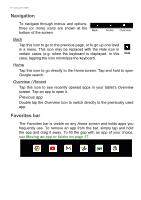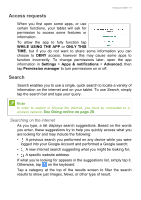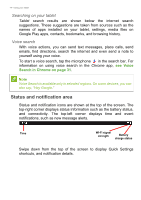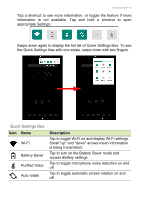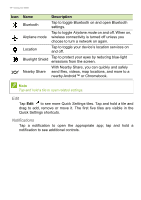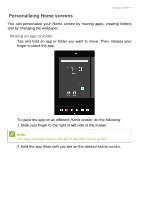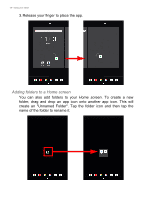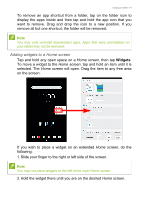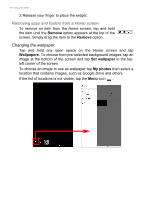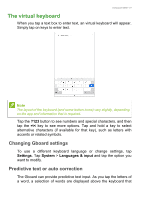Acer ENDURO T1 User Manual - Page 17
Personalizing Home screens, Moving an app or folder
 |
View all Acer ENDURO T1 manuals
Add to My Manuals
Save this manual to your list of manuals |
Page 17 highlights
Using your tablet - 17 Personalizing Home screens You can personalize your Home screen by moving apps, creating folders and by changing the wallpaper. Moving an app or folder Tap and hold an app or folder you want to move. Then, release your finger to place the app. To place the app on an different Home screen, do the following: 1. Slide your finger to the right or left side of the screen. Note You may not place icons to the left of the main Home screen. 2. Hold the app there until you are on the desired Home screen.

Using your tablet - 17
Personalizing Home screens
You can personalize your
Home screen
by moving apps, creating folders
and by changing the wallpaper.
Moving an app or folder
Tap and hold an app or folder you want to move. Then, release your
finger to place the app.
To place the app on an different
Home screen
, do the following:
1.Slide your finger to the right or left side of the screen.
2.Hold the app there until you are on the desired
Home screen
.
Note
You may not place icons to the left of the main Home screen.